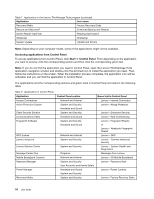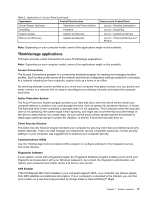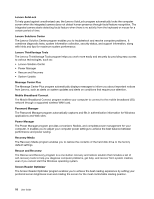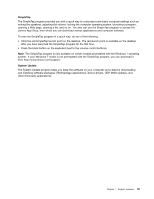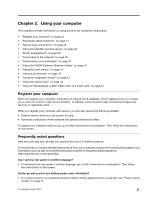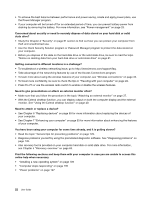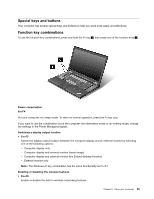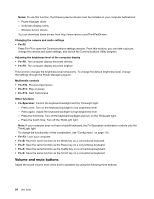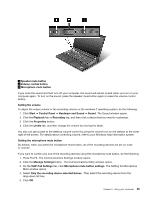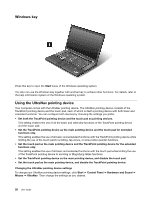Lenovo ThinkPad T530 (English) User Guide - Page 39
Using your computer, Register your computer, Frequently asked questions - case
 |
View all Lenovo ThinkPad T530 manuals
Add to My Manuals
Save this manual to your list of manuals |
Page 39 highlights
Chapter 2. Using your computer This chapter provides information on using some of the computer components. • "Register your computer" on page 21 • "Frequently asked questions" on page 21 • "Special keys and buttons" on page 23 • "Using the UltraNav pointing device" on page 26 • "Power management" on page 29 • "Connecting to the network" on page 33 • "Presentations and multimedia" on page 37 • "Using the NVIDIA Optimus Graphics feature" on page 41 • "Using the color sensor" on page 41 • "Using audio features" on page 42 • "Using the integrated camera" on page 42 • "Using the optical drive" on page 43 • "Using an ExpressCard, a flash media card, or a smart card" on page 43 Register your computer When you register your computer, information is entered into a database, which enables Lenovo to contact you in case of a recall or other severe problem. In addition, some locations offer extended privileges and services to registered users. When you register your computer with Lenovo, you will also receive the following benefits: • Quicker service when you call Lenovo for help • Automatic notification of free software and special promotional offers To register your computer with Lenovo, go to http://www.lenovo.com/register. Then follow the instructions on the screen. Frequently asked questions Here are a few tips that will help you optimize the use of ThinkPad notebook. To ensure that you receive the best performance from your computer, browse the following Web page to find information such as aids for troubleshooting and answers to frequently asked questions: http://www.lenovo.com/support/faq. Can I get my user guide in another language? • To download the user guide in another language, go to http://www.lenovo.com/support. Then follow the instructions on the screen. On the go and need to use battery power more effectively? • To conserve power, or to suspend operation without exiting applications or saving files, see "Power-saving modes" on page 31. © Copyright Lenovo 2012 21