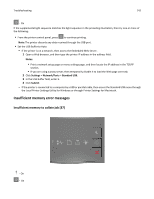Lexmark MS310 User's Guide - Page 142
Insufficient memory error messages, Insufficient memory to collate job [37]
 |
View all Lexmark MS310 manuals
Add to My Manuals
Save this manual to your list of manuals |
Page 142 highlights
Troubleshooting 142 ‑ On If the supplemental light sequence matches the light sequence in the preceding illustration, then try one or more of the following: • From the printer control panel, press to continue printing. Note: The printer discards any data received through the USB port. • Set the USB Buffer to Auto: - If the printer is on a network, then access the Embedded Web Server. 1 Open a Web browser, and then type the printer IP address in the address field. Notes: • Print a network setup page or menu settings page, and then locate the IP address in the TCP/IP section. • If you are using a proxy server, then temporarily disable it to load the Web page correctly. 2 Click Settings > Network/Ports > Standard USB. 3 In the USB Buffer field, enter 2. 4 Click Submit. - If the printer is connected to a computer by a USB or parallel cable, then access the Standard USB menu through the Local Printer Settings Utility for Windows or through Printer Settings for Macintosh. Insufficient memory error messages Insufficient memory to collate job [37] ‑ On ‑ On