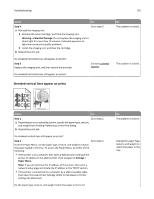Lexmark MS310 User's Guide - Page 183
Vertical voids appear on prints, Step 3, Warning-Potential Damage
 |
View all Lexmark MS310 manuals
Add to My Manuals
Save this manual to your list of manuals |
Page 183 highlights
Troubleshooting 183 Action Yes Step 3 Go to step 4. a Redistribute the toner in the imaging unit. 1 Remove the toner cartridge, and then the imaging unit. 2 Firmly shake the imaging unit. Warning-Potential Damage: Do not expose the imaging unit to direct light for more than 10 minutes. Extended exposure to light may cause print quality problems. 3 Reinstall the imaging unit, and then the cartridge. b Resend the print job. Do horizontal voids appear on prints? Step 4 Replace the imaging unit, and then resend the print job. Contact customer support. Do horizontal voids appear on prints? No The problem is solved. The problem is solved. Vertical voids appear on prints Leading edge Trailing edge Action Step 1 a Make sure your software program is using a correct fill pattern. b Resend the print job. Do vertical voids still appear on prints? Yes Go to step 2. No The problem is solved.