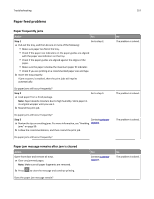Lexmark MS310 User's Guide - Page 153
Solving printer problems, The printer is not responding
 |
View all Lexmark MS310 manuals
Add to My Manuals
Save this manual to your list of manuals |
Page 153 highlights
Troubleshooting 153 ‑ On If the supplemental light sequence matches the light sequence in the preceding illustration, then do the following: 1 Turn off the printer. 2 Unplug the power cord from the electrical outlet. Note: Optional trays lock together when stacked. Remove stacked trays one at a time from the top to the bottom. 3 Remove the extra tray or trays. 4 Connect the power cord to a properly grounded electrical outlet. 5 Turn the printer back on. Solving printer problems Basic printer problems The printer is not responding Action Step 1 Make sure the printer is turned on. Yes Go to step 2. No Turn on the printer. Is the printer turned on? Step 2 Check if the printer is in Sleep mode or Hibernate mode. Is the printer in Sleep mode or Hibernate mode? Step 3 Check if one end of the power cord is plugged into the printer and the other to a properly grounded electrical outlet. Is the power cord plugged into the printer and a properly grounded electrical outlet? Step 4 Check other electrical equipment plugged into the electrical outlet. Does other electrical equipment work? Press the Sleep button to wake the printer from Sleep mode or Hibernate mode. Go to step 3. Go to step 4. Plug one end of the power cord into the printer and the other to a properly grounded electrical outlet. Unplug the other electrical equipment, and then turn on the printer. If the printer does not work, then reconnect the other electrical equipment. Go to step 5.