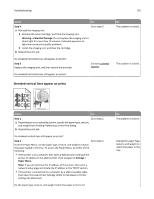Lexmark MS310 User's Guide - Page 179
Printer is printing solid black s, Transparency print quality is poor, Step 1
 |
View all Lexmark MS310 manuals
Add to My Manuals
Save this manual to your list of manuals |
Page 179 highlights
Troubleshooting 179 Printer is printing solid black pages Action Yes Step 1 Go to step 2. a Reinstall the imaging unit. 1 Remove the toner cartridge, and then the imaging unit. Warning-Potential Damage: Do not expose the imaging unit to direct light for more than 10 minutes. Extended exposure to light may cause print quality problems. 2 Install the imaging unit, and then the cartridge. b Resend the print job. Is the printer printing solid black pages? Step 2 Replace the imaging unit, and then resend the print job. Contact customer support. Is the printer printing solid black pages? No The problem is solved. The problem is solved. Transparency print quality is poor Action Yes Step 1 Go to step 2. From the Paper Menu, set the paper type to match the paper loaded in the tray. To access the Paper Menu, do either of the following: • If the printer is on a network, then open a Web browser and type the printer IP address in the address field. Then navigate to Settings > Paper Menu. Note: If you do not know the IP address of the printer, then print a network setup page and locate the IP address in the TCP/IP section. • If the printer is connected to a computer by a USB or parallel cable, then open the Local Printer Settings Utility for Windows or Printer Settings for Macintosh. Is the paper type for the tray set to Transparency? No Set the paper type to Transparency.