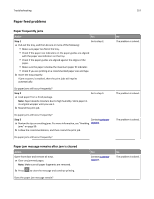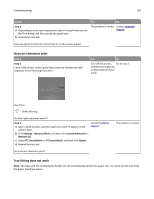Lexmark MS310 User's Guide - Page 158
Jammed s are not reprinted, Solving print problems, Printing problems, Print jobs do not print
 |
View all Lexmark MS310 manuals
Add to My Manuals
Save this manual to your list of manuals |
Page 158 highlights
Troubleshooting 158 Jammed pages are not reprinted Actions Yes No a From the Print Recovery menu, set Jam Recovery to Auto or On. To The problem is solved. Contact customer access the Print Recovery menu, try one or more of the following: support. • If the printer is on a network, then open a Web browser and type the printer IP address in the address field. Then navigate to Settings > General Settings > Print Recovery. Note: If you do not know the IP address of the printer, then print a network setup page and locate the IP address in the TCP/IP section. • If the printer is connected to a computer by a USB or parallel cable, then open the Local Printer Settings Utility for Windows or the Printer Settings for Macintosh. b Resend the pages that did not print. Were the jammed pages reprinted? Solving print problems Printing problems Print jobs do not print Action Yes No Step 1 The problem is solved. Go to step 2. a From the document you are trying to print, open the Print dialog and check if you have selected the correct printer. Note: If the printer is not the default printer, then you must select the printer for each document that you want to print. b Resend the print job. Do the jobs print?