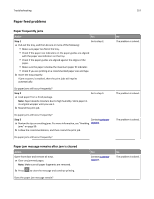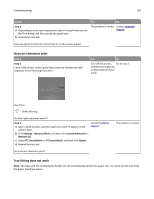Lexmark MS310 User's Guide - Page 162
Incorrect characters print, Tray linking does not work, Step 3, Settings, Network/Ports
 |
View all Lexmark MS310 manuals
Add to My Manuals
Save this manual to your list of manuals |
Page 162 highlights
Troubleshooting 162 Actions Step 3 a Depending on your operating system, open Printing Preferences or the Print dialog, and then specify the paper type. b Resend the print job. Yes No The problem is solved. Contact customer support. Does the job print from the correct tray or on the correct paper? Incorrect characters print Action Step 1 Check if the printer control panel light sequence matches the light sequence in the following illustration: Yes No Turn off the printer, Go to step 2. and then turn it back on to deactivate Hex Trace mode. Hex Trace ‑ Slowly blinking Do both light sequences match? Step 2 a Open a Web browser, and then type the printer IP address in the address field. b Click Settings > Network/Ports, and then click Standard Network or Network [x]. c Select PCL SmartSwitch or PS SmartSwitch, and then click Submit. d Resend the print job. Contact customer support. Do incorrect characters print? The problem is solved. Tray linking does not work Note: The trays and the multipurpose feeder do not automatically detect the paper size. You must set the size from the Paper Size/Type menu.