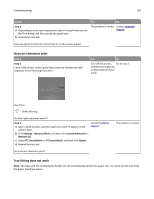Lexmark MS310 User's Guide - Page 167
Shadow images appear on prints, Gray background on prints, Step 1, Settings, Paper Menu
 |
View all Lexmark MS310 manuals
Add to My Manuals
Save this manual to your list of manuals |
Page 167 highlights
Troubleshooting 167 Shadow images appear on prints Leading edge AABBCCDD AABBCCDD Trailing edge Action Yes Step 1 Go to step 2. Check if the paper loaded in the tray has the correct paper type and weight. Is paper with the correct paper type and weight loaded in the tray? Step 2 Go to step 3. From the Paper menu, set the paper size and type to match the paper loaded in the tray. To access the Paper menu, do either of the following: • If the printer is on a network, then open a Web browser and type the printer IP address in the address field. Then, navigate to Settings > Paper Menu. Note: If you do not know the IP address of the printer, then print a network setup page and locate the IP address in the TCP/IP section. • If the printer is connected to a computer by a USB or parallel cable, then open the Local Printer Settings Utility for Windows or Printer Settings for Macintosh. Do the paper type and weight settings match the paper loaded in the tray? Step 3 a Depending on your operating system, specify the paper type and weight from Printing Preferences or the Print dialog. b Resend the print job. Go to step 4. Do shadow images still appear on the prints? Step 4 Replace the imaging unit, and then resend the print job. Contact customer support. Do shadow images still appear on the prints? No Load paper with the correct paper type and weight in the tray. Change the paper type and weight to match the paper loaded in the tray. The problem is solved. The problem is solved. Gray background on prints ABCDE ABCDE ABCDE Leading edge Trailing edge