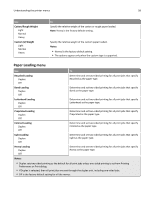Lexmark MS310 User's Guide - Page 60
Network/Ports menu, Standard USB menu - pcl
 |
View all Lexmark MS310 manuals
Add to My Manuals
Save this manual to your list of manuals |
Page 60 highlights
Understanding the printer menus 60 Network/Ports menu Standard USB menu Use PCL SmartSwitch On Off PS SmartSwitch On Off USB Buffer Disabled Auto 3K to [maximum size allowed] To Set the printer to automatically switch to PCL emulation when a print job received through a USB port requires it, regardless of the default printer language. Notes: • On is the factory default setting. • If PCL SmartSwitch is enabled, then the printer uses PCL emulation. • If PCL SmartSwitch is disabled, then the printer does not examine incoming data and it uses the default printer language specified in the Setup menu. Set the printer to automatically switch to PS emulation when a print job received through a USB port requires it, regardless of the default printer language. Notes: • On is the factory default setting. • If PS SmartSwitch is enabled, then the printer uses PostScript emulation. • If PS SmartSwitch is disabled, then the printer does not examine incoming data and it uses the default printer language specified in the Setup menu. Set the size of the USB input buffer. Notes: • Auto is the factory default setting. • Disabled turns off job buffering. • The USB buffer size value can be changed in 1KB increments. • The maximum size allowed depends on the amount of memory in the printer, the size of the other link buffers, and whether Resource Save is set to On or Off. • To increase the maximum size range for the USB Buffer, disable or reduce the size of the parallel, serial, and network buffers. • The printer automatically restarts when the setting is changed. The menu selection is then updated.