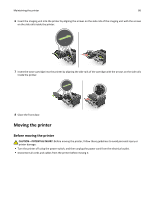Lexmark MS310 User's Guide - Page 88
Managing the printer, Finding advanced networking and administrator information, Viewing reports,
 |
View all Lexmark MS310 manuals
Add to My Manuals
Save this manual to your list of manuals |
Page 88 highlights
Managing the printer 88 Managing the printer This chapter covers basic administrative support tasks using the Embedded Web Server. Finding advanced networking and administrator information This chapter covers basic administrative support tasks using the Embedded Web Server. For more advanced system support tasks, see the Networking Guide on the Software and Documentation CD or the Embedded Web Server Administrator's Guide on the Lexmark Web site at http://support.lexmark.com. Viewing reports You can view some reports from the Embedded Web Server. These reports are useful for assessing the status of the printer, the network, and supplies. 1 Open a Web browser, and then type the printer IP address in the address field. Notes: • Print a network setup page or menu settings page, and then locate the IP address in the TCP/IP section. The IP address appears as four sets of numbers separated by periods, such as 123.123.123.123. • If you are using a proxy server, then temporarily disable it to load the Web page correctly. 2 Click Reports, and then click the type of report you want to view. Configuring supply notifications from the Embedded Web Server You can determine how you would like to be notified when supplies run nearly low, low, very low, or reach their end‑of‑life by setting the selectable alerts. Notes: • Selectable alerts can be set on the toner cartridge and imaging unit. • All selectable alerts can be set for nearly low, low, and very low supply conditions. Not all selectable alerts can be set for the end‑of‑life supply condition. E‑mail selectable alert is available for all supply conditions. • The percentage of estimated remaining supply that prompts the alert can be set on some supplies for some supply conditions. 1 Open a Web browser, and then type the printer IP address in the address field. Notes: • Print a network setup page or menu settings page, and then locate the printer IP address in the TCP/IP section. The IP address appears as four sets of numbers separated by periods, such as 123.123.123.123. • If you are using a proxy server, then temporarily disable it to load the Web page correctly. 2 Click Settings > Print Settings > Supply Notifications. 3 From the drop‑down menu for each supply, select one of the following notification options: