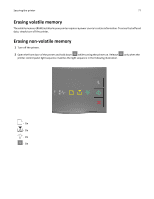Lexmark MS310 User's Guide - Page 72
Saving energy, Using Sleep and Hibernate modes, Adjusting Sleep mode
 |
View all Lexmark MS310 manuals
Add to My Manuals
Save this manual to your list of manuals |
Page 72 highlights
Saving money and the environment 72 Saving energy If your printer is connected to a computer by a USB or parallel cable, then use the Local Printer Settings Utility for Windows or Printer Settings for Macintosh. If your printer is connected to the network, then use the Embedded Web Server. Note: Some features are available only in select printer models. Using Sleep and Hibernate modes Sleep mode saves energy by lowering power consumption during extended periods of inactivity. Hibernate mode is an ultra‑low‑power operating mode. When operating in Hibernate mode, all other systems and devices are powered down safely. When in Hibernate mode, the printer does not respond to print jobs. Note: Sleep and Hibernate modes can be scheduled. For more information, see "Using Schedule Power Modes" on page 73. Using the Embedded Web Server 1 Open a Web browser, and then type the printer IP address in the address field. Notes: • Print a network setup page or menu settings page, and then locate the IP address in the TCP/IP section. The IP address appears as four sets of numbers separated by periods, such as 123.123.123.123. • If you are using a proxy server, then temporarily disable it to load the Web page correctly. 2 Click Settings > General Settings > Sleep Button Settings. 3 From the "Press Sleep Button" or "Press and Hold Sleep Button" menu, select Sleep or Hibernate. Notes: • When Press Sleep Button is set to Sleep or Hibernate, press the Sleep button for less than three seconds to set the printer to Sleep or Hibernate mode. • When Press and Hold Sleep Button is set to Sleep or Hibernate, press and hold the Sleep button for more than three seconds to set the printer to Sleep or Hibernate mode. 4 Click Submit. Note: If the printer is in Hibernate mode, then the Embedded Web Server is disabled. Using the printer settings on the computer Depending on your operating system, access the Sleep Mode menu using the Local Printer Settings Utility or Printer Settings. Adjusting Sleep mode To save energy, decrease the number of minutes the printer waits before it enters Sleep Mode. Available settings range from 1 to 120 minutes. The factory default setting is 30 minutes. Using the Embedded Web Server 1 Open a Web browser, and then type the printer IP address in the address field.