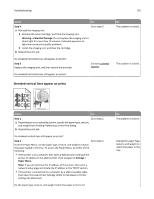Lexmark MS310 User's Guide - Page 180
Streaked horizontal lines appear on prints, Step 2, Settings, Paper Menu
 |
View all Lexmark MS310 manuals
Add to My Manuals
Save this manual to your list of manuals |
Page 180 highlights
Troubleshooting Action Step 2 a Check if you are using a recommended type of transparency. b Resend the print job. Is the print quality still poor? Streaked horizontal lines appear on prints 180 Yes Contact customer support. No The problem is solved. ABCDE ABCDE ABCDE Action Yes Step 1 Go to step 2. a Depending on your operating system, specify the tray or feeder from Printing Preferences or the Print dialog. b Resend the print job. Do streaked horizontal lines still appear on prints? Step 2 Go to step 3. From the Paper Menu, set the paper type and weight to match the paper loaded in the tray. To access the Paper Menu, do either of the following: • If the printer is on a network, then open a Web browser and type the printer IP address in the address field. Then navigate to Settings > Paper Menu. Note: If you do not know the IP address of the printer, then print a network setup page and locate the IP address in the TCP/IP section. • If the printer is connected to a computer by a USB or parallel cable, then open the Local Printer Settings Utility for Windows or Printer Settings for Macintosh. Do the paper type and weight settings match the paper in the tray? Step 3 a Load paper from a fresh package. Note: Paper absorbs moisture due to high humidity. Store paper in its original wrapper until you use it. b Resend the print job. Go to step 4. Do streaked horizontal lines still appear on prints? No The problem is solved. Change the paper type and weight to match the paper loaded in the tray. The problem is solved.