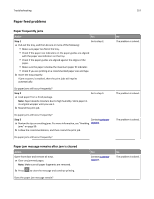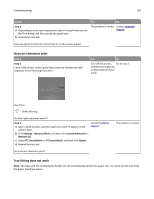Lexmark MS310 User's Guide - Page 160
Printing slows down, Print job takes longer than expected, Step 6, Settings, General Settings
 |
View all Lexmark MS310 manuals
Add to My Manuals
Save this manual to your list of manuals |
Page 160 highlights
Troubleshooting 160 Action Yes No Step 6 The problem is solved. Contact customer a Remove and reinstall the printer software. For more information, see support. "Installing the printer software" on page 19. Note: The printer software is available at http://support.lexmark.com. b Resend the print job. Do the jobs print? Printing slows down Notes: • When printing using narrow paper, the printer prints at a reduced speed to prevent damage to the fuser. • The printer speed may be reduced when printing for long periods of time, or printing at elevated temperatures. • The printer speed may also be reduced when the printed output resolution is set to 1,200 dpi. Action Yes No Place letter‑ or A4‑size paper in the tray, and then resend the print job. The problem is solved. Contact customer Does the print speed increase? support. Print job takes longer than expected Action Step 1 Reduce the number and size of fonts, the number and complexity of images, and the number of pages in the print job, and then resend the print job. Yes Go to step 2. Does the print job still take longer than expected? Step 2 Go to step 3. From the Print Recovery menu, disable the Page Protect feature. To access the Print Recovery menu, do either of the following: • If the printer is on a network, then open a Web browser and type the printer IP address in the address field. Then navigate to Settings > General Settings > Print Recovery. Note: If you do not know the IP address of the printer, then print a network setup page and locate the IP address in the TCP/IP section. • If the printer is connected to a computer by a USB or parallel cable, then open the Local Printer Settings Utility for Windows or Printer Settings for Macintosh. Does the print job still take longer than expected? No The problem is solved. The problem is solved.