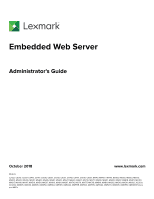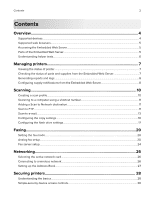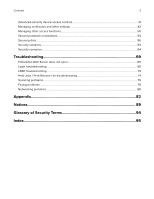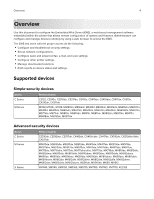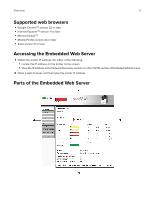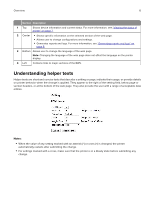Lexmark MS818 Embedded Web Server Administrator s Guide
Lexmark MS818 Manual
 |
View all Lexmark MS818 manuals
Add to My Manuals
Save this manual to your list of manuals |
Lexmark MS818 manual content summary:
- Lexmark MS818 | Embedded Web Server Administrator s Guide - Page 1
Embedded Web Server Administrator's Guide October 2018 www.lexmark.com Models: C2132, CS310, CS317, CS410, CS417, CS510, CS517 , MX410, MX417, MX510, MX511, MX517, MX610, MX611, MX617, MX710, MX711, MX717, MX718, MX810, MX811, MX812, MX910, MX911, MX912, XC2130, XC2132, XM1135, XM1140, XM1145, - Lexmark MS818 | Embedded Web Server Administrator s Guide - Page 2
Contents 2 Contents Overview...4 Supported devices...4 Supported web browsers...5 Accessing the Embedded Web Server...5 Parts of the Embedded Web Server...5 Understanding helper texts...6 Managing printers 7 Viewing the status of printer...7 Checking the - Lexmark MS818 | Embedded Web Server Administrator s Guide - Page 3
solutions...63 Security scenarios...64 Troubleshooting 69 Embedded Web Server does not open...69 Login troubleshooting...69 LDAP troubleshooting...73 Held Jobs / Print Release Lite troubleshooting 74 Scanning problems...75 Faxing problems...78 Networking problems...80 Appendix...82 Notices...89 - Lexmark MS818 | Embedded Web Server Administrator s Guide - Page 4
with the proper access do the following: • Configure and troubleshoot security settings. • Set up network configurations. • Confi reports on device status and settings. Supported devices Simple‑security devices Series Printer MX711de, MX711dhe/dthe, MX717de, MX718de, MX810de, MX810dfe, MX810dme, - Lexmark MS818 | Embedded Web Server Administrator s Guide - Page 5
Overview 5 Supported web browsers • Google ChromeTM version 32 or later • Internet ExplorerTM version 11 or later • Microsoft EdgeTM • Mozilla Firefox version 24 or later • Safari version 6 or - Lexmark MS818 | Embedded Web Server Administrator s Guide - Page 6
Overview 6 Section Description 1 Top Shows device information and current status. For more information, see "Viewing the status of printer" on page 7. 2 Center • Shows specific information on the selected section of the web page. • Allows user to change configurations and settings. • Generates - Lexmark MS818 | Embedded Web Server Administrator s Guide - Page 7
. The printer will require future intervention to ensure continued processing and printing. Examples of common warning conditions include low paper, low toner, or full output bin. • A red status screen indicates the printer is in a critical condition. It requires user intervention to restore printer - Lexmark MS818 | Embedded Web Server Administrator s Guide - Page 8
Managing printers 8 Generating reports and logs 1 From the Embedded Web Server, click Reports. 2 Select the report or log. • Device Statistics-Show printer usage and supply status. • Device Settings-Show printer preferences, settings, and configurations. • Device Information-Show information on - Lexmark MS818 | Embedded Web Server Administrator s Guide - Page 9
Managing printers 9 Notification Off Description The normal printer behavior for all supplies occurs. SNMP Only The printer generates a Simple Network Management Protocol (SNMP) alert when the supply condition is reached. The status of the supply appears on the menus page and status page. E‑ - Lexmark MS818 | Embedded Web Server Administrator s Guide - Page 10
values through the Embedded Web Server for frequently used features and settings such as a scan profile, shortcuts, or SMTP server. Note: Scanning is supported only in a multifunction product. Creating a scan profile Notes: • Create a scan profile to save scanned documents to the computer. Once the pro - Lexmark MS818 | Embedded Web Server Administrator s Guide - Page 11
Scanning 11 Scanning to a computer using a shortcut number Note: Make sure that the printer and computer are connected to the same network. 1 Load the document into the ADF tray or on the scanner glass. 2 From the control panel, press #, and then enter the shortcut number indicated in the Scan Pro - Lexmark MS818 | Embedded Web Server Administrator s Guide - Page 12
Adjust the sharpness of a scanned image. • Scan edge to edge-Allow edge‑to‑edge scanning of the original document. • Color Balance-Adjust the amount of toner being used in each color. 3 Click Submit. Creating an FTP shortcut Set up the SMTP server to send e‑mail from the printer. 1 From the Embedded - Lexmark MS818 | Embedded Web Server Administrator s Guide - Page 13
Scanning 13 • Resolution-Set the resolution of the scanned image. • Shortcut-Assign the shortcut number. 3 Click Add. Scan to e-mail Configuring the e‑mail settings 1 From the Embedded Web Server, click Settings > E‑mail/FTP Settings > E‑mail Settings. 2 Configure the settings. E‑mail Server - Lexmark MS818 | Embedded Web Server Administrator s Guide - Page 14
Scanning 14 • Max E‑mail Size-Set the allowable file size for each e‑mail. • Size Error Message-Specify an error message that the printer sends when an e‑mail exceeds its allowable file size. • Limit destinations-Limit sending of e‑mail only to the specified list of domain names. Web Link Setup • - Lexmark MS818 | Embedded Web Server Administrator s Guide - Page 15
‑to‑edge scanning of the original document. • Use cc:/bcc:-Enable carbon copy and blind carbon copy in e‑mail. • Color Balance-Adjust the amount of toner being used in each color. 3 Click Submit. Setting up the SMTP server Set up the SMTP server to send e‑mail from the printer. 1 From the - Lexmark MS818 | Embedded Web Server Administrator s Guide - Page 16
Scanning 16 • Kerberos 5 REALM-Specify the realm for the Kerberos 5 authentication protocol. This field contains a maximum of 255 characters. • NTLM Domain-Specify the domain name for the NTLM security protocol. This field contains a maximum of 255 characters. 5 Click Submit. Configuring the weblink - Lexmark MS818 | Embedded Web Server Administrator s Guide - Page 17
Scanning 17 Copy Settings • Content Type-Specify the content type of the original document. • Content Source-Specify the source of the original document. • Sides (Duplex)-Specify the scanning behavior based on the original document. • Paper Saver-Copy two or four sheets of a document on one page. - Lexmark MS818 | Embedded Web Server Administrator s Guide - Page 18
scan preview on the display. • Background Removal-Adjust the amount of background visible on a scanned image. • Color Balance-Adjust the amount of toner being used in each color. • Color Dropout-Specify which color to drop during scanning, and adjust the dropout setting for that color. • Contrast - Lexmark MS818 | Embedded Web Server Administrator s Guide - Page 19
Scanning 19 • Collate-Print multiple copies in sequence. • Separator Sheets-Specify whether to insert blank separator sheets when printing. • Separator Sheet Source-Specify the paper source for the separator sheet. • Paper Source-Set the paper source for the print job. • Paper Saver-Copy two or - Lexmark MS818 | Embedded Web Server Administrator s Guide - Page 20
printer, using an assigned telephone line or a fax server. Note: Faxing is supported only in a multifunction product. Setting the fax mode 1 From the Embedded ID- Specify how the fax is identified. • Enable Manual Fax-Set the printer to fax manually. • Memory Use-Define the allocation of non-volatile - Lexmark MS818 | Embedded Web Server Administrator s Guide - Page 21
tone. • Enable ECM-Activate Error Correction Mode (ECM) for fax jobs. • Enable Fax Scans-Fax documents that are scanned at the printer. • Driver to fax-Allow the print driver to send fax. • Allow Save as Shortcut-Save fax numbers as shortcuts in the printer. • Max Speed-Set the maximum speed for - Lexmark MS818 | Embedded Web Server Administrator s Guide - Page 22
print. • Rings to Answer-Set the number of rings for incoming fax. • Auto Answer-Set the printer to receive fax automatically. • Manual Answer Code-Manually enter a code on the telephone number pad to begin receiving fax. This field contains a maximum of 8 characters. • Auto Reduction-Scale incoming - Lexmark MS818 | Embedded Web Server Administrator s Guide - Page 23
the distinctive ring pattern Some telephone companies offer distinctive ring services to allow multiple telephone numbers in a single line. You Select the appropriate held fax mode. • Always On-Always holds fax jobs. • Manual-Lets users select if they want to continue storing fax jobs or not. • - Lexmark MS818 | Embedded Web Server Administrator s Guide - Page 24
Faxing 24 3 Click Submit. Setting the fax holding schedule 1 From the Embedded Web Server, click Settings > Fax Settings > Analog Fax Setup > Holding Faxes > Fax Holding Schedule. 2 Select a device action, and then set the time and day for the device to perform the action. 3 Add the entry. Notes: - Lexmark MS818 | Embedded Web Server Administrator s Guide - Page 25
between single‑ and multiple‑page TIFF files. • Enable analog receive-Set the printer to receive analog faxes. • Color Balance-Adjust the amount of toner being used in each color. • E‑mail Server Setup-Specify e‑mail server information. For more information, see "Setting up the SMTP server" on page - Lexmark MS818 | Embedded Web Server Administrator s Guide - Page 26
wireless network adapter is installed in your printer and working properly. For more information, see the instruction sheet that came with your wireless network adapter. 1 From the Embedded Web Server, click Settings information, see the "Verifying printer setup" section of the printer User's Guide. - Lexmark MS818 | Embedded Web Server Administrator s Guide - Page 27
. This menu setting is available only in some printer models. • Use GSSAPI-Enable strong encrypted authentication through Generic Security Service Application Program Interface (GSSAPI). • Mail Attribute-Specify the attribute used to identify e‑mail addresses. This field contains a maximum of - Lexmark MS818 | Embedded Web Server Administrator s Guide - Page 28
LDAP+GSSAPI, Kerberos, and Active DirectoryTM Authorization can be specified individually or by groups (either local or network). Devices that support advanced-level security are capable of running installed solutions, which permit usage of card readers to provide advanced two-factor authentication - Lexmark MS818 | Embedded Web Server Administrator s Guide - Page 29
Securing printers 29 LDAP+GSSAPI Function Simple‑security devices Advanced‑security devices X Kerberos 5 X Active Directory* X Limited access controls X Access controls (complete) X Security Templates X Basic Security Setup X * Available only in some printer models The device - Lexmark MS818 | Embedded Web Server Administrator s Guide - Page 30
+GSSAPI with Groups Password PIN Authentication and authorization Authentication only Authentication and authorization Authorization only Authorization only Each device can support up to 140 security templates, allowing administrators to create very specific profiles for each access control. Simple - Lexmark MS818 | Embedded Web Server Administrator s Guide - Page 31
Securing printers 31 Creating a PIN and applying access control restrictions Use Panel Pin Protect to limit access to some configuration menus in the control panel. Personal identification numbers (PINs) can also be required when retrieving a held print, copy, or fax job. 1 From the Embedded Web - Lexmark MS818 | Embedded Web Server Administrator s Guide - Page 32
One or two building blocks can be combined with a unique name of up to 128 characters to create a security template. Each device can support up to 140 security templates. Though the names of security templates must be different from one another, building blocks and security templates can share - Lexmark MS818 | Embedded Web Server Administrator s Guide - Page 33
Securing printers 33 Note: For simple authorization‑level security, which uses no individual authentication, administrators can control access to functions by assigning only a password or PIN to a security template. Users are required to enter the correct code to access any function controlled by - Lexmark MS818 | Embedded Web Server Administrator s Guide - Page 34
delete all passwords in the list, click Delete List. Setting up internal accounts Administrators can configure one internal account building block per supported device. Each internal account building block can include a maximum of 750 user accounts and 32 user groups. You can use this building block - Lexmark MS818 | Embedded Web Server Administrator s Guide - Page 35
Securing printers 35 1 From the Embedded Web Server, click Settings > Security > Security Setup. 2 Under Advanced Security Setup, click Internal Accounts > Setup groups for use with internal accounts. 3 Type the group name. Note: Group names can contain up to 128 UTF‑8 characters. 4 Click Add. - Lexmark MS818 | Embedded Web Server Administrator s Guide - Page 36
using the Active Directory setup. c Review the file, and then click the back button of the browser. Note: To avoid issues with KDC Server Affinity Service, do not edit or copy the Kerberos Config file to use with older devices. Older devices do not recognize the special mappings associated with the - Lexmark MS818 | Embedded Web Server Administrator s Guide - Page 37
. It can interact with many different kinds of databases without special integration, making it more flexible than other authentication methods. Notes: • Supported devices can store a maximum of five unique LDAP configurations. Each configuration must have a unique name. • Administrators can create up - Lexmark MS818 | Embedded Web Server Administrator s Guide - Page 38
- Use Active Directory Device Credentials-Allow user credentials and group designations to be pulled from the existing network comparable to other network services. - Anonymous LDAP Bind-Bind the Embedded Web Server with the LDAP server anonymously, and make the Distinguished Name and MFP Password - Lexmark MS818 | Embedded Web Server Administrator s Guide - Page 39
an LDAP server using the more secure Generic Security Services Application Programming Interface (GSSAPI) instead of simple LDAP Active Directory. Notes: • LDAP+GSSAPI requires Kerberos 5 to be configured. • Supported devices can store a maximum of five unique LDAP+GSSAPI configurations. Each confi - Lexmark MS818 | Embedded Web Server Administrator s Guide - Page 40
), and dc (domain). • Search Timeout-Enter a value from 5 to 30 seconds or 5 to 300 seconds depending on your printer model. • Use Kerberos Service Ticket-If selected, then a Kerberos ticket is presented to the LDAP server using the GSSAPI protocol to obtain access. Device Credentials • Use Active - Lexmark MS818 | Embedded Web Server Administrator s Guide - Page 41
most often used with the LDAP+GSSAPI building block. While only one Kerberos configuration file (krb5.conf) can be stored on a supported device, that file can apply to multiple realms and Kerberos Domain Controllers (KDCs). An administrator must anticipate the different types of authentication requests - Lexmark MS818 | Embedded Web Server Administrator s Guide - Page 42
300 seconds). Therefore, the printer clock must be in sync or closely aligned with the KDC system clock. You can update the printer clock settings manually. You can also set it to use Network Time Protocol (NTP) to sync automatically with a clock that is also used by the Kerberos server. Note - Lexmark MS818 | Embedded Web Server Administrator s Guide - Page 43
Securing printers 43 Note: You can simplify the process by using the Automatic Certificate Enrollment Application, which is available when an Active Directory environment is used. For more information, see "Appendix C: Automatic Certificate Enrollment application" on page 82. Installing a Certificate - Lexmark MS818 | Embedded Web Server Administrator s Guide - Page 44
Securing printers 44 Notes: • You may use the link to the default certificate created in step 2 or another named certificate. The certificate information is displayed. • To create other certificates, select New to open a Certificate Generation Parameters page. For more information, see "Creating a new - Lexmark MS818 | Embedded Web Server Administrator s Guide - Page 45
Signed Certificate-Upload a previously signed certificate. Setting certificate defaults Administrators can set default values for certificates generated for a supported device. The values entered here will be present in all new certificates generated in the Certificate Management task, even though those - Lexmark MS818 | Embedded Web Server Administrator s Guide - Page 46
where noted. 3 Click Submit. Setting up a Certificate Authority certificate monitor Note: This setting is available only in printer models that support Active Directory. When the device is joined to an Active Directory environment, automatic updates of CA certificates are necessary. The certificate - Lexmark MS818 | Embedded Web Server Administrator s Guide - Page 47
become unavailable, such as when there is a network communication problem or an authentication server fails. Notes: • In some Mib (Printer Port Monitor MIB) to facilitate the automatic installation of device drivers and other printing applications. 6 Click Submit to save the changes, or - Lexmark MS818 | Embedded Web Server Administrator s Guide - Page 48
, Privacy. 5 From the SNMPv3 Authentication Hash list, select MD5 or SHA1. 6 From the SNMPv3 Privacy Algorithm list, select the strongest setting supported by your network environment. 7 Click Submit to save the changes, or Reset Form to restore the default values. Setting SNMP Traps After con - Lexmark MS818 | Embedded Web Server Administrator s Guide - Page 49
Securing printers 49 7 From the Remote Syslog Facility menu, select a facility code for events to be logged to on the destination server. All events sent from the device are tagged with the same facility code to aid in sorting and filtering by network monitoring or intrusion detection software. - Lexmark MS818 | Embedded Web Server Administrator s Guide - Page 50
. The firmware must be packaged in a proprietary format and encrypted with a symmetric encryption algorithm through an embedded key that is known only to Lexmark. However, the strongest security measure comes from requiring all firmware packages to include multiple digital 2048-bit RSA signatures from - Lexmark MS818 | Embedded Web Server Administrator s Guide - Page 51
Securing printers 51 Use To Max Invalid PIN Off 2-10 Set the number of times an invalid PIN can be entered. Notes: • A value of zero turns off this setting. • When the limit is reached, the print jobs for that user name and PIN are deleted. • This menu item appears only when a hard disk is - Lexmark MS818 | Embedded Web Server Administrator s Guide - Page 52
do the following: • Detect and display the files that are stored in the inserted USB mass storage devices, such as a flash drive. • Print a supported file from the flash drive or initiate a firmware update. • Scan data directly into the flash drive. • Access can be restricted or permitted depending on - Lexmark MS818 | Embedded Web Server Administrator s Guide - Page 53
device is locked down, then you cannot access the security menus. To replace the device controller board and regain access to the security menus, a service call is required. Enabling Operator Panel Lock Use the Operator Panel Lock feature to lock a device so that the control panel cannot be used for - Lexmark MS818 | Embedded Web Server Administrator s Guide - Page 54
Submit. Securing network connections Configuring 802.1X authentication Though normally associated with wireless devices and connectivity, 802.1X authentication supports both wired and wireless environments. 802.1X is located within the wireless menu when wireless is enabled on the device. The - Lexmark MS818 | Embedded Web Server Administrator s Guide - Page 55
settings Apply IPSec between the device and the workstation or server to secure traffic between the systems with a strong encryption. The devices support IPSec with preshared keys and certificates. Both modes can be used simultaneously. In preshared key mode, devices are configured to establish - Lexmark MS818 | Embedded Web Server Administrator s Guide - Page 56
to make TCP connections. 3 From the Restricted Server List Options menu, set the blocking option. 4 Click Submit. Securing data Physical lock Most Lexmark printers support cabled computer locks used to secure the critical and sensitive components of the device, such as the controller board and hard - Lexmark MS818 | Embedded Web Server Administrator s Guide - Page 57
Securing printers 57 Statement of Volatility Type of memory Volatile memory Non-volatile memory Hard disk memory Description The printer uses standard random access memory (RAM) to buffer temporarily user data during simple print and copy jobs. The printer may use two forms of non-volatile - Lexmark MS818 | Embedded Web Server Administrator s Guide - Page 58
outside your organization. • The printer is removed from your premises for service. • The printer is sold to another organization. Disposing of a printer the Embedded Web Server. For more information, see the printer User's Guide. • Device and network settings-Erase device and network settings, and - Lexmark MS818 | Embedded Web Server Administrator s Guide - Page 59
hard disk is removed from the device, then the contents of the hard disk are indecipherable. When an encrypted hard disk is moved to another supported device, the hard disk attempts to verify its encryption key with the device encryption key. Because the encryption key on the hard disk is different - Lexmark MS818 | Embedded Web Server Administrator s Guide - Page 60
Securing printers 60 The user may erase selected groups of data or all data. There is one "restore defaults" setting defined in the standard administrator menu to restore the basic operator settings. This setting is easily accessible but only restores basic settings. From the configuration menu or - Lexmark MS818 | Embedded Web Server Administrator s Guide - Page 61
and can be recovered with substantial effort. All printer models with a hard disk support an additional mechanism for protecting residual data, which is hard disk file wiping. location • Preparing the device to be serviced by someone outside the organization • Removing the device from the premises of - Lexmark MS818 | Embedded Web Server Administrator s Guide - Page 62
disk data. This process may take several hours to complete. Out‑of‑service wiping This menu lets you clear all settings, applications, and pending job settings and applications. Note: In some printer models, the Out of Service Wiping setting is visible only if security is enabled. Make sure that - Lexmark MS818 | Embedded Web Server Administrator s Guide - Page 63
, see Secure Held Print Jobs Administrator's Guide. Card Authentication Lexmark devices support a number of different contactless card solutions application is designed to work with a card reader driver application. The card reader driver provides card ID data to other solutions that manage work - Lexmark MS818 | Embedded Web Server Administrator s Guide - Page 64
Securing printers 64 For more information on how to configure and use this application, see Smart Card Authentication Administrator's Guide. Security scenarios Scenario: Printer in a public place To provide simple protection for a printer located in a public space, such as a lobby, use a password - Lexmark MS818 | Embedded Web Server Administrator s Guide - Page 65
is populated with the authorization building blocks available on the device. Note: Certain building blocks (such as PINs and passwords) do not support separate authorization. 5 To use authorization groups, click Modify Groups, and then select one or more groups to include in the security template - Lexmark MS818 | Embedded Web Server Administrator s Guide - Page 66
. User credentials and group designations can be pulled from the existing network, making access to the printer as seamless as other network services. The device automatically downloads the domain controller CA certificate chain. Before configuring the Embedded Web Server to integrate with Active - Lexmark MS818 | Embedded Web Server Administrator s Guide - Page 67
Securing printers 67 Scenario: More security‑aware environment (802.1X) and SNMPv3 In this scenario, the network uses 802.1X communication to restrict network access, and secure LDAP to enforce authentication and authorization for access of device functions. Also, device access is logged and the - Lexmark MS818 | Embedded Web Server Administrator s Guide - Page 68
bundle. For more information, see Smart Card Authentication Administrator's Guide. Note: To secure access to all applications and printer Idle Screen. For more information, see Background and Idle Screen Administrator's Guide. 4 To secure a network, restrict all network connections that are - Lexmark MS818 | Embedded Web Server Administrator s Guide - Page 69
Troubleshooting 69 Troubleshooting Embedded Web Server does not open Try one or more of including the Embedded Web Server. Contact your system administrator Login troubleshooting USB device is not supported Make sure that a supported smart card reader is attached Remove the unsupported reader and - Lexmark MS818 | Embedded Web Server Administrator s Guide - Page 70
Troubleshooting 70 Printer home screen fails to return to a locked state when your network uses DHCP, then make sure that NTP settings are not automatically provided by the DHCP server before manually configuring NTP settings. 3 If the printer uses an NTP server, then make sure that those settings - Lexmark MS818 | Embedded Web Server Administrator s Guide - Page 71
Troubleshooting 71 Kerberos configuration file is not uploaded This error occurs when Smart Card Authentication is configured to use the Device Kerberos Setup, but - Lexmark MS818 | Embedded Web Server Administrator s Guide - Page 72
make sure that the realm has been added to the file The Smart Card Authentication settings do not support multiple Kerberos Realm entries. If multiple realms are needed, then create and upload a krbf5.conf file User Info" For information on LDAP‑related issues, see"LDAP troubleshooting" on page 73. - Lexmark MS818 | Embedded Web Server Administrator s Guide - Page 73
> Security > Miscellaneous Security Settings > Login Restrictions. 2 Increase the time (in seconds) of the Panel Login Timeout setting. 3 Apply the changes. LDAP troubleshooting LDAP lookups take a long time and then fail This issue can occur during login (at "Getting User Info") or during address - Lexmark MS818 | Embedded Web Server Administrator s Guide - Page 74
address and home directory are correct Held Jobs / Print Release Lite troubleshooting Cannot use the Held Jobs / Print Release feature Add the user • User Principal Name-The smart card principal name or the credential provided by manual login is used to set the user ID (userid@domain). • EDI‑PI-The - Lexmark MS818 | Embedded Web Server Administrator s Guide - Page 75
Troubleshooting 75 Jobs are printing immediately Try one or more of the Settings section, enable Require All Jobs to be Held and Clear Print Data . 3 Apply the changes. Scanning problems A network destination stopped working or is invalid Try one or more of the following: Make sure that the - Lexmark MS818 | Embedded Web Server Administrator s Guide - Page 76
Troubleshooting 76 Check the system log 1 From the Embedded Web Server, click Settings or Configuration. 2 Depending on your printer model, do one of the following: • - Lexmark MS818 | Embedded Web Server Administrator s Guide - Page 77
Troubleshooting 77 Make sure that the printer and destination have the following: Make sure that the application is licensed For more information on purchasing a license, contact your Lexmark representative. Make sure that the license is up‑to‑date 1 From the Embedded Web Server, click Settings - Lexmark MS818 | Embedded Web Server Administrator s Guide - Page 78
Troubleshooting 78 Faxing problems Failure to receive fax from one sender Try one or From the Fax Receive Settings section, click Enable Fax Receive. 3 Click Submit. If using a distinctive ring service, then confirm that the printer is configured properly to pick up the correct ring pattern 1 From - Lexmark MS818 | Embedded Web Server Administrator s Guide - Page 79
Troubleshooting 79 Check the fax forwarding setting Note: This feature is available only in some printer models. 1 From the Embedded Web Server, click Settings > Fax Settings > - Lexmark MS818 | Embedded Web Server Administrator s Guide - Page 80
Troubleshooting 80 Check if you are using a PABX telephone system Private Automated and identify the status message From the Embedded Web Server, click Reports > Fax Job Log. Networking problems Printer is not communicating on the network Try one or more of the following: Check the network status - Lexmark MS818 | Embedded Web Server Administrator s Guide - Page 81
Troubleshooting 81 Check the printer port access 1 From the Embedded Web Server, click Settings > Security > TCP/IP Port Access. 2 If necessary, enable ports. For more information, - Lexmark MS818 | Embedded Web Server Administrator s Guide - Page 82
64 encoded, and then click Download CA Certificate. Note: DER encoding is not supported. 4 Save the certificate that is offered in a file. The file name manual process. For this application to function, the device must be joined to an Active Directory environment. A Certificate Enrollment Web Services - Lexmark MS818 | Embedded Web Server Administrator s Guide - Page 83
Note: The following example usage instructions assume that the Certificate Enrollment Web Services is installed on a Windows 2008 seconds. During this time, the device is contacting the Certificate Enrollment Web Service on the server and capturing the certificate templates that are available to the - Lexmark MS818 | Embedded Web Server Administrator s Guide - Page 84
D: Access controls Note: Some access controls are supported only in some printer models. Administrative Menus Function Service Engineer Menus at the Device Protects access to the Service Engineer menu from the printer control panel. Service Engineer Menus Remotely Protects access to the Service - Lexmark MS818 | Embedded Web Server Administrator s Guide - Page 85
Appendix 85 Function access control Settings Menu Remotely Description Protects access to the General and Print Settings sections of the Settings menu from the Embedded Web Server. Management Function access control What it does Firmware Updates Controls the ability to update firmware from - Lexmark MS818 | Embedded Web Server Administrator s Guide - Page 86
Protects access to the Held Jobs function. Controls the ability for some devices to print from an attached PictBridge‑enabled digital camera. Note: Supported only in some printer models. Controls the ability to release (print) held faxes. Controls access to profiles, such as scanning shortcuts, work - Lexmark MS818 | Embedded Web Server Administrator s Guide - Page 87
function to control access to that function. For more information about configuring user access, see the Common Criteria Installation Supplement and Administrator Guide. Understanding the home screen The screen located on the front of the printer is touch‑sensitive and can be used to access device - Lexmark MS818 | Embedded Web Server Administrator s Guide - Page 88
Appendix 88 Using the on‑screen keyboard Some device settings require one or more alphanumeric entries, such as server addresses, user names, and passwords. When an alphanumeric entry is needed, a keyboard appears: Password ~ 1! @# 23 $ 4 5% ^ 6 &* 7 8 ( 9 ) 0 _ + - = @ QWE R T YU - Lexmark MS818 | Embedded Web Server Administrator s Guide - Page 89
and verification of operation in conjunction with other products, programs, or services, except those expressly designated by the manufacturer, are the user's responsibility. For Lexmark technical support, visit http://support.lexmark.com. For information on supplies and downloads, visit www - Lexmark MS818 | Embedded Web Server Administrator s Guide - Page 90
LIABLE FOR ANY DIRECT, INDIRECT, INCIDENTAL, SPECIAL, EXEMPLARY, OR CONSEQUENTIAL DAMAGES (INCLUDING, BUT NOT LIMITED TO, PROCUREMENT OF SUBSTITUTE GOODS OR SERVICES; LOSS OF USE, DATA, OR PROFITS; OR BUSINESS INTERRUPTION) HOWEVER CAUSED AND ON ANY THEORY OF LIABILITY, WHETHER IN CONTRACT, STRICT - Lexmark MS818 | Embedded Web Server Administrator s Guide - Page 91
Notices 91 "Legal Entity" shall mean the union of the acting entity and all other entities that control, are controlled by, or are under common control with that entity. For the purposes of this definition, "control" means (i) the power, direct or indirect, to cause the direction or management of - Lexmark MS818 | Embedded Web Server Administrator s Guide - Page 92
This License does not grant permission to use the trade names, trademarks, service marks, or product names of the Licensor, except as required for may choose to offer, and charge a fee for, acceptance of support, warranty, indemnity, or other liability obligations and/or rights consistent with - Lexmark MS818 | Embedded Web Server Administrator s Guide - Page 93
Notices 93 APPENDIX: How to apply the Apache License to your work. To apply the Apache License to your work, attach the following boilerplate notice, with the fields enclosed by brackets "[]" replaced with your own identifying information. (Don't include the brackets!) The text should be enclosed - Lexmark MS818 | Embedded Web Server Administrator s Guide - Page 94
Glossary of Security Terms 94 Glossary of Security Terms Access Controls Authentication Authorization Building Block Group Security Template Settings that control whether individual device menus, functions, and settings are available, and to whom. Also referred to as Function Access Controls on - Lexmark MS818 | Embedded Web Server Administrator s Guide - Page 95
13 configuring fax receive settings 22 configuring flash drive settings 17 configuring FTP settings 11 Configuring Out of Service Erase 62 configuring out‑of‑service wiping 62 configuring supply notifications 8 configuring the analog fax settings 20 configuring the fax log settings 23 con - Lexmark MS818 | Embedded Web Server Administrator s Guide - Page 96
46 device, configuring certificate information 43 devices advanced security 4 simple security 4 disk encryption status checking 59 disk wiping out of service 62 distinctive rings setting 23 domain certificate error 71 domain controller certificate not installed 71 downloading certificate 45 Certificate - Lexmark MS818 | Embedded Web Server Administrator s Guide - Page 97
out of sync 70 N network destination stopped working or is invalid 75 non‑volatile memory 57 erasing 58 O Operator Panel Lock enabling 53 out‑of‑service wiping configuring 62 overview 4 P Panel PIN Protect 31 parts checking status 7 checking, using the Embedded Web Server 7 parts of the Embedded Web - Lexmark MS818 | Embedded Web Server Administrator s Guide - Page 98
8 supported web browsers 5 T TCP/IP Port Access configuring 56 temporary data files erasing 61 touch screen using the 87 troubleshooting authentication printer clock out of sync 70 printer not communicating on the network 80 problem getting user info 72 realm on card not found 72 unable to
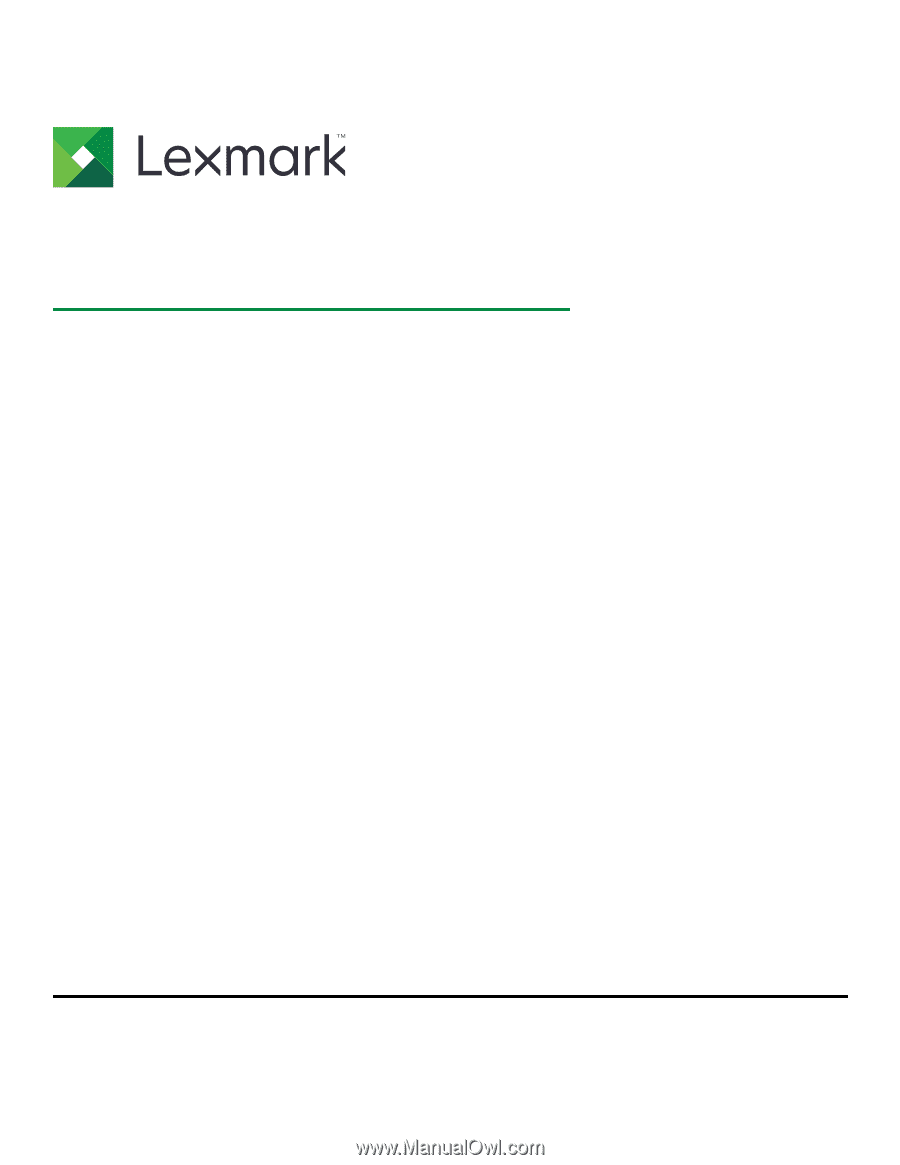
Embedded Web Server
Administrator's Guide
October 2018
www.lexmark.com
Models:
C2132, CS310, CS317, CS410, CS417, CS510, CS517, CX310, CX317, CX410, CX417, CX510, CX517, M1140, M1140+, M1145, M3150, M5155, M5163, M5170,
MS310, MS312, MS315, MS317, MS410, MS415, MS417, MS510, MS517, MS610, MS617, MS710, MS711, MS810, MS811, MS812, MS817, MS818, MS911, MX310,
MX317, MX410, MX417, MX510, MX511, MX517, MX610, MX611, MX617, MX710, MX711, MX717, MX718, MX810, MX811, MX812, MX910, MX911, MX912, XC2130,
XC2132, XM1135, XM1140, XM1145, XM3150, XM5163, XM5170, XM5263, XM7155, XM7163, XM7170, XM7263, XM7270, XM9145, XM9155, XM9165 Printers
and MFPs