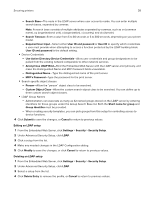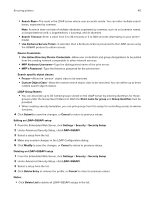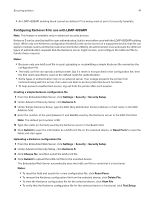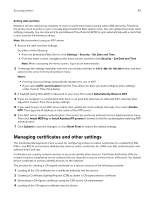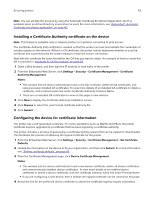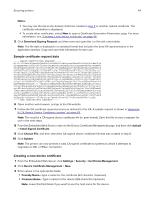Lexmark MS818 Embedded Web Server Administrator s Guide - Page 39
Using LDAP+GSSAPI
 |
View all Lexmark MS818 manuals
Add to My Manuals
Save this manual to your list of manuals |
Page 39 highlights
Securing printers 39 Notes: • Click Delete List to delete all LDAP setups in the list. • An LDAP building block cannot be deleted if it is being used as part of a security template. Validating an LDAP setup 1 From the Embedded Web Server, click Settings > Security > Security Setup. 2 Under Advanced Security Setup, click LDAP. 3 Click Test LDAP Authentication Setup next to the setup you want to test. Using LDAP+GSSAPI Note: This feature is available only in advanced‑security devices. Some administrators prefer authenticating to an LDAP server using the more secure Generic Security Services Application Programming Interface (GSSAPI) instead of simple LDAP authentication. Instead of authenticating directly with the LDAP server, the user first authenticates with a Kerberos server to obtain a Kerberos "ticket." This ticket is then presented to the LDAP server using the GSSAPI protocol for access. LDAP+GSSAPI is typically used for networks running Active Directory. Notes: • LDAP+GSSAPI requires Kerberos 5 to be configured. • Supported devices can store a maximum of five unique LDAP+GSSAPI configurations. Each configuration must have a unique name. • LDAP relies on an external server for authentication. If an outage prevents the printer from communicating with the server, then users are not able to access protected device functions. • To help prevent unauthorized access, log out from the printer after each session. Adding an LDAP+GSSAPI setup 1 From the Embedded Web Server, click Settings > Security > Security Setup. 2 Under Advanced Security Setup, click LDAP+GSSAPI. 3 Click Add an LDAP+GSSAPI Setup. The setup dialog is divided into four parts: General Information • Setup Name-This name is used to identify each particular LDAP+GSSAPI Server Setup when creating security templates. • Server Address-Type the IP address or the host name of the LDAP server where the authentication is performed. • Server Port-The port used by the Embedded Web Server to communicate with the LDAP server. The default LDAP port is 389. • Use SSL/TLS-From the drop‑down menu, select None, SSL/TLS, or TLS. • Userid Attribute-Type either cn, uid, userid, or user‑defined. • Mail Attribute-Type a maximum of 48 characters to uniquely identify e‑mail addresses. The default value is "mail." • Full Name Attribute-Type a maximum of 48 characters.