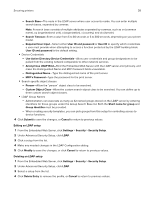Lexmark MS818 Embedded Web Server Administrator s Guide - Page 34
Creating a password building block for advanced security setup, Setting up internal accounts
 |
View all Lexmark MS818 manuals
Add to My Manuals
Save this manual to your list of manuals |
Page 34 highlights
Securing printers 34 5 If the PIN is used as the Administrator PIN, then click Admin PIN. 6 Click Submit. Changing the PIN length 1 Click Settings > Security > Miscellaneous Security Settings. 2 Enter a number in the Minimum PIN length field. 3 Click Submit. Creating a password building block for advanced security setup 1 From the Embedded Web Server, click Settings > Security > Security Setup. 2 Under Advanced Security Setup, click Password. 3 Under Manage Passwords, select Add a Password. 4 In the Setup Name field, type a name for the password. Note: Each password must have a unique name containing up to 128 UTF‑8 characters. 5 Type, and then confirm the password in the appropriate fields. 6 If the password is used as the administrator password, then select Admin Password. Note: Functions or settings protected by a user‑level password can be accessed using any administrator‑level password. 7 Click Submit. Notes: • To edit a password, select a password from the list, and then modify the settings. • To delete a password, select a password from the list, and then click Delete Entry. • To delete all passwords in the list, click Delete List. Setting up internal accounts Administrators can configure one internal account building block per supported device. Each internal account building block can include a maximum of 750 user accounts and 32 user groups. You can use this building block by itself in a security template to provide authentication‑level security, or with other groups to provide both authentication and authorization. Defining user groups Before you begin, do the following: • Create a list of all the users in the group. • Identify the device functions needed for all users and for specific users. Note: When a security template is assigned to a group, a role is created. Users can be assigned to more than one group or role.