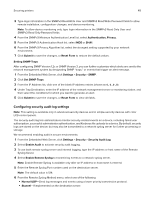Lexmark MS818 Embedded Web Server Administrator s Guide - Page 50
Managing other access functions
 |
View all Lexmark MS818 manuals
Add to My Manuals
Save this manual to your list of manuals |
Page 50 highlights
Securing printers 50 7 From the Use SSL/TLS list, select Disabled, Negotiate, or Required to specify whether e-mail is to be sent using an encrypted link. 8 If your SMTP server requires user credentials, then select an authentication method from the SMTP Server Authentication list. The default setting is "No authentication required." 9 From the Device‑Initiated E‑mail list, select None for no authentication, or Use Device SMTP Credentials if authentication is required. 10 From the User‑Initiated E‑mail list, select None for no authentication, or Use Device SMTP Credentials if authentication is required. 11 If the device must provide credentials to send e-mail, then enter the information appropriate for your network under Device Credentials. 12 Click Submit to save the changes, or Reset Form to restore the default settings. Managing the security audit log • To view or save a text file of the current syslog, click Export Log. • To delete the current syslog, click Delete Log. Updating firmware Devices inspect all downloaded firmware packages for a number of required attributes before adopting and executing the packages. The firmware must be packaged in a proprietary format and encrypted with a symmetric encryption algorithm through an embedded key that is known only to Lexmark. However, the strongest security measure comes from requiring all firmware packages to include multiple digital 2048-bit RSA signatures from Lexmark. If these signatures are not valid, or if the message logs indicate a change in firmware after the signatures were applied, then the firmware is discarded. 1 From the Embedded Web Server, click Settings > Update Firmware. 2 Browse to the flash file. 3 Click Submit. Managing other access functions Configuring confidential printing Note: This feature is available only in printer models that allow PIN selection from the control panel. Users printing confidential or sensitive information may use the confidential print option. This option allows print jobs to remain in the print queue until the user enters a PIN on the printer control panel. 1 From the Embedded Web Server, click Settings > Security > Confidential Print Setup. 2 Enter an option for the following: