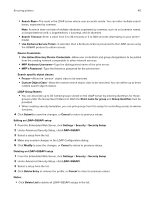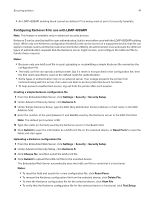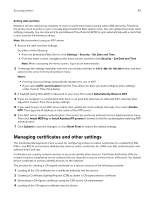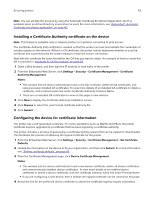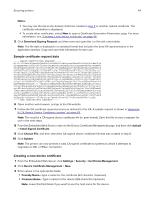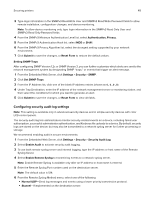Lexmark MS818 Embedded Web Server Administrator s Guide - Page 45
Viewing, downloading, and deleting a certificate, Setting certificate defaults
 |
View all Lexmark MS818 manuals
Add to My Manuals
Save this manual to your list of manuals |
Page 45 highlights
Securing printers 45 • Organization Name-Type the name of the company or organization issuing the certificate (128‑character maximum). • Unit Name-Type the name of the unit within the company or organization issuing the certificate (128‑character maximum). • Country/Region-Type the country or region where the company or organization issuing the certificate is located (2‑character maximum). • Province Name-Type the name of the province or state where the company or organization issuing the certificate is located (128‑character maximum). • City Name-Type the name of the city where the company or organization issuing the certificate is located (128‑character maximum). • Subject Alternate Name-Type the alternate name and prefix that conforms to RFC 2459. For example, type an IP address using the format IP:1.2.3.4, or a DNS address using the format DNS:ldap.company.com. Leave this field blank if you want to use the IPv4 address (128‑character maximum). 4 Click Generate New Certificate. Viewing, downloading, and deleting a certificate 1 From the Embedded Web Server, click Settings > Security > Certificate Management > Device Certificate Management. 2 Select a certificate from the list. The details of the certificate appear in the Device Certificate Management window. 3 Click any of the following: • Delete-Remove a previously stored certificate. • Download To File-Download or save the certificate as a .pem file. • Download Signing Request-Download or save the signing request as a .csr file. • Install Signed Certificate-Upload a previously signed certificate. Setting certificate defaults Administrators can set default values for certificates generated for a supported device. The values entered here will be present in all new certificates generated in the Certificate Management task, even though those fields will remain blank on the screen. 1 From the Embedded Web Server, click Settings > Security > Certificate Management > Set Certificate Defaults. 2 Enter values in the appropriate fields: • Common Name-Type a name for the device (128‑character maximum). Note: Leave this field blank to use the domain name for the device. • Organization Name-Type the name of the company or organization issuing the certificate. • Unit Name-Type the name of the unit within the company or organization issuing the certificate. • Country/Region-Type the country or region where the company or organization issuing the certificate is located (2‑character maximum). • Province Name-Type the name of the province or state where the company or organization issuing the certificate is located.