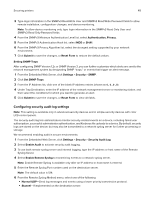Lexmark MS818 Embedded Web Server Administrator s Guide - Page 53
Enabling the security reset jumper, Enabling Operator Panel Lock
 |
View all Lexmark MS818 manuals
Add to My Manuals
Save this manual to your list of manuals |
Page 53 highlights
Securing printers 53 Enabling the security reset jumper Note: This feature is available only in some printer models. If the device is locked down due to a forgotten administrator password or lost network connectivity, then you can recover the device by resetting it. Access the controller board and move the reset jumper to cover the middle and unexposed prongs. Using a cable lock to secure access to the controller board ensures that the device is not maliciously reset. Warning-Potential Damage: Resetting the device deletes all customer data. The secure reset feature requires specifying in the Embedded Web Server the effect of using the security reset jumper, which is located on the controller board. 1 From the Embedded Web Server, click Settings > Security > Miscellaneous Security Settings. 2 From the Security Reset Jumper list, select one of the following: • No Effect-Remove access to all security menus. This option should be used with caution. • Access controls = "No security"-Remove security only from the function access controls. • Reset factory security defaults-Restore all security settings to the default values. 3 Click Submit to save the changes, or Reset Form to restore the default settings. Warning-Potential Damage: If you selected No Effect and the device is locked down, then you cannot access the security menus. To replace the device controller board and regain access to the security menus, a service call is required. Enabling Operator Panel Lock Use the Operator Panel Lock feature to lock a device so that the control panel cannot be used for any user operations or configurations. If the device has a hard disk, then incoming print and fax jobs are temporarily stored instead of being printed. The device can be unlocked by entering a valid user credential. Configure this feature by creating an authentication building block, then applying it against the control panel lock function access control using the Embedded Web Server. To access the device control panel, provide your credentials.