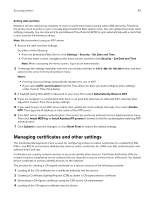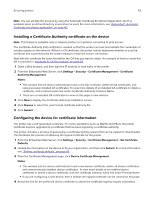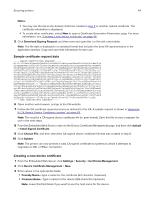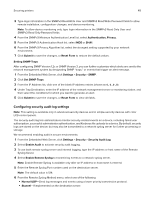Lexmark MS818 Embedded Web Server Administrator s Guide - Page 47
Setting a backup password, Setting up SNMP
 |
View all Lexmark MS818 manuals
Add to My Manuals
Save this manual to your list of manuals |
Page 47 highlights
Securing printers 47 Setting a backup password Note: This setting is available only in advanced‑security devices. A backup password lets the Embedded Web Server administrator access security menus regardless of the type of security assigned. It can also be helpful if other security measures become unavailable, such as when there is a network communication problem or an authentication server fails. Notes: • In some organizations, security policies prohibit the use of a backup password. Consult your organizational security policies before deploying any security method that might compromise those policies. • The backup password is not associated with any accounts in the corporate directory. It is a password stored only on the device. Share only with users who are authorized to modify the device security settings. • The backup password should contain a minimum of eight alphanumeric characters. It must not be a variation of the user ID or a dictionary word. 1 From the Embedded Web Server, click Settings > Security > Security Setup. 2 Under the Additional Security Setup Options, click Backup Password. 3 Select Use Backup Password, and then type and retype the password to confirm it. 4 Click Submit. Setting up SNMP Simple Network Management Protocol (SNMP) is used in network management systems to monitor networkconnected devices for conditions that warrant administrative attention. The Embedded Web Server allows administrators to configure settings for SNMP versions 1 through 3. Note: We recommend selecting only SNMPv3, setting Minimum Authentication Level to Authentication, Privacy, and setting the strongest privacy algorithm. SNMP Version 1,2c 1 From the Embedded Web Server, click Settings > Security > SNMP. 2 Under SNMP Version 1,2c, select Enabled. 3 Select Allow SNMP Set to allow administrators to set SNMP variables. 4 Type a name to be used for the SNMP Community identifier. The default community name is "public." 5 Select Enable PPM Mib (Printer Port Monitor MIB) to facilitate the automatic installation of device drivers and other printing applications. 6 Click Submit to save the changes, or Reset Form to restore the default values. SNMP Version 3 1 From the Embedded Web Server, click Settings > Security > SNMP. 2 Under SNMP Version 3, select Enabled. Note: Under SNMP Version 1,2c, clear Enabled.