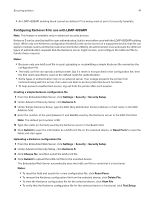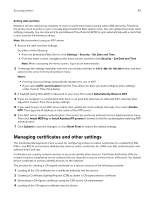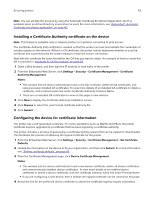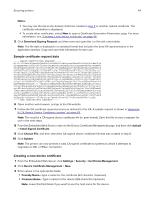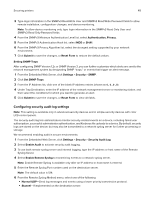Lexmark MS818 Embedded Web Server Administrator s Guide - Page 46
Setting up a Certificate Authority certificate monitor, Managing devices remotely
 |
View all Lexmark MS818 manuals
Add to My Manuals
Save this manual to your list of manuals |
Page 46 highlights
Securing printers 46 • City Name-Type the name of the city where the company or organization issuing the certificate is located. • Subject Alternate Name-Type the alternate name and prefix that conforms to RFC 2459. For example, type an IP address using the format IP:1.2.3.4, or a DNS address using the format DNS:ldap.company.com. Leave this field blank to use the IPv4 address. Note: All fields accept a maximum of 128 characters, except where noted. 3 Click Submit. Setting up a Certificate Authority certificate monitor Note: This setting is available only in printer models that support Active Directory. When the device is joined to an Active Directory environment, automatic updates of CA certificates are necessary. The certificate monitor performs this function. 1 From the Embedded Web Server, click Settings > Security > Certificate Management > CA Cert Monitor Setup. 2 Enable the CA monitor. 3 Select when and how often the device checks for new CA certificates. 4 Click Submit. Downloading the Certificate Authority certificates Note: This setting is available only in some printer models. We recommend retrieving the certificate immediately. The default setting for the automatic download of the CA certificates is 12:00 AM in the device‑designated time zone. 1 From the Embedded Web Server, click Settings > Security > Certificate Management > CA Cert Monitor Setup. 2 Select Enable CA Monitor > Fetch immediately. 3 Click Submit. 4 Click Certificate Authority Management, then review the downloaded CA certificate chain by selecting on the name from the CA Common Name section. Managing devices remotely Using HTTPS for device management Restrict access of the device Embedded Web Server to HTTPS only by turning off the HTTP port, leaving the HTTPS port (443) active. This action ensures that all communication with the device using Embedded Web Server is encrypted. 1 From the Embedded Web Server, click Settings > Security > TCP/IP Port Access. 2 Clear TCP 8000 (HTTP) and TCP 80 (HTTP). 3 Click Submit.