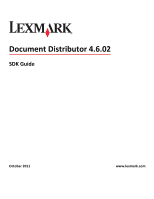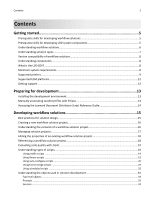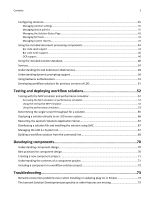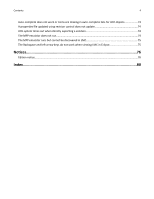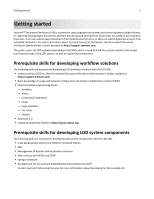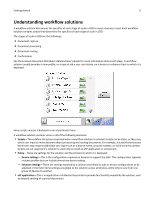Lexmark X925 Lexmark Document Distributor
Lexmark X925 Manual
 |
View all Lexmark X925 manuals
Add to My Manuals
Save this manual to your list of manuals |
Lexmark X925 manual content summary:
- Lexmark X925 | Lexmark Document Distributor - Page 1
Document Distributor 4.6.02 SDK Guide October 2011 www.lexmark.com - Lexmark X925 | Lexmark Document Distributor - Page 2
Supported printers...9 Supported ECM platforms...12 Getting support...12 Preparing for development 13 Installing the development environment 13 Manually associating JavaScript files with Eclipse 14 Accessing the Lexmark Document Distributor Script Reference Guide ...33 Prompts ...33 Services ...34 - Lexmark X925 | Lexmark Document Distributor - Page 3
71 Understanding the contents of a component project 71 Including a component in a workflow solution project 72 Troubleshooting 73 Network connection problems occur when installing or updating plug‑ins in Eclipse 73 The Lexmark Solution Development perspective or other features are missing 73 - Lexmark X925 | Lexmark Document Distributor - Page 4
work or items are missing in auto‑complete lists for LDD objects 73 A properties file updated using revision control does not update 74 LDD system times out when directly exporting a solution 74 The MFP emulator does not run...74 The MFP emulator runs but cannot be discovered in LMC 75 The - Lexmark X925 | Lexmark Document Distributor - Page 5
with the LDD SDK: • Understanding of LDD 4.x (See the Lexmark Document Distributor Administrator's Guide, available at http://support.lexmark.com) • Basic knowledge of usage and network configuration of Lexmark multifunction printers (MFPs) • Object‑oriented programming basics: - Variables - Arrays - Lexmark X925 | Lexmark Document Distributor - Page 6
the Lexmark Document Distributor Administrator's Guide for more information about each stage. A workflow solution usually provides a new profile, or a type of job a user can initiate, on a device or software client to which it is deployed. Some scripts may be scheduled to run at particular times - Lexmark X925 | Lexmark Document Distributor - Page 7
are JAR files that provide services not available in the base LDD installation, such as interaction with a User prompt support Yes Cached or scheduled job No submission support eSF application integration Yes support Client software solution Hybrid solution Client computer or external Printer - Lexmark X925 | Lexmark Document Distributor - Page 8
Custom home screen support Yes Job confirmation The LDD SDK is a group of plug‑ins included with Lexmark Document Distributor for the Eclipse IDE, which is available from http://www system requirements Category Operating system Processor RAM Hard disk drive space Video Requirement Any of the - Lexmark X925 | Lexmark Document Distributor - Page 9
, and security support for these printers with LDD. • On e-Task 2+ and e-Task 3 printers, the following access controls are supported: Remote Management, Create Profiles, and Firmware Updates. LDD supports basic security that requires authentication through a password or a PIN to change settings. If - Lexmark X925 | Lexmark Document Distributor - Page 10
Getting started 10 Single‑function printers1 Supported printers e‑Task 2+ printers with a touch screen T656x e‑Task 2 printers without a touch screen • T654x • W850x Supported prompts • ArrayPrompt • AuthenticationPrompt (requires a supported card reader) • BooleanPrompt • CustomVlmlPrompt • - Lexmark X925 | Lexmark Document Distributor - Page 11
• C7922 • C9252 • C9502 Notes: • These printers support Simplified Chinese, Traditional Chinese, Korean, and Japanese prompting. • For more information about the latest device and firmware level support with LDD, see the Readme file. Supported prompts • ArrayPrompt • BooleanPrompt • IntegerPrompt - Lexmark X925 | Lexmark Document Distributor - Page 12
an ECM system is configured to poll for files. Getting support When requesting technical support, provide the following information: • Description of the problem • Steps to reproduce the problem, if possible • Operating system, version, and service pack level • JDK and JRE version • Eclipse version - Lexmark X925 | Lexmark Document Distributor - Page 13
(inside the Lexmark network): a In Eclipse, click Help > Install New Software > Add. b Type http://hyperion.mw.lexmark.com/lddsdk/current/ in the Location field, and then click OK. If the Password Required window appears, enter your user name and password, and then click OK. c Select the - Lexmark X925 | Lexmark Document Distributor - Page 14
installed. b When prompted, click Yes to restart Eclipse. Note: When updating plug‑ins, make sure to activate the Lexmark Solution Development perspective. Manually associating JavaScript files with Eclipse You must manually Accessing the Lexmark Document Distributor Script Reference Guide 1 In - Lexmark X925 | Lexmark Document Distributor - Page 15
time. On e‑Task 2 printers, you may choose to present prompts or confirmation after scanning and partially processing the document when appropriate. On e‑Task printers, however, no prompts can be used after the scan task. • Handle user specifically enabled by an administrator, so these - Lexmark X925 | Lexmark Document Distributor - Page 16
by the solution and shared with other solutions. All contents of this folder are copied to the application folder (\Lexmark\Solutions\apps\wf‑ldss\) when the solution is installed on a system. This folder is accessible by scripts through the taskInfo.platformDir property. Note: If files are included - Lexmark X925 | Lexmark Document Distributor - Page 17
be changed using Lexmark of Lexmark Management Console for non‑technical users. images\ folder of the solution on the LDD system when the solution is installed specific to a solution that should not be shared with other solutions. lib\-This contains custom components specific from the time of the - Lexmark X925 | Lexmark Document Distributor - Page 18
, you can change the name of the solution, build version, package name, and version of the LDD server where the solution is installed. 1 Right‑click Click OK. Note: Changing the LDD server target does not modify the contents of scripts in any way. Scripts must be manually converted between different - Lexmark X925 | Lexmark Document Distributor - Page 19
runtime errors by finding issues that cause compiler errors. For more information about the specific checks carried out by JSLint, see the JSLint instructions at www.jslint.com. Note that some checks specific to the use of JavaScript with HTML are omitted from LDD. Additionally, a different comment - Lexmark X925 | Lexmark Document Distributor - Page 20
the scripts\ folder. To define the script as a library script, a specific structure is used: • Begin the library section of the script with an write an auto‑configure script that can: • Create a device group. • Add printers to a device group. • Deploy the solution to a device group. • Configure home - Lexmark X925 | Lexmark Document Distributor - Page 21
is installed or Time setting in the Lexmark preferences to allow enough time printers • sfp_etask-e‑Task single‑function printers • etask2-e‑Task 2 multifunction printers • etask2+-e‑Task 2+ multifunction printers • sfp_etask2-e‑Task 2 single‑function printers • etask3-e‑Task 3 multifunction printers - Lexmark X925 | Lexmark Document Distributor - Page 22
> Valid contents of the element element 1-9 The value specifies the number of buttons. Standard printer functions • Copy • Fax • Email • Forms • Printer Panel LDD profile • Single Profile List of profiles • Profiles Shortcut • Shortcut Standard functions overridden by profiles - Lexmark X925 | Lexmark Document Distributor - Page 23
buttonLayout> Valid contents of the element element 1-9 Standard printer functions The value specifies the number of buttons on the first are included in the layout, providing 27 additional buttons. • Copy • Fax • Email • Ftp • Held Jobs • Search Held Jobs • Held Faxes • Lock Device - Lexmark X925 | Lexmark Document Distributor - Page 24
the element element 1-9 Standard printer functions The value specifies the number of Change Language • Copy • Copy Shortcuts • Fax • Fax Shortcuts • Email • Email Shortcuts • Ftp • Ftp Shortcuts • Held Jobs • Search Held Jobs • Held Faxes • Usb Drive • Bookmarks • Jobs by user - Lexmark X925 | Lexmark Document Distributor - Page 25
providing 27 additional buttons. • Change Language • Search Held Jobs • Held Jobs • Usb Drive • Bookmarks • Jobs by user • Lock Device LDD profile • Single Profile List of profiles • Profiles Shortcut • Shortcut Placeholder for an eSF application installed with the solution • App Reservation - Lexmark X925 | Lexmark Document Distributor - Page 26
the element element 1-10 Standard printer functions The value specifies the number of Change Language • Copy • Copy Shortcuts • Fax • Fax Shortcuts • Email • Email Shortcuts • Ftp • Ftp Shortcuts • Held Jobs • Search Held Jobs • Held Faxes • Usb Drive • Bookmarks • Jobs by user - Lexmark X925 | Lexmark Document Distributor - Page 27
• Change Language • Search Held Jobs • Held Jobs • Usb Drive • Bookmarks • Jobs by user • Lock Device LDD profile • Single Profile List of profiles • Profiles Shortcut • Shortcut Placeholder for an eSF application installed with the solution • App Reservation 1-4 Standard printer functions - Lexmark X925 | Lexmark Document Distributor - Page 28
Change Language • Held Jobs • Search Held Jobs • Usb Drive • Bookmarks • Jobs by user • Lock Device LDD profile • Single Profile List of profiles • Profiles Shortcut • Shortcut Placeholder for an eSF application installed the button. • Single‑function printers without touch screens-The buttons - Lexmark X925 | Lexmark Document Distributor - Page 29
TestMFP Test MFP images\\testmfp_up.gif merged documents to multiple destinations, including e‑mail messages, printers, network shares, FTP locations, or destinations provided by custom - Lexmark X925 | Lexmark Document Distributor - Page 30
-String containing the path and file name of the dataset, which can be sent to a printer with a forms card mergeContext.endData After all input data is read None mergeContext.endJob After all PDFs included in the job have files-Array of strings containing the been rendered file names of all - Lexmark X925 | Lexmark Document Distributor - Page 31
31 } function myEndDocFunction(fileName) { try { //Actions to take after input from a single form is completed //and the resulting PDF is rendered ... } catch(e) { //Logging and other exception handling ... throw e; } } function myEndDataSetFunction(fileName) { try { //Actions to take after input - Lexmark X925 | Lexmark Document Distributor - Page 32
sent to the printer. Because less data is transferred over the network, use of datasets may provide better performance with limited network bandwidth. To about adding scheduled scripts in LMC, see the Lexmark Document Distributor Administrator's Guide. Examples of scheduled scripts can be found in - Lexmark X925 | Lexmark Document Distributor - Page 33
printer, confirmation page, prompts and services, and task information. For example, the taskInfo object is used to access and set task information, such as the IP of the printer information and examples for specific prompts, see the Lexmark Document Distributor Script Reference Guide. Note that a - Lexmark X925 | Lexmark Document Distributor - Page 34
for single‑function printers. For more information, see "Supported printers" on page 9. Services Services are used after document capture for processing and routing documents, as well as providing confirmation of the job to the user. Services may also be used during document capture for processing - Lexmark X925 | Lexmark Document Distributor - Page 35
in LMC Time of first Network share for a specific group (for example, one share for a group of printers in the Accounting Department, one for a group of printers in the Audit Department) • Scan change the position of the current selection in Lexmark property in Lexmark Management Console This determines whether - Lexmark X925 | Lexmark Document Distributor - Page 36
. Password Value field Any character Darkness Depth List of predefined darkness values List of predefined color depth settings Values: •0 •1 •2 •3 •4 •5 •6 •7 •8 Values: • Black and White • Grayscale • Color Duplex List of predefined duplex settings Values: • Simplex • Long Edge Bound - Lexmark X925 | Lexmark Document Distributor - Page 37
predefined media‑size settings List of predefined resolution settings Properties Values: • TIFF • JPEG • PDF • PS Values: • Letter • Legal • A4 • B5 • Executive • A5 • solution determines the profiles that are made available to a printer or software client when the solution is deployed. Each - Lexmark X925 | Lexmark Document Distributor - Page 38
solution is run The shortcut number by which a user can access the profile from the printer Access Control Number The number used to assign access controls specifically to the profile, using one of the Solution 1- 10 settings in the printer Embedded Web Server The following table shows the setting - Lexmark X925 | Lexmark Document Distributor - Page 39
Developing workflow solutions 39 Type Darkness Depth Duplex File Type Media Size Orientation Resolution Available values •0 •1 •2 •3 •4 •5 •6 •7 •8 • Black and White • Grayscale • Color • Simplex • Long Edge Bound • TIFF • JPEG • PDF • PS • Letter • Legal • A4 • B5 • Executive • A5 • Business - Lexmark X925 | Lexmark Document Distributor - Page 40
printer display. You can load separate images for Up Image, shown when the button is in its default state, and Down Image, shown while the user is pressing the button. If no Down Image is specified, the Up Image function, and intervention from Lexmark Professional Services will be required to restore - Lexmark X925 | Lexmark Document Distributor - Page 41
the solution is deployed. The Solution Status Page is ideal for users with a basic setup who are not experienced with LMC. Additionally, new printers and licenses can be added, and a single Fix button can fix many common problems. The Solution Status Page is particularly suited to less experienced - Lexmark X925 | Lexmark Document Distributor - Page 42
Editor pane. The list of included formsets is shown. To add a formset that will be installed with a workflow solution: 1 In the Forms List Editor, click Import. 2 Browse to for specific information about developing custom reports for LDD, see the Lexmark Document Distributor Administrator's Guide. - Lexmark X925 | Lexmark Document Distributor - Page 43
Remove. 8 Click Save. Using the included document processing components Bar code read support The LDD SDK includes two bar code read packages: a premium Windows native installation Code Windows native (.NET or COM) Performance Faster Solution template project TestBarcodeRead Ideal scan - Lexmark X925 | Lexmark Document Distributor - Page 44
Developing workflow solutions 44 One‑dimensional symbology support Premium package Value package Codabar Yes Yes Code 11 No Yes Code 25 Yes No Code 32 Yes Yes Code 39 Yes Yes Code 39 - Lexmark X925 | Lexmark Document Distributor - Page 45
options BarcodeConstant License fees Code Required for each LDD server installation Windows native (.NET or COM) Custom minimum No width Open source; no fees Java Yes Below only Fixed One‑dimensional symbology support Premium Codabar Yes Code 25 Yes Code 25 Interleaved Yes Code 39 Yes - Lexmark X925 | Lexmark Document Distributor - Page 46
No No Barbecue No OCR support Lexmark Document Distributor optionally includes an optical character recognition (OCR) module to retrieve text from scanned documents, enabling them for searching, editing, and indexing. Entire documents, specific pages of documents, or specific areas of pages can be - Lexmark X925 | Lexmark Document Distributor - Page 47
-Courier New Output fonts can be changed to any other TrueType font installed on the system within a script, after the OCR operation, and before the text is exported to a document. Zoning • Automatic-The entire page is scanned and analyzed for blocks of text. • Manual-The script defines regions on - Lexmark X925 | Lexmark Document Distributor - Page 48
Image processing capabilities Details Supported for input: • Bitonal • Grayscale • Color Supported for output: • Bitonal • Color Input is accepted from documents scanned module depends on the quality of the image scanned the scanned image. Using the Firebird database installation used by LDD - Lexmark X925 | Lexmark Document Distributor - Page 49
a user to scan a document should not be used when developing a script to be run on a schedule. Understanding the Job Submission Web Service The LDD 4.x Job Submission Web Service allows any Web service‑capable client software to interact with an LDD system. Select'N'Send and the Lexmark Document - Lexmark X925 | Lexmark Document Distributor - Page 50
Service at http://loadbalancer: 9780/lmc/services/JobSubmission?wsdl, where loadbalancer is the computer where your load balancer is installed user name Service provides prompting capability to Lexmark Document Server Printer Port clients. From the port monitor, the following prompts are supported - Lexmark X925 | Lexmark Document Distributor - Page 51
30 seconds before it times out. Prompting depends on network and interact with ECM systems on behalf of the user. Notes: • SSL is required to use Kerberos authentication with an LDD system. • The date and time must be correct on the printer However, auto‑complete is installed in JSEclipse only for - Lexmark X925 | Lexmark Document Distributor - Page 52
. If you are running the MFP emulator or performance simulator for the first time, then the installation window appears: 1 If necessary, change the folder where to install the application. Note: The installation path cannot contain double‑byte characters. 2 To launch the emulator or performance - Lexmark X925 | Lexmark Document Distributor - Page 53
Some prompts are not supported in interactive mode. When a script includes an unsupported prompt, a message appears on the emulated printer control panel. Click Next to continue the script after the prompt. Simulating a scan task 1 Type or browse to the path of a TIFF, JPEG, PDF, or PostScript file - Lexmark X925 | Lexmark Document Distributor - Page 54
the number of MFPs to simulate. 7 Type the number of repetitions for the test. 8 In the Scan File field, browse to a TIFF, JPEG, PDF or PostScript file to use in simulating a scan task. 9 If necessary, configure advanced settings, including any answers to prompts that should be different than the - Lexmark X925 | Lexmark Document Distributor - Page 55
scan task. Note: The delimiter used in the list can be changed using the scanFileDelimiter property. basic.promptAnswers A comma‑delimited list of answers to supply basic.scanning Indicates to the application whether the profile contains a scan task true basic.profilerunTimeThreshold The time in - Lexmark X925 | Lexmark Document Distributor - Page 56
.randomFileDirectoryPath Specifies the folder where image files for scans can be found when None Supplying answers to prompts" on page 61. Note: The delimiter used in the list can be changed using the delimiter property. advanced.addressRange The IP addresses used for emulated e‑Task 2 printers - Lexmark X925 | Lexmark Document Distributor - Page 57
printers. If false, then only the first address specified for advanced.addressRange is used. true (automatically changed to false if the test is run without specifying multiple addresses) advanced.profilerunTimeThreshold The time Specifies the folder where image files for scans can be found when - Lexmark X925 | Lexmark Document Distributor - Page 58
scan task 300 basic.linfo.format Image format for the scan task TIFF basic.linfo.depth Bit depth for the scan task 8 basic.linfo.orientation Orientation for the scan folder where the MFP emulator and performance simulator are installed basic.pj.ext The file extension of saved print - Lexmark X925 | Lexmark Document Distributor - Page 59
emulator and performance be saved simulator are installed advanced.pj.ext The file extension extension implies the file type used. One of the following: pdf, ps, tif. advanced.pj.save Determines whether to save in simulating real‑world delays where user input is expected when stress‑testing - Lexmark X925 | Lexmark Document Distributor - Page 60
task 2000 betweenScanDelayMax* The maximum delay between submitting multiple files in a 2000 simulated scan task * The delay properties are useful in simulating real‑world delays where user input is expected when stress‑testing a solution. For each delay specified, a random value is selected - Lexmark X925 | Lexmark Document Distributor - Page 61
setting basic.promptAnswers (for e‑Task printers) or advanced.promptAnswers (for e‑Task 2 printers). If the setting is left blank, then the default response is used for all prompts. The delimiter for the list may be changed using the delimiter setting. If you need to supply an answer for any prompt - Lexmark X925 | Lexmark Document Distributor - Page 62
Track1Pan=44445 55566667777Track2AdditionalData=090510100 00041600000:Name=USER/JOE Q Note: Line breaks true Copy [DEFAULT] only N/A CopyUI [DEFAULT] only N/A Custom VLML [DEFAULT] only N/A Email [DEFAULT] only N/A EmailUI [DEFAULT] only N/A Fax [DEFAULT] only N/A FaxUI [DEFAULT] - Lexmark X925 | Lexmark Document Distributor - Page 63
workflow solutions 63 Prompt type Image boolean Image list Image message Integer List Message Numeric Password Scan ScanUI String Valid answer values specifically, but the listed attributes and operations are the same for other JMX‑enabled applications. 1 Run JConsole. Note: JConsole is installed - Lexmark X925 | Lexmark Document Distributor - Page 64
the total number of completed tests. • StartTime-This is the date and time when the test was started. • Successes-This is the number of successfully completed tests. Only the BetweenClientStartUpDelaySize value can be changed from the Attributes tab. From the Operations tab, you can perform any of - Lexmark X925 | Lexmark Document Distributor - Page 65
Lexmark Document Distributor Administrator's Guide. Note: This test should be performed either on a separate test LDD system with at least one server matching the performance of your production system, or during a time installed the MFP emulator and performance simulator, then follow the instructions - Lexmark X925 | Lexmark Document Distributor - Page 66
"No Proxy for" list in the Network Connections preferences. • If a solution performs several actions using an auto‑configure script, then you may need to increase the value of the Solution Export Wait Time setting in the Lexmark preferences to allow enough time for deployment. 1 Select the solution - Lexmark X925 | Lexmark Document Distributor - Page 67
service, any solution‑related file in the \Lexmark \Solutions\apps\wf-ldss\ or \Lexmark\Solutions\apps\wf-ldss\solutions folders, such as a property file for a solution, is reverted to the version stored with the solution package as it was initially installed or upgraded, and any manual changes - Lexmark X925 | Lexmark Document Distributor - Page 68
user Network lexmark.lddsdk.core_1.0.0.timestamp.jar and com.lexmark.lddsdk.sbtcore_1.0.0.timestamp.jar, so that the new file names are as follows: • com.lexmark.lddsdk.core_1.0.0.jar • com.lexmark.lddsdk.sbtcore_1.0.0.jar 6 From the working folder, execute this command, noting the replacements - Lexmark X925 | Lexmark Document Distributor - Page 69
following replacements in the command: • timestamp-The timestamp contained in the file name Example: com.lexmark.lddsdk version of LDD Example: com.lexmark.lddsdk.sbt44_1.0.0.v20081027-1303.jar • 1 Command example: java ‑jar com.lexmark.lddsdk.sbt44_1.0.0.v20081027-1303.jar C:/workspace/TestMFP - Lexmark X925 | Lexmark Document Distributor - Page 70
(hideArguments=true) before the method declaration. The arguments are replaced with the text on the confirmation page. exceptions within the component. • Use com.lexmark.workflow.framework.service.temporaryFile.TemporaryFileService for output files and temporary - Lexmark X925 | Lexmark Document Distributor - Page 71
Eclipse, click File > New > Project. 2 Expand the Lexmark folder. 3 Select LDD 4.x Component, and then click Next 6 Select the version of the LDD system where to install the solution, and then click Next. 7 Select the files for the project images\-This contains images associated with the component. - Lexmark X925 | Lexmark Document Distributor - Page 72
for unit descriptor files, and copies of script files from the time of the build. This folder only appears in a built from the component project. install\-This contains the compiled component solution • An included component does not update with changes made to the original component project. Do the - Lexmark X925 | Lexmark Document Distributor - Page 73
Troubleshooting 73 Troubleshooting Network connection problems occur when installing or updating plug‑ins in Eclipse If you connect to the Internet through a proxy, then make sure the proxy connection is set up correctly in Eclipse. For more information, see"Installing the development environment - Lexmark X925 | Lexmark Document Distributor - Page 74
several actions using an auto‑configure script or the network is slow, then increase the timeout for exporting a solution to an LDD system: 1 Click Window > Preferences. 2 In the category list, select Lexmark. 3 In the Solution Export Wait Time field, type a higher value. The MFP emulator does not - Lexmark X925 | Lexmark Document Distributor - Page 75
Troubleshooting 75 The MFP emulator runs but cannot be discovered in LMC The SNMP Windows service in Windows Server 2003 may cause a conflict with the MFP emulator. If the SNMP service Disable the SNMP service in the Services control panel. 3 the Eclipse tab focus is changed. You can restore the - Lexmark X925 | Lexmark Document Distributor - Page 76
in conjunction with other products, programs, or services, except those expressly designated by the manufacturer, are the user's responsibility. For Lexmark technical support, visit support.lexmark.com. For information on supplies and downloads, visit www.lexmark.com. If you don't have access to - Lexmark X925 | Lexmark Document Distributor - Page 77
/or other materials provided with the distribution. 3 The end-user documentation included with the redistribution, if any, must include the DAMAGES (INCLUDING, BUT NOT LIMITED TO, PROCUREMENT OF SUBSTITUTE GOODS OR SERVICES; LOSS OF USE, DATA, OR PROFITS; OR BUSINESS INTERRUPTION) HOWEVER CAUSED - Lexmark X925 | Lexmark Document Distributor - Page 78
have made, use, offer to sell, sell, import, and otherwise transfer the Work, where such license applies only to those patent claims licensable b (b) You must cause any modified files to carry prominent notices stating that You changed the files; and c (c) You must retain, in the Source form of any - Lexmark X925 | Lexmark Document Distributor - Page 79
use the trade names, trademarks, service marks, or product names of the a fee for, acceptance of support, warranty, indemnity, or other the fields enclosed by brackets "[]" replaced with your own identifying information. (Don specific language governing permissions and limitations under the License. - Lexmark X925 | Lexmark Document Distributor - Page 80
printers with forms cards 32 scripting for different stages of a forms merge 29 using 29 using the PrintClass service with forms merge scripts 32 formsets managing 42 G getting support 12 H home screen configuring with auto‑configure 21 I including a component in a workflow solution 72 installation - Lexmark X925 | Lexmark Document Distributor - Page 81
a running performance simulator test 63 multifunction printers supported by LDD 9 N network connection problems occur when installing or updating plug‑ins in Eclipse 73 notices 76 O objects prompts 33 services 34, 49 top-level objects 33 OCR support 46 overview prerequisite skills for developing LDD - Lexmark X925 | Lexmark Document Distributor - Page 82
missing 73 Java 73 LDD system times out when directly exporting a solution 74 Lexmark Solution Development perspective or other features are missing 73 MFP emulator cannot be discovered in LMC 75 MFP emulator does not run 74 network connection problems occur when installing or updating plug‑ins in
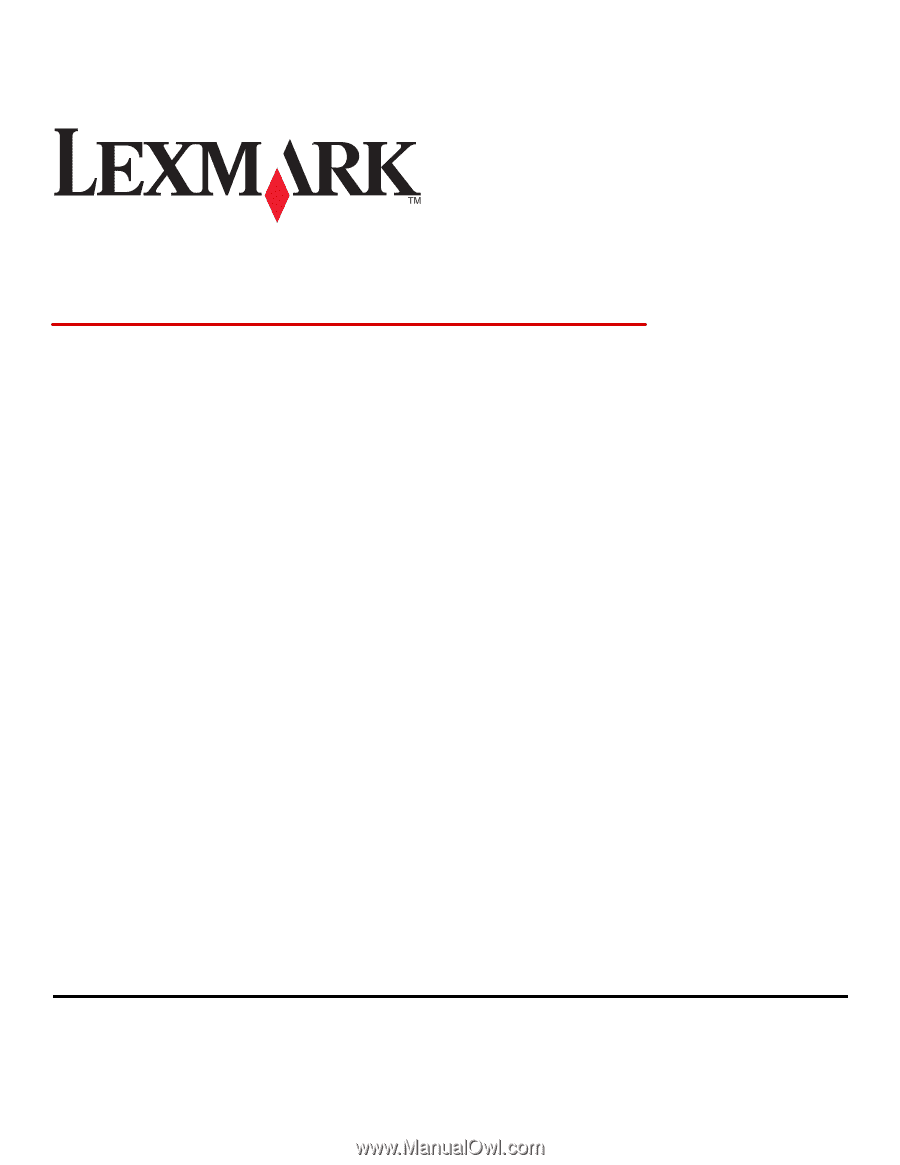
Document Distributor 4.6.02
SDK Guide
October 2011
www.lexmark.com