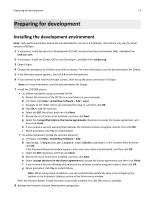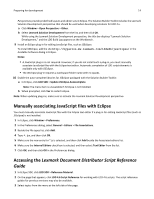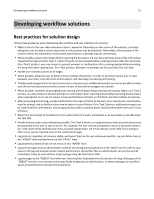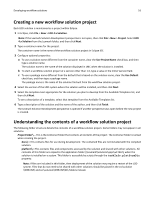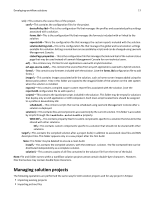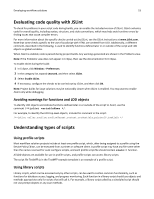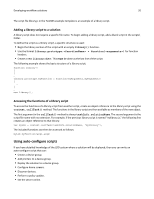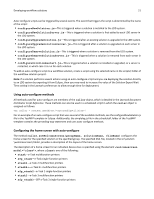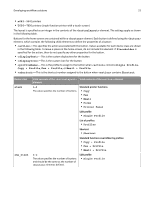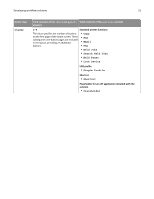Lexmark X925 Lexmark Document Distributor - Page 18
Editing the properties of an existing workflow solution project
 |
View all Lexmark X925 manuals
Add to My Manuals
Save this manual to your list of manuals |
Page 18 highlights
Developing workflow solutions 18 • Creating scripts • Building projects For more information, see the Eclipse documentation. Editing the properties of an existing workflow solution project After creating or importing a solution, you can change the name of the solution, build version, package name, and version of the LDD server where the solution is installed. 1 Right‑click the solution folder in the Package Explorer pane, and then click Properties. 2 Select LDD 4.x Properties from the list. 3 Edit the properties. The Solution Name, Build Version, Package Name, Valid For, and LDD Server Target attributes can be edited from the General tab, while the Description and Author attributes can be edited from the Description tab. 4 Click OK. Note: Changing the LDD server target does not modify the contents of scripts in any way. Scripts must be manually converted between different versions. Referencing a workflow solution project 1 Make sure the project to be referenced has been built. If Build Automatically is not enabled on the Project menu, then do the following: a Select the workflow solution project in Package Explorer. b Click Project > Build Project. The target\install folder should contain a solution file after a successful build. 2 Determine whether to include or reference the solution project: • An included solution does not update with changes made to the original component project. Do the following to include a solution: a Make sure the parent solution project appears in Package Explorer. b Click and drag the solution file from the target\install folder of the solution project to be included to the root folder of the parent solution project. • A referenced solution updates if the original solution project is changed and rebuilt. Do the following to reference a solution: a Right‑click the parent solution project folder in the Package Explorer pane, and then click Properties. b Select Project References from the list. c Select the check box beside the solution project you want to reference in the workflow solution project. Note: A project must appear in Package Explorer to appear in the Project References list. d Click OK.