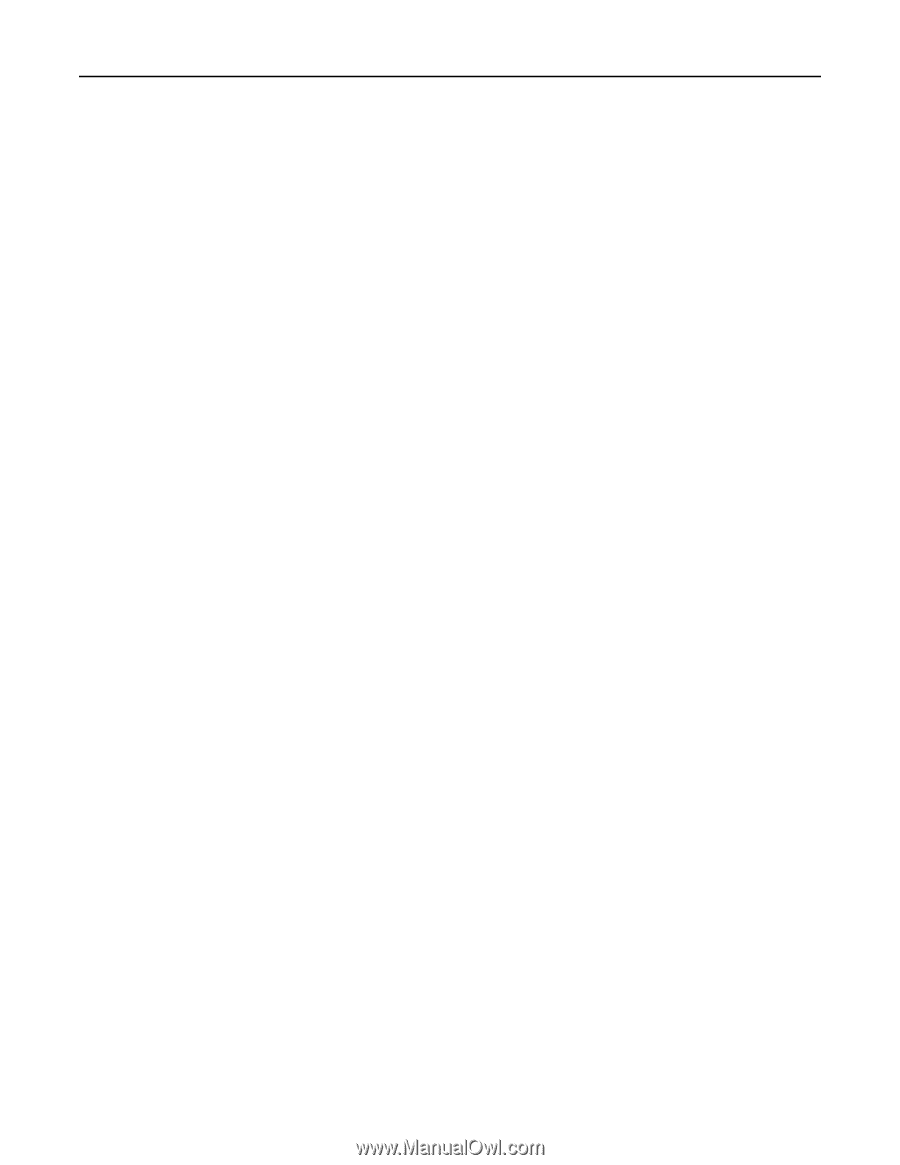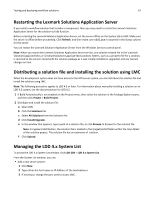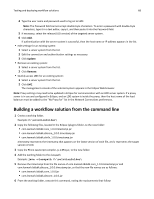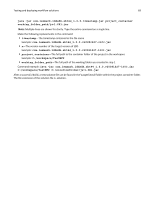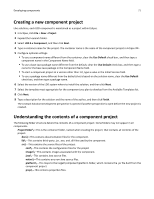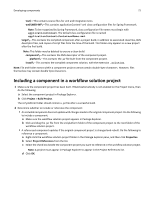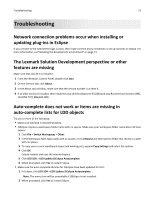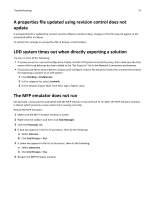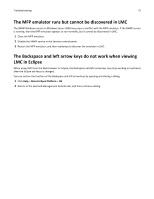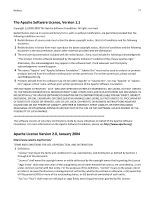Lexmark X925 Lexmark Document Distributor - Page 72
Including a component in a workflow solution project, web\WEB, target, component, platform, install
 |
View all Lexmark X925 manuals
Add to My Manuals
Save this manual to your list of manuals |
Page 72 highlights
Developing components 72 test\-This contains source files for unit and integration tests. web\WEB‑INF\-This contains applicationContext*.xml class configuration files for Spring Framework. Note: To be recognized by Spring Framework, class configuration file names must begin with applicationContext. The default class configuration file is named applicationContext‑ContainerName.xml. target\-This contains the compiled component after a project build, in addition to associated class files, XML descriptor files, and copies of script files from the time of the build. This folder only appears in a new project after the first build. Note: This folder may be deleted to ensure a clean build. component\-This contains the XML descriptor of the component project. platform\-This contains the .jar file built from the component project. install\-This contains the compiled component solution, with the extension .solution. Note: File and folder names within a component project cannot contain double‑byte characters. However, files themselves may contain double‑byte characters. Including a component in a workflow solution project 1 Make sure the component project has been built. If Build Automatically is not enabled on the Project menu, then do the following: a Select the component project in Package Explorer. b Click Project > Build Project. The src\platform folder should contain a .jar file after a successful build. 2 Determine whether to include or reference the component: • An included component does not update with changes made to the original component project. Do the following to include a component: a Make sure the workflow solution project appears in Package Explorer. b Click and drag the .jar file from the src\platform folder of the component project to the root folder of the workflow solution project. • A referenced component updates if the original component project is changed and rebuilt. Do the following to reference a component: a Right‑click the workflow solution project folder in the Package Explorer pane, and then click Properties. b Select Project References from the list. c Select the check box beside the component project you want to reference in the workflow solution project. Note: A project must appear in Package Explorer to appear in the Project References list. d Click OK.