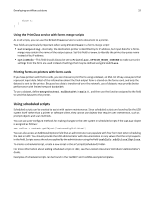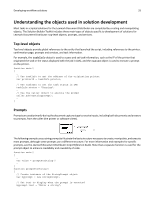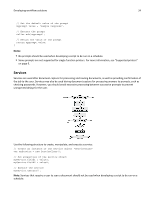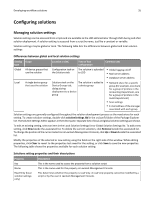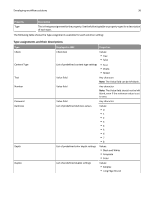Lexmark X925 Lexmark Document Distributor - Page 37
Managing device policies, devicePolicy.ldd, Create, Remove, Software, Notes
 |
View all Lexmark X925 manuals
Add to My Manuals
Save this manual to your list of manuals |
Page 37 highlights
Developing workflow solutions 37 Type File Type Media Size Resolution Displayed in LMC List of predefined file type settings List of predefined media‑size settings List of predefined resolution settings Properties Values: • TIFF • JPEG • PDF • PS Values: • Letter • Legal • A4 • B5 • Executive • A5 • Business Card • Photo (3 x 5) • Photo (4 x 6) • Mixed Values: • 150 • 200 • 300 • 400 • 600 Managing device policies The device policy developed within the solution determines the profiles that are made available to a printer or software client when the solution is deployed. Each profile is associated with a script within the solution. The policy also manages the default profile buttons, shortcut number, access control number, scan settings, and eSF applications associated with each profile. The device policy is generally configured near the end of the solution development process, since existing scripts are assigned to profiles. To manage the device policy associated with the solution, double‑click devicePolicy.ldd in the src\conf\ folder of the project in the Package Explorer pane. The Device Policy Editor appears in the Editor pane. To add a new profile, click New, type the key for the new profile, and then click Create. To edit an existing profile, select an item in the Device Profiles list. To delete a profile, select it in the Device Profiles list, and then click Remove. A device policy contains a separate sub‑policy for each device class and for software clients. Select a device class from the Device Group list to access the sub‑policy for each, or select Software to access the sub‑policy for software clients. Notes: • Each sub‑policy includes unique settings for Name, Task, No Scan, Profile buttons, Shortcut Number, Access Control Number, and Settings. Values are shown for only the currently selected Device Group.