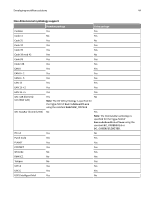Lexmark X925 Lexmark Document Distributor - Page 42
Managing formsets, Managing custom reports, forms.ldd, Import, Create, Remove, reports.ldd, Database
 |
View all Lexmark X925 manuals
Add to My Manuals
Save this manual to your list of manuals |
Page 42 highlights
Developing workflow solutions 42 Managing formsets You can use forms merge in a solution by including formsets created with Lexmark Forms Composer. Formsets included in a workflow solution project are uploaded to the LDD system when the workflow solution is installed. Formsets are added as needed throughout the solution development process. To manage formsets, double‑click forms.ldd in the src\conf\ folder of the Package Explorer list. The Forms List Editor appears in the Editor pane. The list of included formsets is shown. To add a formset that will be installed with a workflow solution: 1 In the Forms List Editor, click Import. 2 Browse to a formset (.sdd or .fdd) file. 3 Click Open. When uploaded, formsets may be shared among workflow solutions, and the administrator selects whether to remove associated formsets when removing solutions. To create a link with a formset included in another workflow solution: 1 In the Forms List Editor, click Link. 2 In the Form Name field, type the name of the formset. 3 Click Create. To remove a formset from the project, select it from the Forms List, and then click Remove. Managing custom reports LDD uses JasperReports for custom reports, which can be included with a workflow solution during development. You can create custom reports using the open source application iReport 3.5.2. For more information about overall report design, see the documentation for iReport, and for specific information about developing custom reports for LDD, see the Lexmark Document Distributor Administrator's Guide. Custom reports are added as needed throughout the solution development process. To manage custom reports, double‑click reports.ldd in the src\conf\ folder of the Package Explorer list. The Reports List Editor appears in the Editor pane. The list of included reports is shown. To add a report that will be installed with a workflow solution: 1 In the Reports List Editor, click Import. 2 Browse to a compiled JasperReports (.jasper) file. 3 Click Open. To edit the settings of a report after it is imported: 1 Select the report file from the Reports list. 2 Type a descriptive report name. 3 Select an output format. Note: Some reports are designed for a particular output format. For more information about a custom report, contact the designer of your custom report. 4 Select Database from the Datasource drop‑down menu. 5 Select Monitor from the Source Choice drop‑down menu.