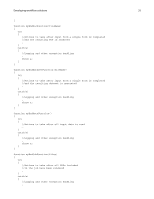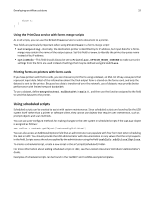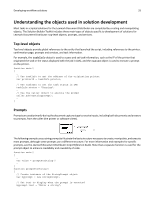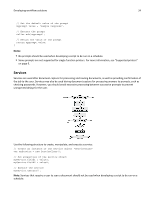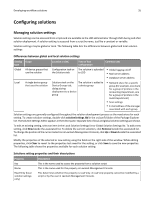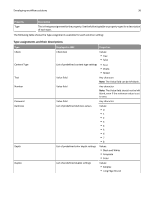Lexmark X925 Lexmark Document Distributor - Page 35
Configuring solutions, Managing solution settings - scan to network
 |
View all Lexmark X925 manuals
Add to My Manuals
Save this manual to your list of manuals |
Page 35 highlights
Developing workflow solutions 35 Configuring solutions Managing solution settings Solution settings can be accessed from scripts and are available to the LDD administrator through LMC during and after solution deployment. A solution setting is accessed from a script by name, just like a constant or variable. Solution settings may be global or local. The following table lists the differences between global and local solution settings: Differences between global and local solution settings Setting type Global Scope All device groups that use the solution Local A single device group that uses the solution Location in LMC Time of first configuration Common uses Configuration task on the Solutions tab The solution is uploaded to LDD • Global logging on/off • Mail server address • Database server address Solutions task on the The solution is added to Device Groups tab; a device group dialog during deployment to a device group • Network share for a specific group (for example, one share for a group of printers in the Accounting Department, one for a group of printers in the Audit Department) • Scan settings • E‑mail address of the manager associated with each group Solution settings are generally configured throughout the solution development process as the need arises for each setting. To create solution settings, double‑click solutionSettings.ldd in the src\conf\ folder of the Package Explorer list. The Solution Settings Editor appears in the Editor pane. Separate lists of local and global solution settings are shown. To edit an existing setting, select an item in the Local Solution Settings list or Global Solution Settings list. To add a new setting, click New beside the associated list. To delete the current selection, click Remove beside the associated list. To change the position of the current selection in Lexmark Management Console, click Up or Down beside the associated list. Modify the properties of the selected or new setting using the fields on the right side of the window. While editing properties, click Clear to revert to the properties last saved for the setting, or click Save to save the new properties. The following table shows the properties available for each solution setting: Solutions setting properties and their descriptions Property Key Name Read‑Only (local solution settings only) Description This is the name used to access the property from a solution script This is the name used for the property in Lexmark Management Console This determines whether the property is read‑only. A read‑only property cannot be modified by a script or by the user in Lexmark Management Console.