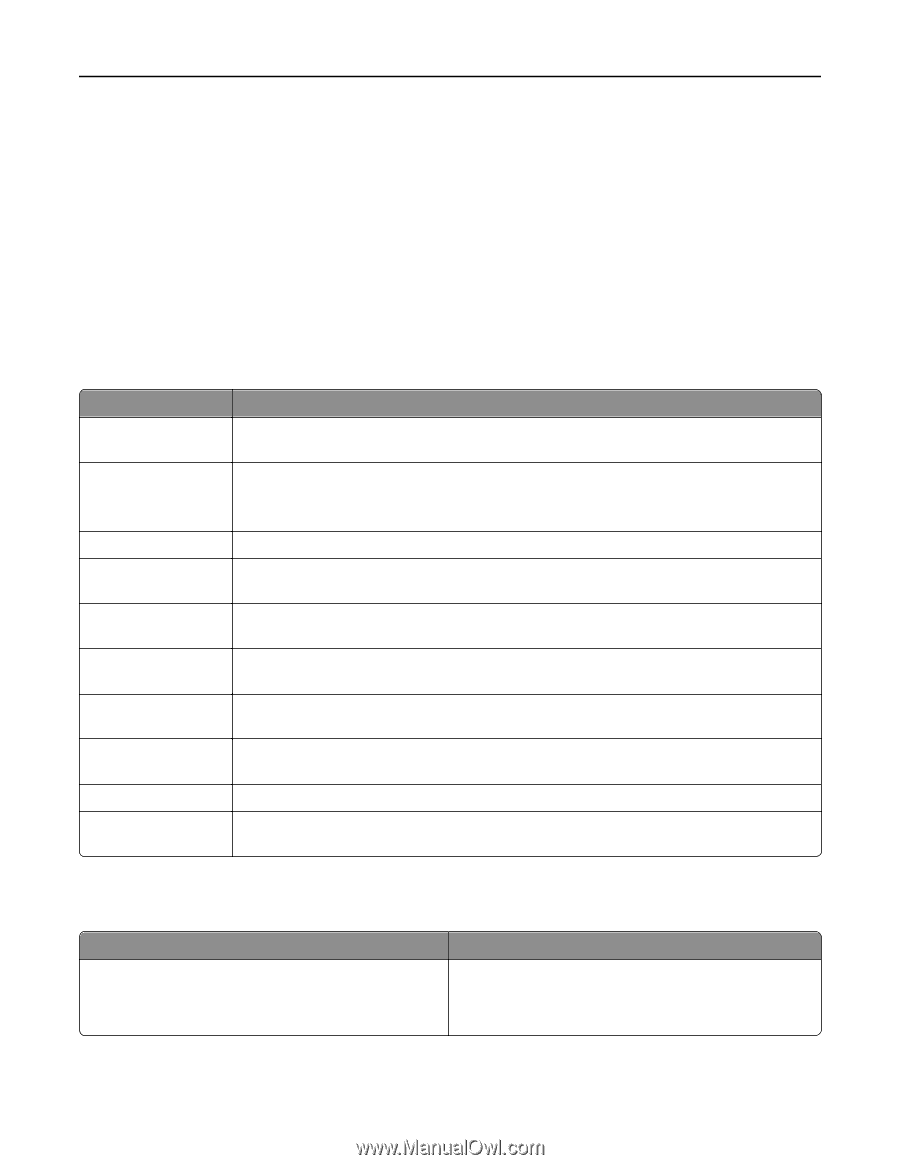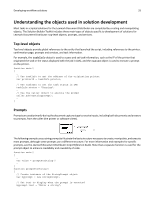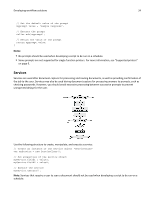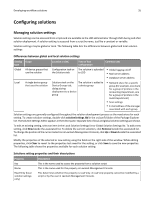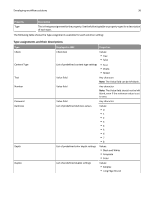Lexmark X925 Lexmark Document Distributor - Page 38
Device profile properties and their descriptions, Setting types and their available values, Reset
 |
View all Lexmark X925 manuals
Add to My Manuals
Save this manual to your list of manuals |
Page 38 highlights
Developing workflow solutions 38 • Sub‑policies for single‑function printers are created using their respective device classes, but you must select No Scan to enable deploying a profile to single‑function printers. • Scan Settings, Profile buttons, Shortcut Number, and Access Control Number do not apply to software clients, so those settings are not available when Software is selected. To reset all settings for a sub‑policy, click Reset beside the Device Group list. While editing properties, click Clear to revert to the properties last saved for the profile, or Save to save the new properties. Note: Changes in a sub‑policy must be saved before selecting a different Device Group. If the sub‑policy has been changed and you select a different Device Group, then you are asked whether to save changes to the current sub‑policy. The following table shows the properties available for each device profile: Device profile properties and their descriptions Property Description Key Name The name used to access the profile from a script. The key applies to the policy as a whole and does not vary for sub‑policies. The name used for the profile in Lexmark Management Console Note: For a profile used with a Lexmark Document Server Port, the name must be 14 or fewer characters. Task The script associated with the policy No Scan (e‑Task and e‑Task 2) Setting (e‑Task and e‑Task 2) Mapped (e‑Task and e‑Task 2) Value (e‑Task and e‑Task 2) Overrideable (e‑Task and e‑Task 2) Shortcut Number Indicates whether a scan task is part of the solution. A profile can be deployed to a single‑function printer only when No Scan is selected. The setting type to add to or edit in the list of settings. See the following table of setting types for a description of each type and available values. Determines whether the setting is mapped to a solution setting defined in solutionSettings.ldd The value of the setting to add to or edit in the list of settings. See the following table of setting types for the available values for each setting type. Determines whether the user at the printer can override the setting when the solution is run The shortcut number by which a user can access the profile from the printer Access Control Number The number used to assign access controls specifically to the profile, using one of the Solution 1- 10 settings in the printer Embedded Web Server The following table shows the setting types available for device profiles: Setting types and their available values Type Content Type Available values • Text • Photo • Mixed