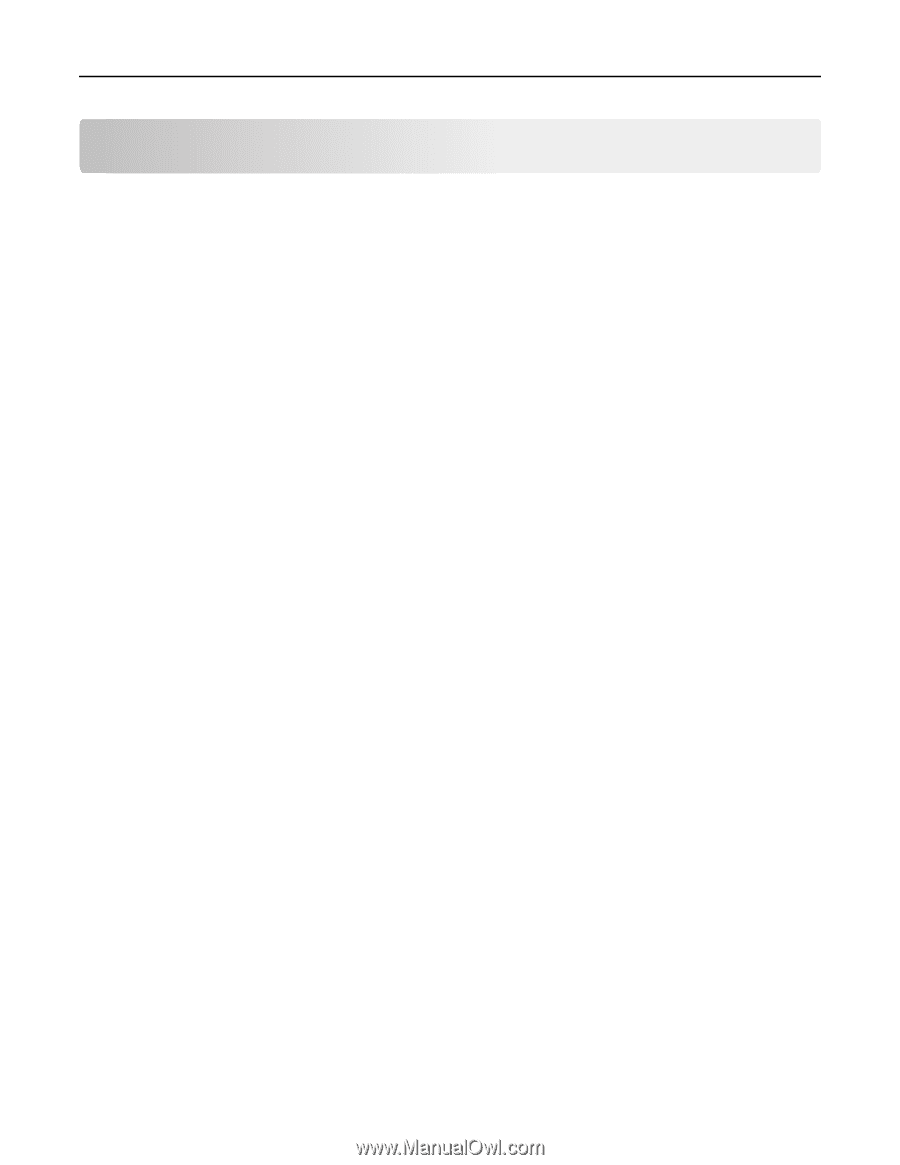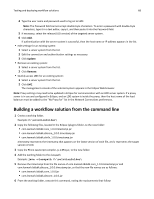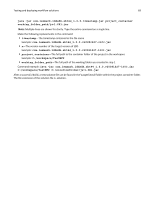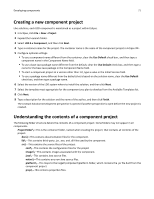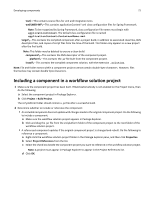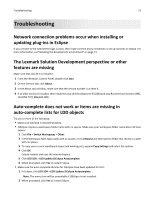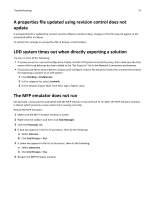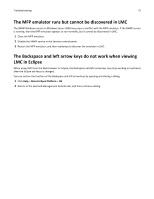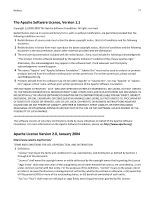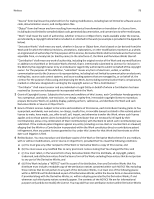Lexmark X925 Lexmark Document Distributor - Page 73
Troubleshooting, Network connection problems occur when installing or updating plug-ins in Eclipse
 |
View all Lexmark X925 manuals
Add to My Manuals
Save this manual to your list of manuals |
Page 73 highlights
Troubleshooting 73 Troubleshooting Network connection problems occur when installing or updating plug‑ins in Eclipse If you connect to the Internet through a proxy, then make sure the proxy connection is set up correctly in Eclipse. For more information, see"Installing the development environment" on page 13. The Lexmark Solution Development perspective or other features are missing Make sure that Java SE 6 is installed: 1 From the Windows Control Panel, double‑click Java. 2 On the General tab, click About. 3 In the About Java window, make sure that the version number is at least 6. 4 If an older version is installed, then install the Java SE 6 Development Kit (JDK) and Java Runtime Environment (JRE), available from java.sun.com Auto‑complete does not work or items are missing in auto‑complete lists for LDD objects Try one or more of the following: • Make sure JSEclipse is installed properly. • JSEclipse requires a workspace folder name with no spaces. Make sure your workspace folder name does not have spaces: 1 Click File > Switch Workspaces > Other. 2 In the Workspace field, type a path with no spaces, or click Browse and then select a folder that results in a path with no spaces. 3 To copy your current workbench layout and working sets, expand Copy Settings and select the options. 4 Click OK. Eclipse restarts and uses the new workspace. 5 Click LDD SDK > LDD Update JSEclipse Autocomplete. 6 When prompted, click Yes to restart Eclipse. • Make sure the auto‑complete libraries for JSEclipse have been updated for LDD: 1 In Eclipse, click LDD SDK > LDD Update JSEclipse Autocomplete. Note: The menu item will be unavailable if JSEclipse is not installed. 2 When prompted, click Yes to restart Eclipse.