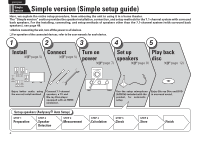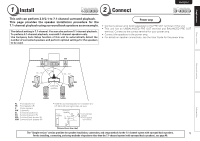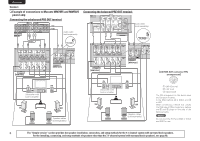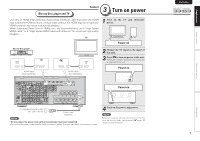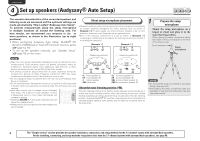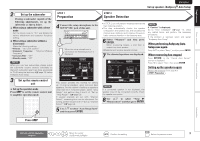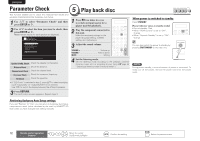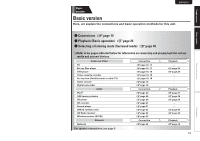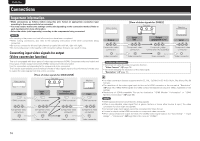Marantz AV7005 AV7005 User Manual - English - Page 13
Preparation, Speaker Detection - on screen display
 |
View all Marantz AV7005 manuals
Add to My Manuals
Save this manual to your list of manuals |
Page 13 highlights
Simple version Basic version SVENSKA NEDERLANDS ESPAÑOL ITALIANO FRANÇAIS DEUTSCH ENGLISH Set up speakers (Audyssey® Auto Setup) 2 Set up the subwoofer If using a subwoofer capable of the following adjustments, set up the subwoofer as shown below. n When using a subwoofer with a direct mode Set the direct mode to "On" and disable the volume adjustment and crossover frequency setting. n When using a subwoofer without a direct mode Make the following settings: • Volume : "12 o'clock position" • Crossover frequency : "Maximum/Highest Frequency" • Low pass filter : "Off" • Standby mode : "Off" NOTE When you use two subwoofers, please adjust the subwoofer volume controls individually so that each subwoofer level is as close as possible to 75 dB using the test tone (vpage 79) before Audyssey Auto Setup. 3 Set up the remote control unit n Set up the operation mode Press AMP to set the remote control unit to amplifier operation mode. STEP 1 Preparation 4 Connect the setup microphone to the SETUP MIC jack of this unit. When the setup microphone is connected, the following screen is displayed. AUTO SETUP AUDYSSEY AUTO SETUP MultEQ XT STEP1 Preparation Connect the speakers and place them according to the recommendations in the manual. Set the following items if necessary. Amp Assign Channel Select Auto Setup Start [1/6] Start Auto Setup ENTER Enter RETURN Cancel This screen provides the method for setting up 7.1-channel playback using surround back speakers. For the method of setting up speakers other than the 7.1-channel system, select "Amp Assign" and perform step 3 and 4 of "Set up "Amp Assign"" (vpage 52). If unused channels are set with "Channel Select", measuring time can be shortened. For setting, perform steps 5 to 9 of "Set up "Channel Select"" (vpage 52). 5 Use ui to select "Auto Setup Start" and then press ENTER. STEP 2 Speaker Detection • In STEP 2, you will perform measurements at the main listening position. • This step automatically checks the speaker configuration and speaker size, and calculates the channel level, distance, and crossover frequency. It also corrects distortion in the listening area. 6 Select "Measure" and then press ENTER. When measuring begins, a test tone is output from each speaker. • Measurement requires several minutes. 7 The detected speakers are displayed. AUTO SETUP AUDYSSEY AUTO SETUP MultEQ XT STEP2 Spkr Detect Check Front Yes Center Yes Subwoofer Yes Surround Yes S.Back 2spkrs F.Height No F.Wide No Retry Next Measurement [2/6] ENTER Enter RETURN Cancel Go to Step 3 (Measurement) after speaker check NOTE If "Caution" is displayed: Go to "Error messages" (vpage 11), check any related items, and perform the necessary procedures. If the problem is resolved, return and restart "Audyssey Auto Setup". When performing Audyssey Auto Setup over again Press ui to select "Retry", and then press ENTER. When measuring has stopped Press RETURN, to the "Cancel Auto Setup?" prompt is displayed. Press o to select "Yes", then press ENTER. Setting up the speakers again Repeat the operation from step 4 of STEP1 Preparation . NOTE If a connected speaker is not displayed, the speaker may not be connected correctly. Check the speaker connection. 8 Use ui to select "Next 1 Measurement" and then press ENTER. Press AMP Advanced version Information Remote control operation buttons Move the cursor (Up/Down/Left/Right) Confirm the setting Return to previous menu 9