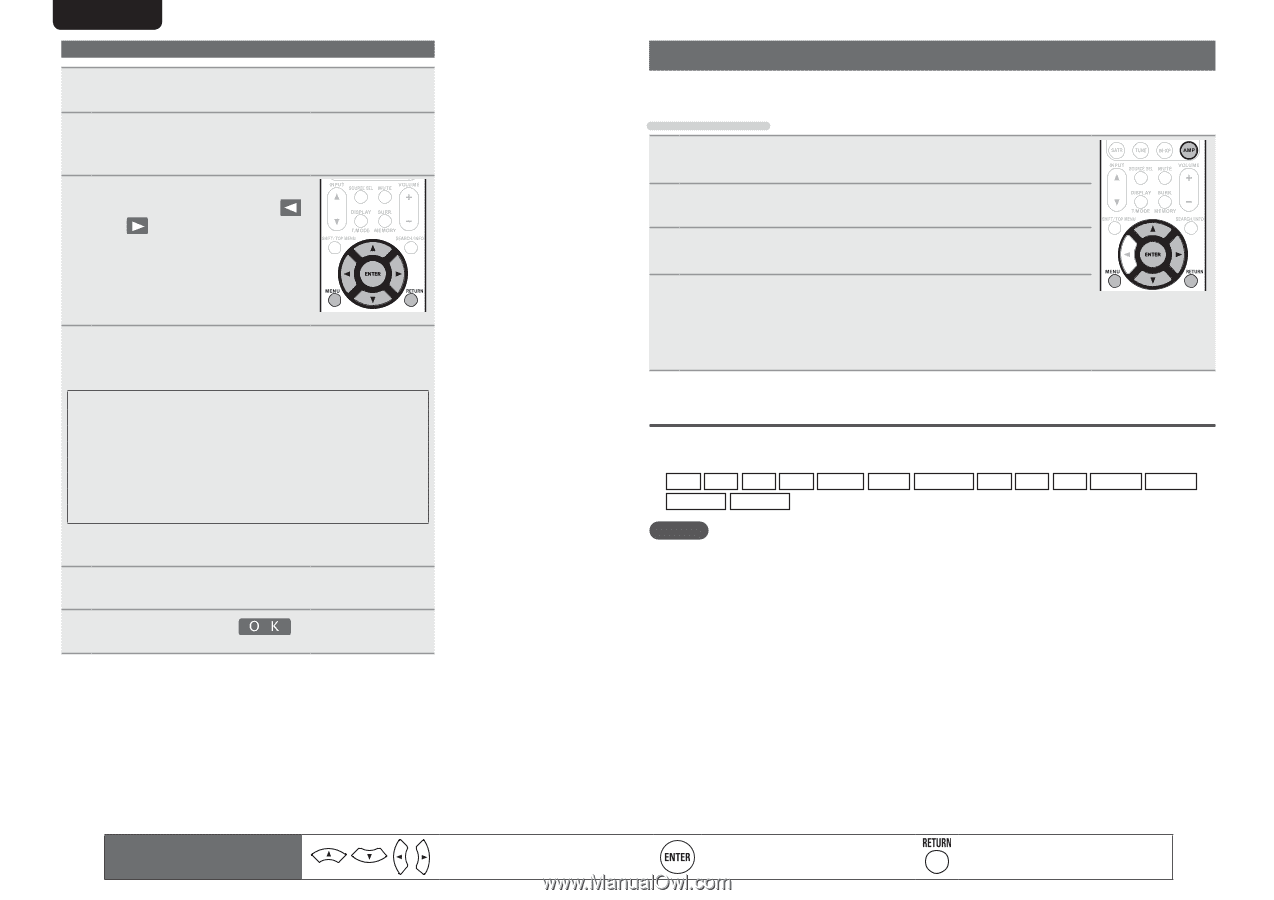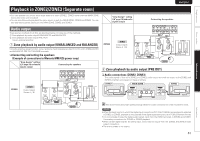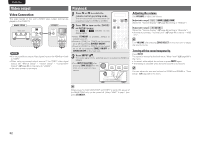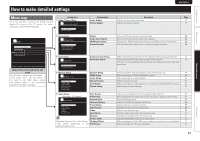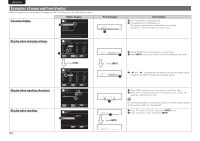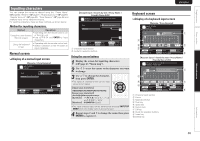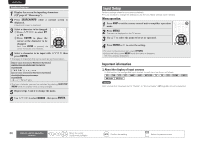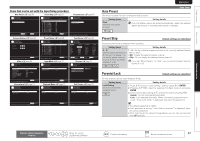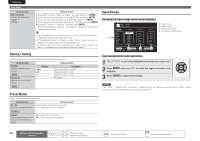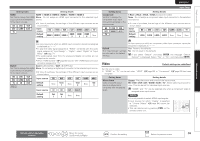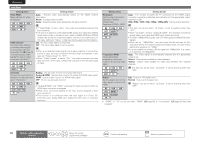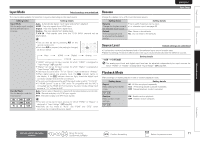Marantz AV7005 AV7005 User Manual - English - Page 70
Input Setup
 |
View all Marantz AV7005 manuals
Add to My Manuals
Save this manual to your list of manuals |
Page 70 highlights
ENGLISH DEUTSCH FRANÇAIS ITALIANO Inputting characters 1 Display the screen for inputting characters (vpage 63 "Menu map"). 2 Press SEARCH/INFO while a normal screen is displayed. A keyboard screen is displayed. 3 Select a character to be changed. q Press uio p to select or . w Press ENTER to place the cursor at the character to be changed. Each time ENTER is pressed, the cursor moves by one character. 4 Select a character to be input with uio p then press ENTER. • The types of characters that can be input are as shown below. GUpper case characters/Numbers/SymbolsH ABCDEFGHIJKLMNOPQRSTUVWXYZ 0123456789 z GLower case characters/Numbers/SymbolsH abcdefghijklmnopqrstuvwxyz 0123456789 • The input character type can be switched by pressing SHIFT/TOP MENU while the display name is being changed. 5 Repeat steps 3 and 4 to change the name. 6 Use uio p to select , then press ENTER. ESPAÑOL NEDERLANDS SVENSKA Input Setup Perform settings related to input source playback. • You do not have to change the settings to use the unit. Make settings when needed. Menu operation 1 Press AMP to set the remote control unit to amplifier operation mode. 2 Press MENU. The menu is displayed on the TV screen. 3 Use ui to select the menu to be set or operated. 4 Press ENTER or p to enter the setting. • To return to the previous item, press RETURN. • Exiting the Menu, press MENU while the menu is displayed. The menu display disappears. Important information nnAbout the display of input sources In this section, the configurable input sources for each item are shown as follows. BD DVD VCR SAT GAME AUX1 NET/USB TV CD CDR PHONO HD Radio M-XPort SIRIUS NOTE Input sources that have been set to "Delete" at "Source Delete" (vpage 84) cannot be selected. 66 Remote control operation buttons Move the cursor (Up/Down/Left/Right) Confirm the setting Return to previous menu