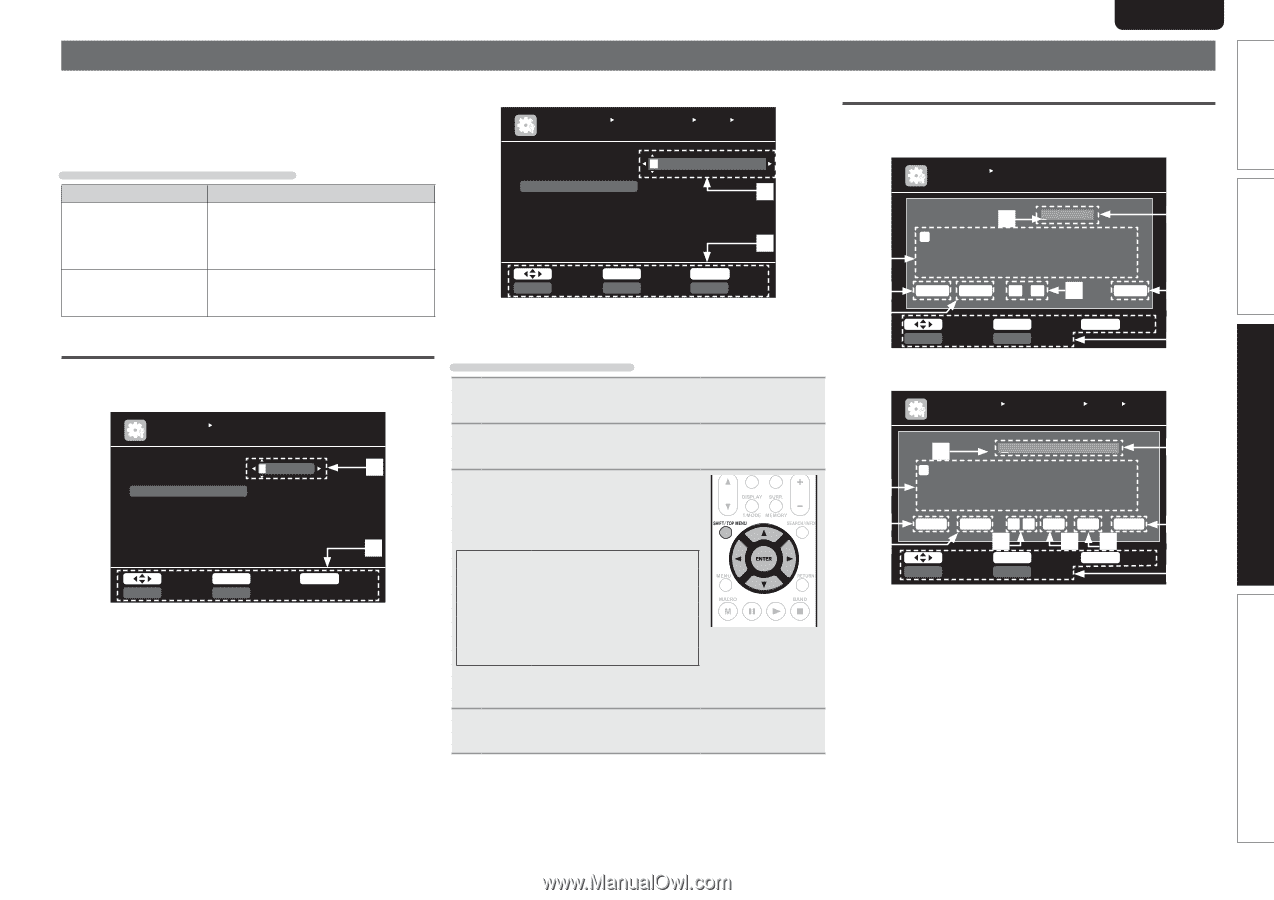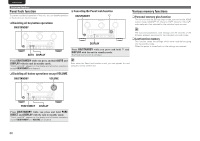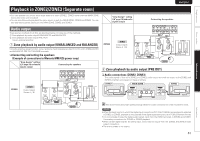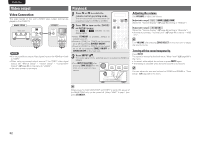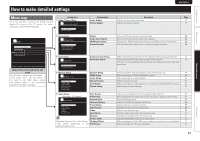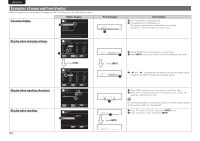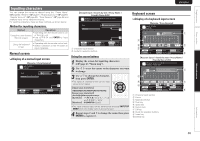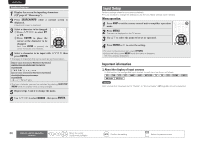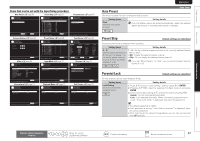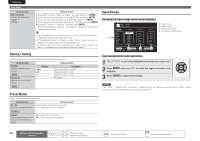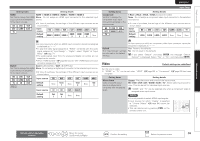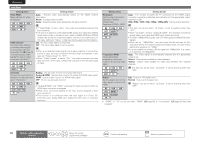Marantz AV7005 AV7005 User Manual - English - Page 69
Inputting characters
 |
View all Marantz AV7005 manuals
Add to My Manuals
Save this manual to your list of manuals |
Page 69 highlights
Simple version Basic version SVENSKA NEDERLANDS ESPAÑOL ITALIANO FRANÇAIS DEUTSCH ENGLISH Inputting characters You can change the names as desired using the "Preset Name" (vpage 68), "Rename" (vpage 71), "Rhapsody Account" (vpage 83), "Napster Account" (vpage 83), "Zone Rename" (vpage 85) and character input for the network functions. For inputting characters, there are three methods, as shown below. Method for inputting characters Method Operations • Operating with the remote control unit Using the cursor buttons or the main unit. (Normal screen) • Use uio p and ENTER to input characters. Using the keyboard screen • Operating with the remote control unit. • Select a character on the TV screen to input characters. Normal screen nnDisplay of a normal input screen GRename / Zone RenameH INPUT SETUP RENAME DVD Default DVD q Input SHIFT a/A w ENTER Enter RETURN Cancel SEARCH Keyboard GAccount input / Search by text / Proxy Name / Friendly Name EditH MANUAL SETUP NETWORK SETUP OTHER FRIENDLY NAME EDIT Edit Default marantz:[AV7005] q w Input ENTER Enter SEARCH Keyboard INSERT Insert q Character input section w Guide for operation buttons RETURN Cancel DELETE Delete Using the cursor buttons 1 Display the screen for inputting characters (vpage 63 "Menu map"). 2 Use o p to set the cursor to the character you want to change. 3 Use ui to change the character, then press ENTER. • The types of characters that can be input are as shown below. GUpper case charactersH ABCDEFGHIJKLMNOPQRSTUVWXYZ GLower case charactersH abcdefghijklmnopqrstuvwxyz GSymbolsH z GNumbersH 0123456789 (Space) • The input character type can be switched by pressing SHIFT/TOP MENU while the display name is being changed. 4 Repeat steps 2 and 3 to change the name then press ENTER to register it. Keyboard screen nnDisplay of a keyboard input screen GRename / Zone RenameH INPUT SETUP RENAME BD w BD q A B C D E F G H I J KL M N O P Q R S T U V WX Y Z e 012345678 9! " # $ % & ' ( ) z+ , ; r Clear Space 0 1 y O K u t Select ENTER Input RETURN Cancel SHIFT a/A SEARCH Normal i GAccount input / Search by text / Proxy Name / Friendly Name EditH MANUAL SETUP NETWORK SETUP OTHER FRIENDLY NAME EDIT w Edit marantz:[AV7005] q a b c d e f g h i j kl m e n o p q r s t u v wxy z 0 1 2 3 4 5 6 7 8 9 . @- r Clear Space 0 1 Ins Del O K u t y o Q0 Select SHIFT a/A ENTER Input RETURN Cancel SEARCH Normal i q Character input section w Cursor e Keyboard section r Clear key t Space key y Cursor keys u OK key i Guide for operation buttons o Insert key Q0 Delete key Advanced version Information 65