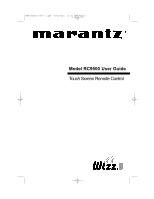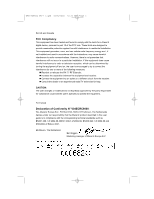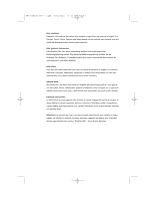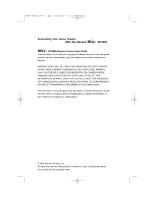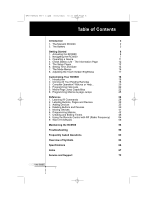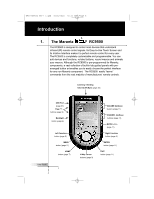Marantz RC9500 RC9500 User Manual
Marantz RC9500 Manual
 |
View all Marantz RC9500 manuals
Add to My Manuals
Save this manual to your list of manuals |
Marantz RC9500 manual content summary:
- Marantz RC9500 | RC9500 User Manual - Page 1
DFU RC9500 Ver1_2.qxd 5/28/2004 10:32 AM Page 1 Model RC9500 User Guide Touch Screen Remote Control - Marantz RC9500 | RC9500 User Manual - Page 2
Europe B.V., PO Box 8744, 5605 LS Eindhoven, The Netherlands declare under our responsibility that the Marantz product described in this user guide is in compliance with the corresponding technical standards such as EN301 489-1 of 2002-08, EN301 489-3 of 2002-08, EN300 220-1 of 2002-09 - Marantz RC9500 | RC9500 User Manual - Page 3
DFU RC9500 Ver1_2.qxd 5/28/2004 10:32 AM Page 3 Dear customer, Please be informed that this carton only contains a copy of the user manual in English. For German, French, Dutch, Spanish and Italian please visit our website www.marantz.com and check the download section (touch screen remotes). Sehr - Marantz RC9500 | RC9500 User Manual - Page 4
4 Automating Your Home Theater With The Marantz RC9500 RC9500 Remote Control User Guide The information in this manual is copyright-protected. No part of this user guide may be copied or reproduced in any form without prior written consent from Marantz. MARANTZ SHALL NOT BE LIABLE FOR OMISSIONS - Marantz RC9500 | RC9500 User Manual - Page 5
42 7. Creating and Editing Timers 46 8. Using the Remote Control with RF (Radio Frequency) 54 9. Wizz.it 9 Software 56 Maintaining the RC9500 58 Troubleshooting 59 Frequently Asked Questions 62 Overview of Symbols 64 Specifications 66 Index 67 Service and Support 72 User Guide 1 - Marantz RC9500 | RC9500 User Manual - Page 6
RC9500 is pre-programmed for Marantz components, a vast collection of built-in tab guided panels with prearranged button art enables you to easily choose the perfect interface for any non-Marantz component. The RC9500 easily "learns" commands from the vast majority of manufacturers' remote controls - Marantz RC9500 | RC9500 User Manual - Page 7
SCROLL button (page 9) UPPER TOOL BAR USER CONTROL AREA LOWER TOOL BAR CURSOR NAVIGATION button (page 9) MODE icon (page 7) 2. The Battery When you use the RC9500 for the first time, you will have to: • Install the battery pack. • Place the RC9500 in the docking station (DS9500) and charge - Marantz RC9500 | RC9500 User Manual - Page 8
. After a few seconds, the RC9500 starts up automatically and an introduction screen appears. The RC9500 beeps twice to indicate that it has finished starting up. Because the battery pack of the RC9500 is not fully precharged, you will have to charge it as described in the next page. User Guide 4 - Marantz RC9500 | RC9500 User Manual - Page 9
are turned off. User Guide DS9500 Make sure you lift 30° to 45° the RC9500 up at an angle of 30° to 45° when you take the RC9500 out from the docking station. Note Normal charging time is 2 to 3 hours, depending on the condition of the battery pack. You can operate the RC9500 while it is - Marantz RC9500 | RC9500 User Manual - Page 10
few seconds (you can adjust the time out period in the Setup pages). User Guide Using the Backlight RC9500's backlight can be activated in three different ways, Pressing the BACKLIGHT button By The backlight will not turn on at the certain low battery level but the remote will still function. 6 - Marantz RC9500 | RC9500 User Manual - Page 11
inactivated via the Setup. To enable this function, the "Mode menu" setting in the Setup has to be set to "On". (see page 13) 2. User Guide Navigating the RC9500 Your RC9500 is capable of displaying hundreds of different control pages. RC9500 presents you various ways to navigate easily to the - Marantz RC9500 | RC9500 User Manual - Page 12
RC9500 Ver1_2.qxd 5/28/2004 10:33 AM Page 12 Getting Started Device Overview - The Device Overview page displays a list of all the devices you can control. You can jump to the main control . At this moment, they are labeled "No IR". User Guide 3. Press and hold either one of the Left and Right - Marantz RC9500 | RC9500 User Manual - Page 13
DFU RC9500 Ver1_2.qxd 5/28/2004 10:33 AM Page 13 Getting Started Device Scroll The Page Overview page displays a list of all the pages for one device. You can jump immediately to another control page in one device by tapping the page buttons in the list. Access the Page Overview page by tapping the - Marantz RC9500 | RC9500 User Manual - Page 14
pressing the Page + and Page - buttons on the left side of RC9500. Cursor Navigation - This function allows you to navigate through the different TOOL BAR again. Tab Buttons - All of your devices have been programmed with "one-touch" jump buttons called Tab buttons. By tapping the User Guide 10 - Marantz RC9500 | RC9500 User Manual - Page 15
controlling is always displayed on the DEVICE OVERVIEW button. Sending commands IR and RF commands are invisible. Therefore, during the duration of sending IR/RF -programmed to always operate a Marantz receiver/preamp as the default. Should you own another brand, see the programming instructions on - Marantz RC9500 | RC9500 User Manual - Page 16
The battery life. The percentage of the free memory available for new programming. Software version information installed on to your RC9500. want to adjust. The color of the button will be changed. 4 Tap the button again or and buttons to adjust the setting. User Guide 5 Press the Left Function - Marantz RC9500 | RC9500 User Manual - Page 17
See page 63 for more detail. Revert* Reverts the RC9500 to the last Tap the "Revert" button and downloaded configuration. follow the on-screen instruction * When you revert the RC9500, all customized items on the remote (macros, learned IR commands,..) are lost permanently. Only the setting - Marantz RC9500 | RC9500 User Manual - Page 18
User Guide Setting Time and Date When you have installed the battery pack and turned on RC9500, you have to set the current time. Note Every time you reset your RC9500 appears. 3 Tap the Time button in the first Setup page. The color of the Time button is changed. 4 Tap the and buttons to adjust - Marantz RC9500 | RC9500 User Manual - Page 19
DFU RC9500 Ver1_2.qxd 5/28/2004 10:33 AM Page 19 Getting Started User Guide 6 Tap the Left Function button labeled "Exit page appears. „ To Change the Day 1. Tap the Day button in the first Setup page. The color of the Day button is changed. 2. Tap the and buttons to adjust the day. 3. Tap the - Marantz RC9500 | RC9500 User Manual - Page 20
RC9500 is in USE mode. For actions other than operating (like learning IR commands, recording macros, adding devices, and so on), you have to switch to the appropriate mode: For learning IR commands from other remotes selecting the commands sending mode IR or RF. (Page 54) For recording and editing macros - Marantz RC9500 | RC9500 User Manual - Page 21
to go back to the Mode Menu page and press "Exit" (Left Function button) or press "Cancel" (Right Function button). 8. Adjusting the Touch Screen Brightness You can adjust the brightness level of the Touch Screen using the buttons on the left side of the RC9500. User Guide To adjust the Touch - Marantz RC9500 | RC9500 User Manual - Page 22
the example devices. Compare the devices with your existing remote controls. Can you use any as templates for non-Marantz components? 3 Use DELETE mode to delete all of the devices that you don't use. (see page 39) 4 Use ADD mode to add devices for each Marantz products. (see page 37) When you are - Marantz RC9500 | RC9500 User Manual - Page 23
way you want. (see page 41) 10 Switch to LABEL mode to relabel any buttons as needed to match your existing remote controls. Check all of your devices. 12 Switch to LEARN mode and learn all of your non-Marantz components' RC Codes to the RC9500. (see page 28) 13 Switching back and forth between - Marantz RC9500 | RC9500 User Manual - Page 24
Ver1_2.qxd 5/28/2004 10:33 AM Page 24 Customizing Your RC9500 3. User Guide Complex Operation? Macro or Help... If your entire system is new to you, practice using the RC9500 manually for a few days before programming any macros. You'll find that your home theater requires many operations that - Marantz RC9500 | RC9500 User Manual - Page 25
RC9500 User Guide The problems on many television remote controls. You have to program a help list for the operation instead of a macro. Tip Sometimes there is a reliable way to use toggle type commands in macros. Unfortunately, it will not be written down in your component's instruction manual - Marantz RC9500 | RC9500 User Manual - Page 26
qxd 5/28/2004 10:33 AM Page 26 Customizing Your RC9500 4. Programming Help List 1 Write a list of all of the operation you want to record. 2 Gather all of the remote controls you will need for the operation. 3 Select ADD from the Mode menu. Choose "Copy existing device" when prompted. (see page - Marantz RC9500 | RC9500 User Manual - Page 27
qxd 5/28/2004 10:33 AM Page 27 Customizing Your RC9500 5. User Guide Macro/Page Jump Capability Macros allow you to send a should understand the capabilities as follows, Any Button Performs Macros/Jumps You can program a macro to be played back when a button is selected on a device page or Home page. - Marantz RC9500 | RC9500 User Manual - Page 28
of the location of any button on any device page. To record an Remote Control (RC) command, you simply navigate to the panel and button you want, then touch it. Thus, all RC commands in a Macro must first be learned to a button location. (see page 43) You can record a "Device Action". A Device - Marantz RC9500 | RC9500 User Manual - Page 29
RC9500 6. Programming Macros & Page Jumps You will do all of your Macro/Jump programming within a screen that will appear after you press the Macro button on the Mode menu page. Before proceeding with programming requires a few words. 8 Switch to MACRO mode. Tap the "Macro to button" to proceed. - Marantz RC9500 | RC9500 User Manual - Page 30
RC9500 9 Navigate to your new macro device and press your newly named macro button to enter the MACRO edit page. The MACRO edit page will appear. If you had any previously programmed it. 11 Once all steps have been programmed, test your macro by tapping the "Test" button on the page. User Guide 26 - Marantz RC9500 | RC9500 User Manual - Page 31
Page 31 Customizing Your RC9500 12 Typically you will second delay, try a smaller delay to shorten the macro. When programming Channel number macros, use 0.1 second delays between different digits and 0.5 it. 14 Continue to program macros until you have recorded all that you plan. Congratulations! You - Marantz RC9500 | RC9500 User Manual - Page 32
/2004 10:33 AM Page 32 Reference 1. Learning IR command You program the Remote Control (RC) commands by transmitting IR (infrared) signals from your existing remote controls to the RC9500's learning IR eye. To do this, place the RC9500 and the device's remote control on a flat surface, 1 to 10cm - Marantz RC9500 | RC9500 User Manual - Page 33
the button you want to program. 4 Point the device's original remote control to the RC9500's learning eye as shown on page 28. 5 Tap the button you want to program on the RC9500. "Learning" will be displayed on the DEVICE OVERVIEW button and the button's color is reversed. 6 Press and hold - Marantz RC9500 | RC9500 User Manual - Page 34
seconds. Mode Menu page appears. 2 Tap the "LEARN" button to switch to the LEARN mode. 3 Select the "Learn device action" button. The Device Overview page appears. 4 Complete steps 4 to 9 in "Programming Touch Screen , Left, Menu, Enter, Exit, HOME, Left and Right Function buttons). User Guide 30 - Marantz RC9500 | RC9500 User Manual - Page 35
teach commands to the HOME button on the remote. Unless those commands were re-programmed via a PC using the editor software. · When the Cursor Navigation is active, the 4-way cursor buttons cannot be learned. Hard buttons can be programmed for a device specific command for a particular device on - Marantz RC9500 | RC9500 User Manual - Page 36
). Labeling a Button 1 Tap and hold the MODE icon in the LOWER TOOL BAR more than 3 seconds. Mode Menu page appears. 2 Tap the "LABEL" button to switch to the LABEL mode. 3 Tap the "Label button" button on frames (texts with non-button function) cannot be labeled on the RC9500. User Guide 32 - Marantz RC9500 | RC9500 User Manual - Page 37
DFU RC9500 Ver1_2.qxd 5/28/2004 10:33 AM Page 37 Reference 6 Edit the mode by pressing the Left Function button labeled "Exit". Note You cannot label buttons on the Device Overview page directly. You have to label them using "Label device" function in the LABEL mode. (see page 34) User Guide - Marantz RC9500 | RC9500 User Manual - Page 38
RC9500 Ver1_2.qxd 5/28/2004 10:33 AM Page 38 Reference Labeling a Device You can label all devices which are displayed in the Device Overview page. 1 Tap and hold the MODE icon in the LOWER TOOL BAR more than 3 seconds. Mode be set for devices and pages, in contrary to buttons. User Guide 34 - Marantz RC9500 | RC9500 User Manual - Page 39
in the Device Overview page, you can add it to the RC9500. There are two possible ways to add a device: „ Create Template When you add this for a Marantz component, you should add "with RC codes". When you plan to teach codes from an existing remote control, add "without RC codes". User Guide - Marantz RC9500 | RC9500 User Manual - Page 40
Marantz SR9300 Receiver has actually two templates: The SR9300 AMP template for all Preamp/Surround functions and the SR9300 Tuner template for all Radio functions. All of the devices display Marantz to. Status panels help your family hold the remote steady during long complex macros. User Guide 36 - Marantz RC9500 | RC9500 User Manual - Page 41
a good way to help casual users through a long operation with lots of steps. DSS - Since Marantz does not make a DSS receiver, we included a template. Simply teach the RC9500 from your original remote. User Guide Creating a New Device Step by Step 1 Tap and hold the MODE icon in the LOWER TOOL - Marantz RC9500 | RC9500 User Manual - Page 42
: Choose this option if you have the exact Marantz component listed. The new device is added with operational buttons. Create without RC codes: If you choose this option, the new device is added with grayed-out buttons. Program them using LEARN and LABEL mode. When you add a device without RC codes - Marantz RC9500 | RC9500 User Manual - Page 43
Note Left, Right Function buttoms, Home button, Pages and Frames (texts with non-button function) can not be deleted. User Guide Deleting a Button 1 Tap and hold the MODE icon in the LOWER TOOL BAR more than 3 seconds. Mode Menu page appears. 2 Tap the "DELETE" button to switch to the DELETE - Marantz RC9500 | RC9500 User Manual - Page 44
device. Note By pressing the "Undo" function button, the device you just deleted is restored. 6 Delete all the devices you want and return to the Mode Menu page by tapping label in the LOWER TOOL BAR. 7 Return to USE mode by pressing the Left Function button labeled "Exit". User Guide 40 - Marantz RC9500 | RC9500 User Manual - Page 45
Overview pages. 1 Tap and hold the MODE icon in the LOWER TOOL BAR more than 3 seconds. Mode Menu page appears. 2 Tap the "MOVE" button to switch to the MOVE mode. The RC9500 displays the Device list box. 3 Tap the "Done" button to save the changes. You return to Mode Menu page. User Guide 41 - Marantz RC9500 | RC9500 User Manual - Page 46
RC9500 Ver1_2.qxd 5/28/2004 10:33 AM Page 46 Reference 6. Programming Macros Macro Page Notation Before you begin to program a Macro, study the notation used in the MACRO mode ," you can adjust the delay with the + and - buttons. User Guide Delay 0.5 - A delay counts as one of the 250 macro - Marantz RC9500 | RC9500 User Manual - Page 47
AM Page 47 Reference User Guide Recording a Macro to a Operation Button Step By Step 1 Tap and hold the MODE icon in the LOWER TOOL BAR more than 3 seconds. Mode Menu page appears. 2 Tap the "MACRO" button to switch to MACRO mode. The RC9500 displays first Macro mode page. 3 Tap the "Macro - Marantz RC9500 | RC9500 User Manual - Page 48
MACRO mode. The RC9500 displays first Macro mode page. 2 Tap the "Macro to DEVICE" button to proceed to the next step. The Device Overview page appears. 3 Tap the device you want to program a macro. 4 Complete steps 6 to 10 in "Recording a Macro to an Operation Button" on page 43. User Guide 44 - Marantz RC9500 | RC9500 User Manual - Page 49
. 1 Tap and hold the MODE icon in the LOWER TOOL BAR more than 3 seconds. Mode Menu page appears. 2 Tap the "MACRO" button to switch to MACRO mode. The RC9500 displays first Macro mode page. 3 Tap the "Macro macro performs properly. 9 Tap "Done" to store and finish editing. User Guide 45 - Marantz RC9500 | RC9500 User Manual - Page 50
DFU RC9500 Ver1_2.qxd 5/28/2004 10:33 AM Page 50 Reference 7. User Guide Creating and Editing Timers With the Timer Mode, you can define actions to be carried out at predefined times. For instance, you can switch on the lights or program your VCR to record your favourite daily TV-show. Note - Marantz RC9500 | RC9500 User Manual - Page 51
Menu page without activating the timer. 6 Return to USE mode by pressing the Left Function button labeled "Exit". Note In the Timers list, activated timers are displayed first, followed by the not activated timers. Both activated and not-activated timers are listed chronologically. User Guide 47 - Marantz RC9500 | RC9500 User Manual - Page 52
mode. 3 Tap "Go" button to proceed to the next step. The Timer List page appears. 4 Tap the label of the timer you want to delete. The color the MODE icon in the LOWER TOOL BAR more than 3 seconds. Mode Menu page appears. 2 Tap the "TIMER" button to switch to the TIMER mode. User Guide 48 - Marantz RC9500 | RC9500 User Manual - Page 53
" button to switch to the TIMER mode. 3 Tap "Go" button to proceed to the next step. The Timer List page appears. 4 Tap the label of the timer you want to edit. The color of selected timer is changed. 5 Tap "Edit" button in the Timer List page. The Editing Timer page appears. User Guide 49 - Marantz RC9500 | RC9500 User Manual - Page 54
DFU RC9500 Ver1_2.qxd 5/28/2004 10:33 AM Page 54 Reference 6 To edit the timer, execute the following steps: 1. Set the Start are defined. The Timer List page appears again. 8 Tap "OK" button In the Timer list page or LOWER TOOL BAR. The Mode Menu page appears again. label in the User Guide 50 - Marantz RC9500 | RC9500 User Manual - Page 55
DFU RC9500 Ver1_2.qxd 5/ . To change the Start Date: 1 Tap the Day button in the Editing Timer page. The color of Day button is changed. 2 Tap the and adjust the day. buttons to 3 Tap Day .using the editor software. · The Stop Time cannot be edited if no start actions are defined. User Guide 51 - Marantz RC9500 | RC9500 User Manual - Page 56
Start Action or Stop Action RC9500 uses a similar procedure to define the Action List for the Start Action or the Stop Action of the selected timer as in the Macro Tool. See 'Programming Macros' on page 42 Settings" button in the Editing Timer page. The Repeat Settings page appears. User Guide 52 - Marantz RC9500 | RC9500 User Manual - Page 57
DFU RC9500 Ver1_2.qxd 5/28/2004 10:33 AM Page 57 Reference User Guide 2 Tap the repeat toggle button. By default 'No' is selected. The Repeat button toggles between the three settings: „ No: This is the default setting „ Daily „ - Marantz RC9500 | RC9500 User Manual - Page 58
5/28/2004 10:33 AM Page 58 Reference 8. Using the RC9500 with Radio Frequency Warning To use the Remote Control with Radio Frequency (RF) you need a Marantz RX-77 RF Extender. This is an optional accessory for the RC9500. By default, the RC9500 uses infrared (IR) signals to operate devices. This - Marantz RC9500 | RC9500 User Manual - Page 59
DFU RC9500 Ver1_2.qxd 5/28/2004 10:33 AM Page 59 Reference User Guide 3 Select the device for which you want to change the IR / RF settings. The IR / RF setting page appears. The reversed color button labeled "IR" indicates that the selected device is currently operated with IR signals. 4 Tap "RF - Marantz RC9500 | RC9500 User Manual - Page 60
Channel on the Remote Control. 4 Tap the "Done" button to finish. 9. User Guide Software If you want to personalize your RC9500 even more, beyond its standard programming features, Wizz.it 9 is the tool for you to use. Wizz.it 9 is the RC9500's companion software that you can download from the - Marantz RC9500 | RC9500 User Manual - Page 61
shows using your own photos or art. Internet Fun A community of enthusiasts helping each other to learn how to use PC's to configure their remote controls exists at; www.remotecentral.com User Guide PC Requirements „ Windows 98SE/ME/2000/XP „ 64 MB of RAM „ 75 MB of free hard disk space „ Free - Marantz RC9500 | RC9500 User Manual - Page 62
any strong impact. Cleaning the RC9500 Use a clean, soft and damp cloth to clean the RC9500. If the Touch Screen is soiled, clean it with soft cloth moistened with diluted window-cleaning solution. Do not use a corrosive detergent or an abrasive sponge. Avoid the use of abundant water. User Guide 58 - Marantz RC9500 | RC9500 User Manual - Page 63
. If so, recharge the battery pack using the docking station. (page 5) „ Check if the button you are trying to use is programmed properly. (page 18) „ Check if your device understands these particular Marantz infrared codes. Re-add the device with the correct model number. (page 35) User Guide 59 - Marantz RC9500 | RC9500 User Manual - Page 64
DFU RC9500 Ver1_2.qxd 5/28/2004 10:33 AM Page 64 Troubleshooting User Guide Programming Problems Hard buttons are not sending the correct commands „ Check whether the button is programmed per device or globally. (page 30) The MACRO mode is useful to confirm the programmed commands for buttons. ( - Marantz RC9500 | RC9500 User Manual - Page 65
firmware updater can be found at www.marantz.com. z Can't open configuration file z Configuration file error z No configuration file found z Invalid configuration file version Tip The bulletin boards and friendly users at www.remotecentral.com can often give you help with problems. User Guide - Marantz RC9500 | RC9500 User Manual - Page 66
using Wizz.it 9 with Windows PC, you can get the factory default configuration. Using Wizz.it 9, once the program is installed, open a configuration file named "RC9500_default" in C:\Program Files\Marantz\Wizzit_9\Samples. Downloading this configuration will restore your RC9500 to its factory state - Marantz RC9500 | RC9500 User Manual - Page 67
yourself. It is possible that the RC9500 displays a message to calibrate the Touch Tap the "Calibration" button. 4 You will see the instruction "Tap TOP LEFT corner". Tap as close as possible the mode by tapping the INFO button again or press the Left Function button labeled "Exit". User Guide 63 - Marantz RC9500 | RC9500 User Manual - Page 68
DFU RC9500 Ver1_2.qxd 5/28/2004 10:34 AM Page 68 Overview of Symbols User Guide Pause Stop Play, Normal Run, Normal Speed /Close Record, General Key, Lock Navigate in the direction of the arrow Still Mode, Freeze Frame Autoreverse, Tape Running Direction Next Track, Next Chapter, Next Song - Marantz RC9500 | RC9500 User Manual - Page 69
DFU RC9500 Ver1_2.qxd 5/28/2004 10:34 AM Page 69 User Guide Overview of Symbols Page Number Up Page Number Down Page Enlargement TV and Text Mixed 1st or 2nd Language Last View, Previous Program Power, Stand-By Zone Focus: Long Distance Zone Focus: Very Short Distance Single or Multi-Digit - Marantz RC9500 | RC9500 User Manual - Page 70
°F temperature (5°C to 45°C) Accessories USB cable for PC connection NiMH 4.8V Rechargeable battery pack DS9500 Recharging docking station AC to DC power adapter for docking station Option RX-77 RF Extender User Guide The specifications and design of this product are subject to change without - Marantz RC9500 | RC9500 User Manual - Page 71
ADD mode 35 Copy Existing Device 37 Create New Device 37 Device Template 35 Device Type Divide 35 Help 37 Status 36 With RC Codes 38 Without RC Codes 38 Adjusting Brightness 17 Delay 24, 40 Animation 13 Auto Button Light 6, 13 B Backlight Button 2, 6 Button Timeout 13 Battery 3 Battery Compartment - Marantz RC9500 | RC9500 User Manual - Page 72
11 Home Page 7 I Import Graphics 57 Important Notice 58 INFO Button 3 Information 12 Battery Life 12 Free Memory 12 Software Version 12 Infrared 2 Infrared Eyes 2 IR 2 Internet Address 56 Internet Fun 57 IR 2 IR / RF Mode 54 Choosing Channel 56 Extender ID 55 Optional Accessory 54 Radio Frequency 54 - Marantz RC9500 | RC9500 User Manual - Page 73
DFU RC9500 Ver1_2.qxd 5/28/2004 10:34 AM Page 73 Index User Guide J Jump 44 L LABEL Mode 32 Button 32 Device 34 Font Size 33 Page 34 Symbols 33 LEARN Mode 29 Button 29 Device 30 Globally 31 Locally 31 Learning 28 Tap Technique 28 Locally 31 Lower Tool Bar 3 Low Battery Icon 5 M Macro-Friendly 20 - Marantz RC9500 | RC9500 User Manual - Page 74
Programming Problem 60 R Radio Frequency 11, 54 RC Command 29 Receivers 36 Recharging Problem 61 Remote Central 57 Repeat Setting 50, 53 Reset 62 Revert 13, 61 RF 11, 54 RF Command 11 RF Extender 54, 66 RX-77 54, 66 User Guide 70 S Screen Timeout 13 Setting IR / RF 54 Service & Support 72 Updates - Marantz RC9500 | RC9500 User Manual - Page 75
66 USB Port 2, 57 USE mode 7 71 User Control Area 3 V VOLUME Buttons 2, 11 W With RC Codes 18, 38 Without RC Codes 18, 38 Wizz.it 9 56 .ccf 57 Configuration file 56 Download 57 Import Graphics 57 Internet Address 56 Internet Fun 57 Remote Central 57 Simulator 56 Software 56 System Requirement 57 - Marantz RC9500 | RC9500 User Manual - Page 76
the Information page. 2 When you wish to return to USE mode, tap the INFO icon again or press the Left Function button labeled "Exit". Updates and New Products For news about updates and new products, please visit us on the World Wide Web at; http://www.marantz.com User Guide 72 3104 205 3342.1 - Marantz RC9500 | RC9500 User Manual - Page 77
DFU RC9500 Ver1_2.qxd 5/28/2004 10:34 AM Page 77 Memo User Guide 73 - Marantz RC9500 | RC9500 User Manual - Page 78
DFU RC9500 Ver1_2.qxd 5/28/2004 10:34 AM Page 78 www.marantz.com You can find your nearest Marantz authorized dealer or distributor on our website. JAPAN U.S.A EUROPE Marantz Japan, Inc. Marantz America, Inc. Marantz Europe B.V. 7-35-1 Sagami Ohno, Sagamihara-shi, Kanagawa 228-8505, Japan 1100

Model RC9500 User Guide
Touch Screen Remote Control
DFU RC9500 Ver1_2.qxd
5/28/2004
10:32 AM
Page 1