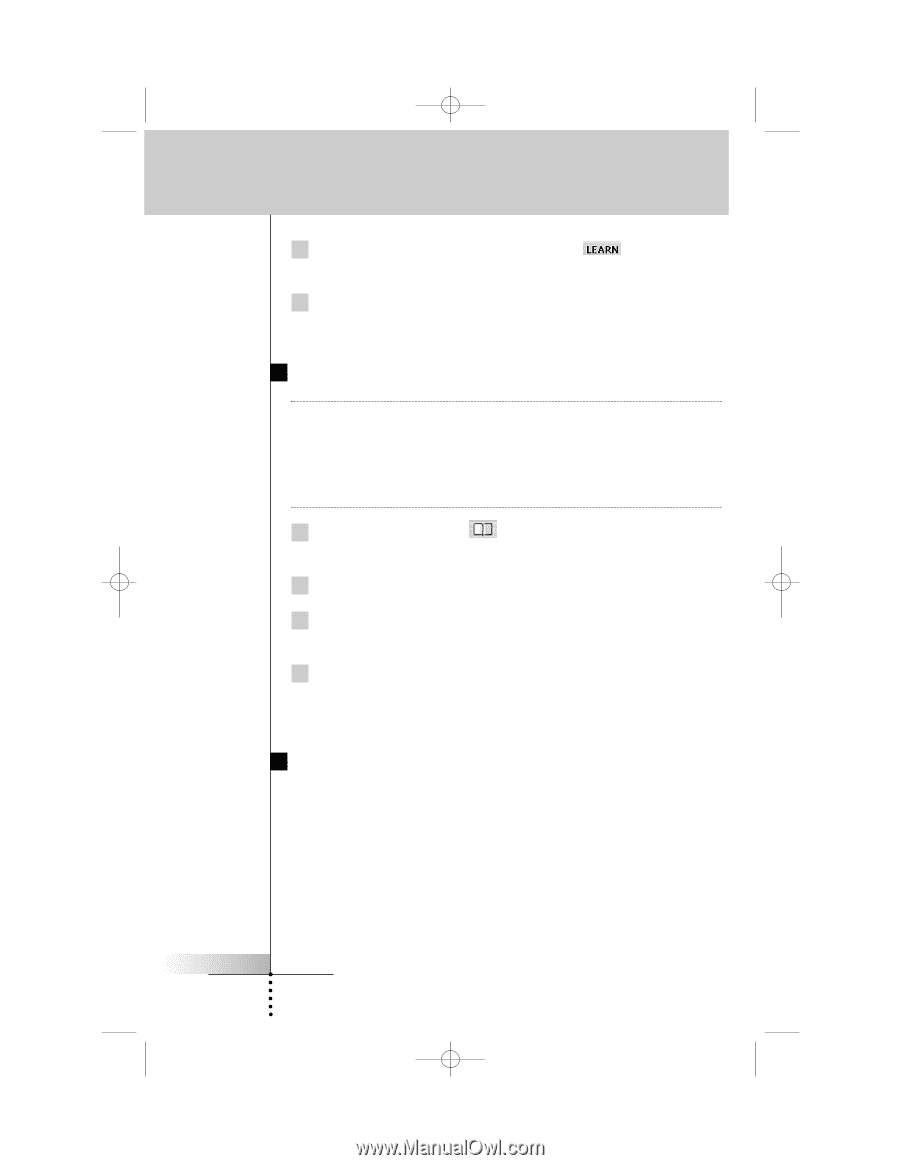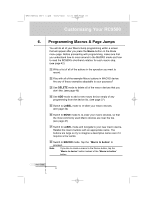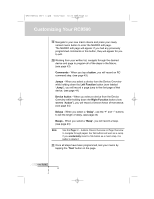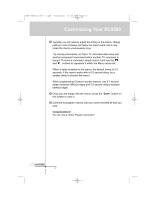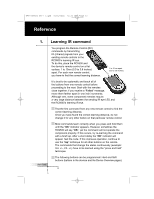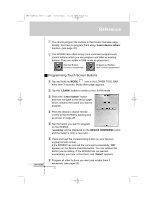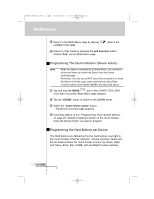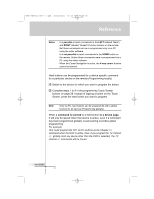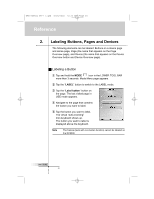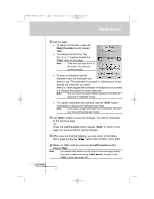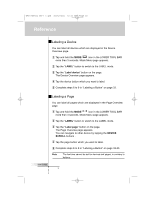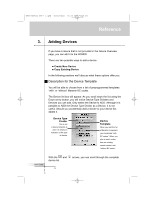Marantz RC9500 RC9500 User Manual - Page 34
Programming The Device Buttons Device Action, Programming the Hard Buttons per Device
 |
View all Marantz RC9500 manuals
Add to My Manuals
Save this manual to your list of manuals |
Page 34 highlights
DFU RC9500 Ver1_2.qxd 5/28/2004 10:33 AM Page 34 Reference 8 Return to the Mode Menu page by tapping LOWER TOOL BAR. label in the 9 Return to USE mode by pressing the Left Function button labeled "Exit" via the Mode Menu page. Programming The Device Buttons (Device Action) Note When you teach a command as a Device Action, this command will be sent when you select the Device from the Device Overview page. Remember, the only way to NOT issue this command is to reveal the Device Overview page, press and hold the Left or Right Function buttons (now labeled "No IR") and select the device. 1 Tap and hold the MODE icon in the LOWER TOOL BAR more than 3 seconds. Mode Menu page appears. 2 Tap the "LEARN" button to switch to the LEARN mode. 3 Select the "Learn device action" button. The Device Overview page appears. 4 Complete steps 4 to 9 in "Programming Touch Screen buttons" on page 29. Instead of tapping a button on the Touch Screen, press the Device button you want to program. Programming the Hard Buttons per Device The Hard buttons are defined as the five hard buttons next right to the Touch Screen (Channel Up/Down, Volume Up/Down, Mute) and the ten buttons below the Touch Screen (Cursor Up, Down, Right, Left, Menu, Enter, Exit, HOME, Left and Right Function buttons). User Guide 30