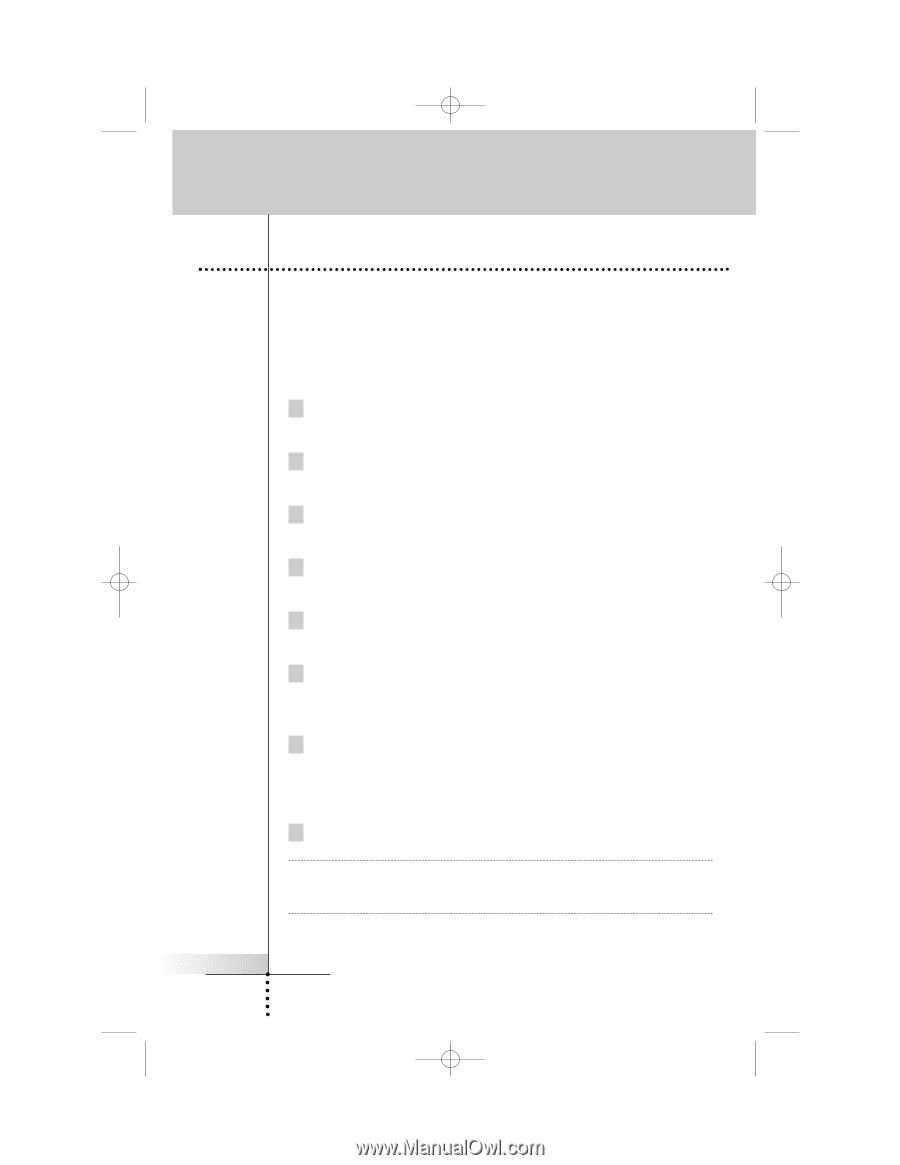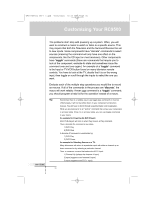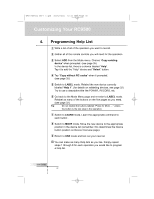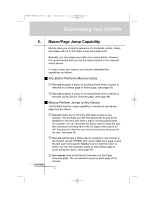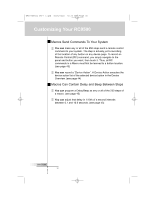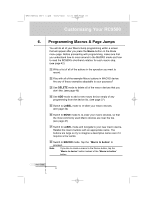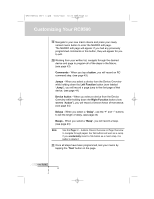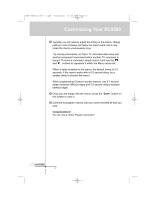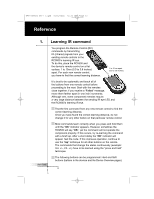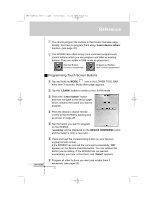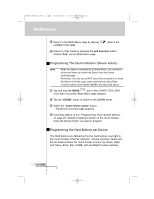Marantz RC9500 RC9500 User Manual - Page 29
Programming Macros & Jumps
 |
View all Marantz RC9500 manuals
Add to My Manuals
Save this manual to your list of manuals |
Page 29 highlights
DFU RC9500 Ver1_2.qxd 5/28/2004 10:33 AM Page 29 Customizing Your RC9500 6. Programming Macros & Page Jumps You will do all of your Macro/Jump programming within a screen that will appear after you press the Macro button on the Mode menu page. Before proceeding with programming, make sure that you understand how to move around in the MACRO mode and how to read the RC9500's shorthand notation for each macro step. (see page 42) 1 Write a list of all of the actions in the operation you want to record. 2 Play with all of the example Macro buttons in MACRO device. Are any of these examples adaptable to your purposes? 3 Use DELETE mode to delete all of the macro devices that you don't like. (see page 40) 4 Use ADD mode to add a new macro device empty of any programming from the device list. (see page 37) 5 Switch to LABEL mode to re-label your macro devices. (see page 34) 6 Switch to MOVE mode to re-order your macro devices, so that the most commonly used Macro devices are near the top. (see page 41) 7 Switch to LABEL mode and navigate to your new macro device. Relabel the macro buttons with an appropriate name. The buttons are large so try to imagine a descriptive name even if it requires a few words. 8 Switch to MACRO mode. Tap the "Macro to button" to proceed. Note If you like to create a macro to the Device button, tap the "Macro to device" button instead of the "Macro to button" button. User Guide 25