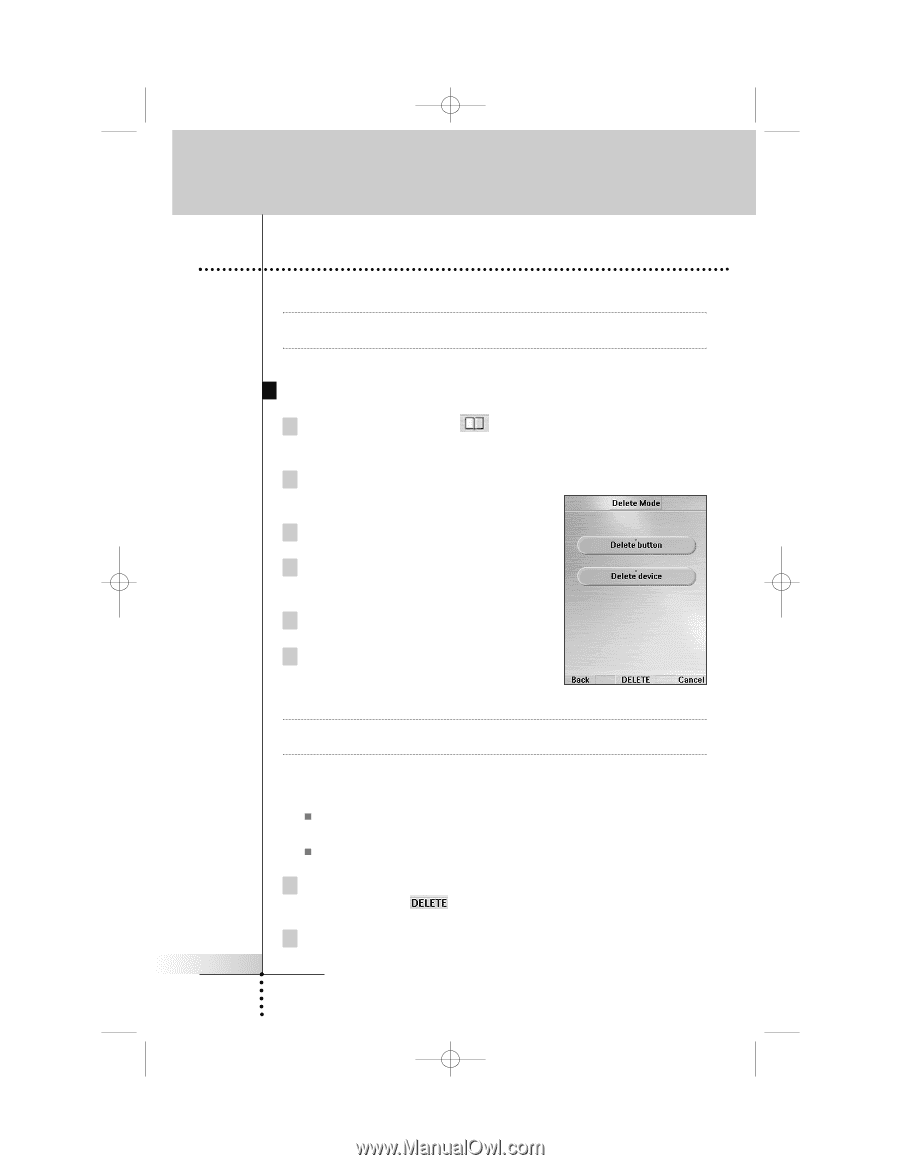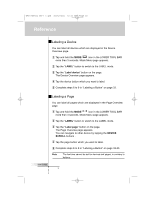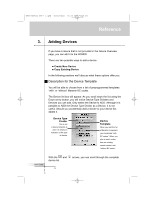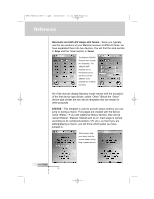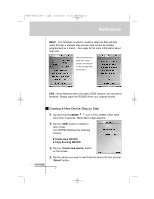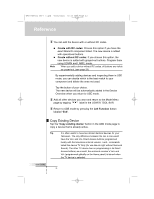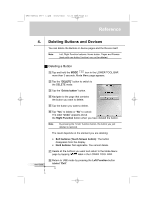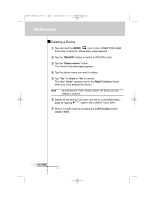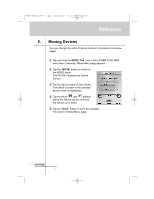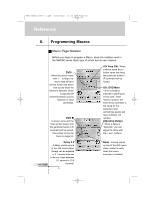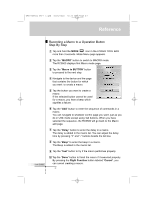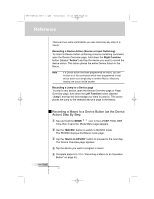Marantz RC9500 RC9500 User Manual - Page 43
Deleting Buttons and Devices
 |
View all Marantz RC9500 manuals
Add to My Manuals
Save this manual to your list of manuals |
Page 43 highlights
DFU RC9500 Ver1_2.qxd 5/28/2004 10:33 AM Page 43 Reference 4. Deleting Buttons and Devices You can delete the Buttons in device pages and the Device itself. Note Left, Right Function buttoms, Home button, Pages and Frames (texts with non-button function) can not be deleted. User Guide Deleting a Button 1 Tap and hold the MODE icon in the LOWER TOOL BAR more than 3 seconds. Mode Menu page appears. 2 Tap the "DELETE" button to switch to the DELETE mode. 3 Tap the "Delete button" button. 4 Navigate to the page that contains the button you want to delete. 5 Tap the button you want to delete. 6 Tap "Yes" to delete or "No" to cancel. The label "Undo" appears above the Right Function button when you have deleted the button. Note By pressing the "Undo" function button, the button you just deleted is restored. The result depends on the element you are deleting: „ Soft buttons (Touch Screen button): The button disappears from the display. „ Hard buttons: Not applicable. You cannot delete. 7 Delete all the buttons you want and return to the Mode Menu page by tapping label in the LOWER TOOL BAR. 8 Return to USE mode by pressing the Left Function button labeled "Exit". 39