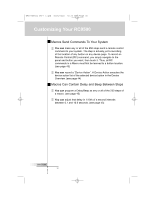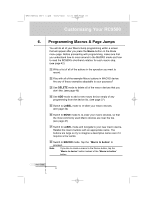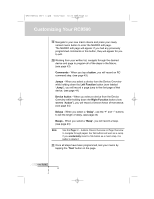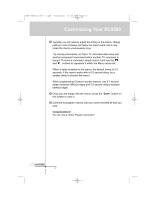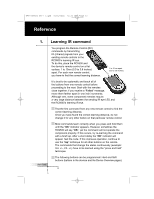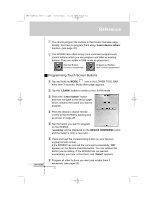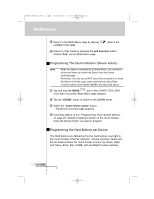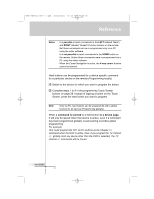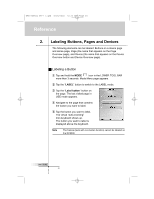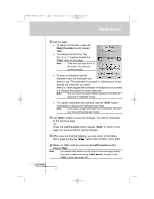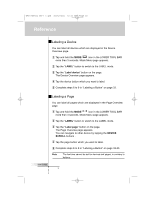Marantz RC9500 RC9500 User Manual - Page 33
Programming Touch Screen Buttons
 |
View all Marantz RC9500 manuals
Add to My Manuals
Save this manual to your list of manuals |
Page 33 highlights
DFU RC9500 Ver1_2.qxd 5/28/2004 10:33 AM Page 33 Reference You cannot program the buttons in the Device Overview page directly. You have to program them using "Learn device action" function. (see page 30) The RC9500 also offers empty (non-command programmed) control buttons which you can program and label as existing buttons. They are visible in USE mode as grayed-out. Normal Button (Command programmed) Grayed-out Button (Non-command programmed) User Guide Programming Touch Screen Buttons 1 Tap and hold the MODE icon in the LOWER TOOL BAR more than 3 seconds. Mode Menu page appears. 2 Tap the "LEARN" button to switch to the LEARN mode. 3 Select the "Learn button" button and then navigate to the device page which contains the button you want to program. 4 Point the device's original remote control to the RC9500's learning eye as shown on page 28. 5 Tap the button you want to program on the RC9500. "Learning" will be displayed on the DEVICE OVERVIEW button and the button's color is reversed. 6 Press and hold the corresponding button on your device's original remote control. If the RC9500 has learned the command successfully, "OK" appears on the Device Overview button. You can release the button you're holding. If the RC9500 has not learned successfully, you hear a short buzz and "Failed" appears. 7 Program all other buttons you want and relabel them if necessary. (see page 32) 29