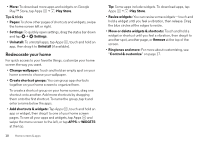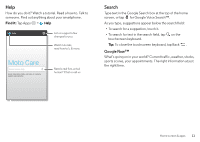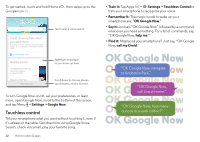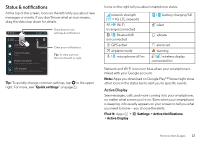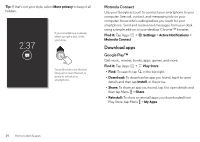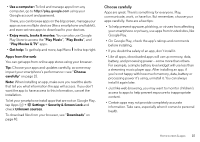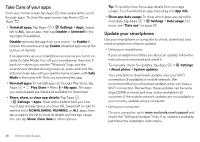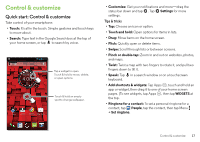Motorola DROID MINI User Guide - Page 17
Apps from the web, Choose carefully, Use a computer, Enjoy music, books & movies, Play Music - update
 |
View all Motorola DROID MINI manuals
Add to My Manuals
Save this manual to your list of manuals |
Page 17 highlights
• Use a computer: To find and manage apps from any computer, go to http://play.google.com using your Google account and password. There, you can browse apps on the big screen, manage your apps across multiple devices (like a smartphone and tablet), and even set new apps to download to your devices. • Enjoy music, books & movies: You can also use Google Play Store to access the "Play Music", "Play Books", and "Play Movies & TV" apps. • Get help: To get help and more, tap Menu in the top right. Apps from the web You can get apps from online app stores using your browser. Tip: Choose your apps and updates carefully, as some may impact your smartphone's performance-see "Choose carefully" on page 15. Note: When installing an app, make sure you read the alerts that tell you what information the app will access. If you don't want the app to have access to this information, cancel the installation. To let your smartphone install apps that are not on Google Play, tap Apps > Settings > Security & Screen Lock and check Unknown sources. To download files from your browser, see "Downloads" on page 40. Choose carefully Apps are great. There's something for everyone. Play, communicate, work, or have fun. But remember, choose your apps carefully. Here are a few tips: • To help prevent spyware, phishing, or viruses from affecting your smartphone or privacy, use apps from trusted sites, like Google Play. • On Google Play, check the app's ratings and comments before installing. • If you doubt the safety of an app, don't install it. • Like all apps, downloaded apps will use up memory, data, battery, and processing power-some more than others. For example, a simple battery level widget will use less than a streaming music player app. After installing an app, if you're not happy with how much memory, data, battery or processing power it's using, uninstall it. You can always install it again later. • Just like web browsing, you may want to monitor children's access to apps to help prevent exposure to inappropriate content. • Certain apps may not provide completely accurate information. Take care, especially when it comes to personal health. Home screen & apps 15