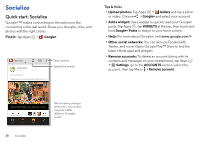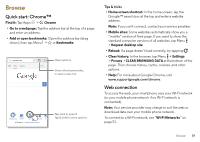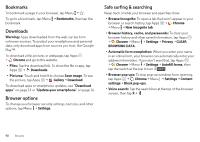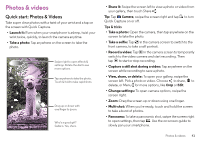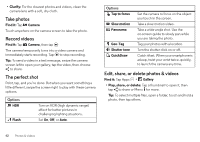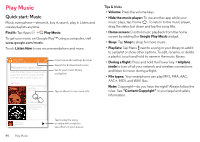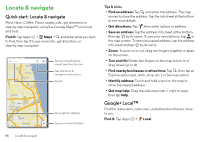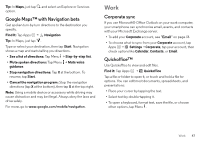Motorola DROID MINI User Guide - Page 45
Capture your screen, Play Movies & TV, YouTube™, Wallpaper or contact, photo, Connect & transfer - screenshot
 |
View all Motorola DROID MINI manuals
Add to My Manuals
Save this manual to your list of manuals |
Page 45 highlights
• Zoom: Open a photo in your gallery, then drag two fingers apart or together on the screen. Tip: Turn your smartphone sideways for a widescreen view. • Wallpaper or contact photo: Open a picture, then tap Menu > Set picture as. • Edit: Open a picture, then tap Menu > Edit. • Slideshow: Open a folder, then tap Menu > Slideshow. To stop the slideshow, tap the screen. Tip: To show the slideshow on a television or other device, see "Connect & transfer" on page 49. Capture your screen Share a screen capture of your favorite playlist, your new high score, or a friend's contact information. If you can show it on your smartphone, you can share it with your friends. To capture your smartphone's screen, press and hold both the Power and the Volume Down keys at the same time. To show the screen capture, tap Apps > Gallery > Screenshots. Play Movies & TV Find and rent movies and TV shows to watch on your smartphone, tablet, or computer: Find it: Tap Apps > Play Movies & TV. To shop, rent, or watch on a computer, go to www.google.com/play and choose "Movies & TV". YouTube™ Watch videos from YouTube users everywhere-or log in to your account to share your own. Find it: Tap Apps > YouTube Photos & videos 43