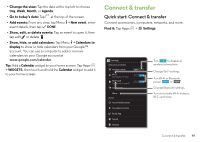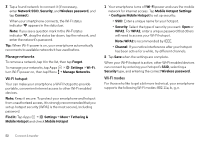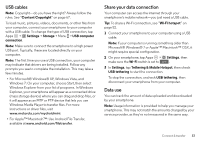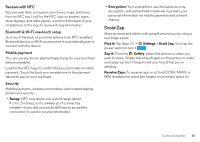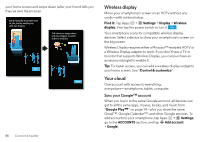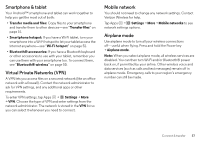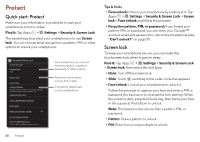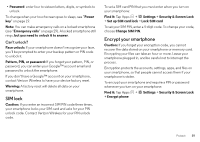Motorola DROID MINI User Guide - Page 56
NFC, Settings, Data usage, Restrict background data, Android Beam, Touch to Beam - red
 |
View all Motorola DROID MINI manuals
Add to My Manuals
Save this manual to your list of manuals |
Page 56 highlights
Find it: Tap Apps > Settings > Data usage Data usage Mobile data ON Set mobile data limit Alert me about data usage Data usage cycle Aug 27 - Sep 25 5.0 GB limit 3.0 GB warning Turn off roaming or data sync, set data restrictions, & more. Set a data limit. Set a data warning alert. Drag bars to change your warning (orange) or limit (red). Sep 19 - 25: about 38.65MB used, as measured by your phone. Your carrier's data usage accounting may differ. Email 14.46MB Drag the white bars to change date ranges. Tap an app to show or restrict background data. The graph shows data use on your mobile network. Below the graph, apps are listed from highest to lowest data use. Tip: Apps that use a lot of data might also use a lot of battery power. Some apps transfer data in the background when you're not viewing them-to stop an app from doing this, tap it and then check Restrict background data. 54 Connect & transfer To turn off background data use for all apps, just tap Menu > Restrict background data. NFC Near Field Communication technology lets you instantly share content (like web links, contacts, and photos), information, and more, by touching the back of your smartphone to another NFC-enabled device. Find it: Tap Apps > Settings > More, and make sure that NFC is checked LS 1080P MEGAPIXE VIDEO f NFC Antenna (on back) / 2.4 10 Share with Android Beam™ Use Android Beam to share content on your smartphone with another NFC-enabled smartphone or tablet. 1 Tap Apps > Settings > More > Android Beam, then tap the power switch to turn it ON . 2 Open the screen with the content you want to share (such as a photo or web page). 3 Touch the back of your smartphone to the back of the other device. When the devices connect, you'll see Touch to Beam on your smartphone. 4 Tap your screen to share your content.