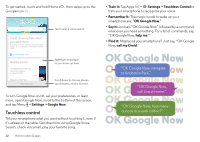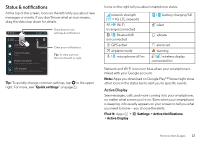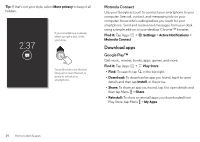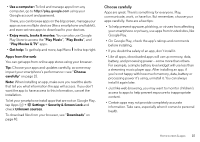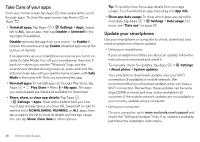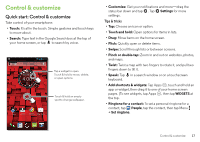Motorola DROID MINI User Guide - Page 19
Control & customize, Quick start: Control & customize - email settings
 |
View all Motorola DROID MINI manuals
Add to My Manuals
Save this manual to your list of manuals |
Page 19 highlights
Control & customize Quick start: Control & customize Take control of your smartphone: • Touch: It's all in the touch. Simple gestures and touch keys to move about. • Search: Type text in the Google Search box at the top of your home screen, or tap to search by voice. Wed, Sep 25 4:00 4:00 Tap a widget to open. Touch & hold to move, delete, or open options. Touch & hold an empty spot to change wallpaper. Tools Email Chrome Play Store • Customize: Get your notifications and more-drag the status bar down and tap . Tap Settings for more settings. Tips & tricks • Tap: Choose an icon or option. • Touch and hold: Open options for items in lists. • Drag: Move items on the home screen. • Flick: Quickly open or delete items. • Swipe: Scroll through lists or between screens. • Pinch or double-tap: Zoom in and out on websites, photos, and maps. • Twist: Twist a map with two fingers to rotate it, and pull two fingers down to tilt it. • Speak: Tap in a search window or on a touchscreen keyboard. • Add shortcuts & widgets: Tap Apps , touch and hold an app or widget, then drag it to one of your home screen pages. (To see widgets, tap Apps , then tap WIDGETS at the top. • Ringtone for a contact: To set a personal ringtone for a contact, tap People, tap the contact, then tap Menu > Set ringtone. Control & customize 17