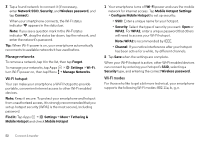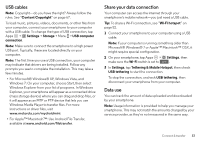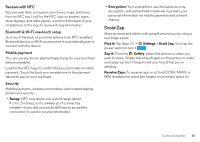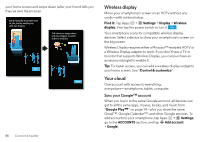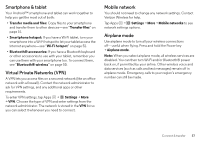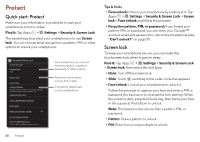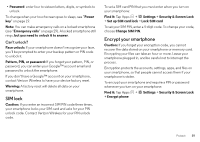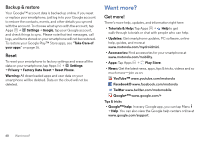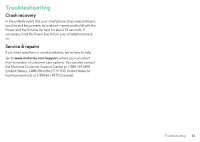Motorola DROID MINI User Guide - Page 58
Wireless display, Your cloud, Sync your Google™ account
 |
View all Motorola DROID MINI manuals
Add to My Manuals
Save this manual to your list of manuals |
Page 58 highlights
your home screen and swipe down (after your friend tells you they've sent the picture). Send instantly to people next to you just by swiping up with two fingers. Tell others to swipe down with two fingers to catch within 2 minutes. Next Done 56 Connect & transfer Wireless display Mirror your smartphone's screen on an HDTV without any cords-with minimal setup. Find it: Tap Apps > Settings > Display > Wireless display, then tap the power switch to turn it ON Your smartphone scans for compatible wireless display devices. Select a device to show your smartphone's screen on the big screen. Wireless Display requires either a Miracast™-enabled HDTV or a Wireless Display adapter to work. If you don't have a TV or monitor that supports Wireless Display, you can purchase an accessory (dongle) to enable it. Tip: For faster access, you can add a wireless display widget to your home screen. See "Control & customize". Your cloud One account with access to everything, everywhere-smartphone, tablet, computer. Sync your Google™ account When you log in to the same Google account, all devices can get to all the same apps, movies, books, and music from "Google Play™" on page 14-plus you share the same Gmail™, Google Calendar™, and other Google services. To add accounts to your smartphone, tap Apps > Settings, go to the ACCOUNTS section, and tap Add account > Google.