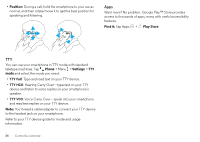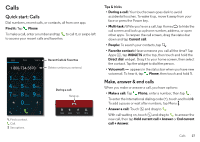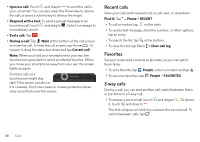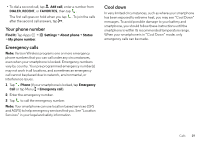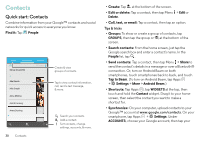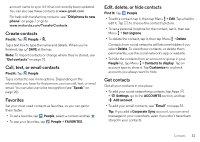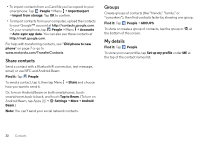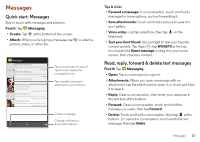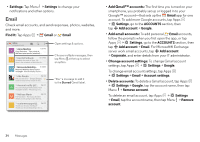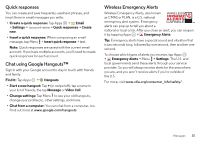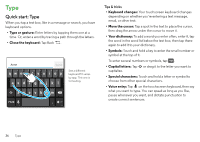Motorola DROID MINI User Guide - Page 33
Create contacts, Call, text, Favorites, Edit, delete, People, Set ringtone, Contacts to display
 |
View all Motorola DROID MINI manuals
Add to My Manuals
Save this manual to your list of manuals |
Page 33 highlights
account name to sync it if it has not recently been updated. You can also see these contacts at www.gmail.com. For help with transferring contacts, see "Old phone to new phone" on page 7 or go to www.motorola.com/TransferContacts. Create contacts Find it: Tap People > Tap a text box to type the name and details. When you're finished, tap SAVE at the top. Note: To import contacts or change where they're stored, see "Get contacts" on page 31. Call, text, or email contacts Find it: Tap People Tap a contact to see more options. Depending on the information you have for that person, you can call, text, or send email. You can also use voice recognition (see "Speak" on page 20). Favorites Set your most-used contacts as favorites, so you can get to them faster. • To set a favorite, tap People, select a contact and tap . • To see your favorites, tap People > FAVORITES. Edit, delete, or hide contacts Find it: Tap People • To edit a contact, tap it, then tap Menu > Edit. Tap a field to edit it. Tap to choose the contact's picture. • To set a personal ringtone for the contact, tap it, then tap Menu > Set ringtone. • To delete the contact, tap it, then tap Menu > Delete. Contacts from social networks will become hidden if you select Delete. To view these contacts, or delete them permanently, use the social network's app or website. • To hide the contacts from an account or group in your People list, tap Menu > Contacts to display. Tap an account type to show it. Tap Customize to uncheck accounts you always want to hide. Get contacts Get all your contacts in one place. • To add your social networking contacts, tap Apps > Settings, go to the ACCOUNTS section, and tap Add account. • To add your email contacts, see "Email" on page 34. Tip: If you add a Corporate Sync account, you can send messages to your coworkers, even if you don't have them stored in your contacts. Contacts 31