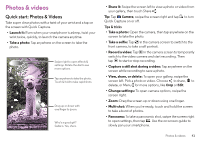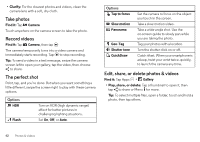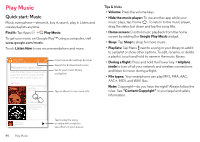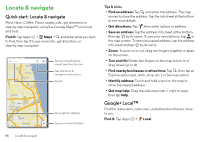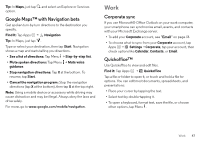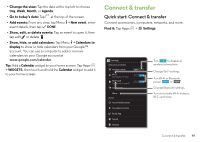Motorola DROID MINI User Guide - Page 48
Locate & navigate, Quick start: Locate & navigate, Google+ Local™
 |
View all Motorola DROID MINI manuals
Add to My Manuals
Save this manual to your list of manuals |
Page 48 highlights
Locate & navigate Quick start: Locate & navigate Must. Have. Coffee. Find a nearby cafe, get directions or step-by-step navigation using the Google Maps™ you know and trust. Find it: Tap Apps > Maps > and enter what you want to find, then tap it to see more info, get directions, or step-by-step navigation Search Wilmette Evanston Lincolnwood See your saved places, recent searches, & more. Get directions & navigation instructions. Search. Oak Park Cicero La Grange Chicago Burbank Oak Lawn Drag right for settings. See your current location. Tips & tricks • Find an address: Tap and enter the address. The map moves to show the address. Tap the info sheet at the bottom to see more details. • Get directions: Tap , then enter a place or address. • Save an address: Tap the address info sheet at the bottom, then tap by its name. To see your saved places, tap in the map screen. To remove a saved address, tap the address info sheet and tap by its name. • Zoom: To zoom in or out, drag two fingers together or apart on the screen. • Turn and tilt: Rotate two fingers on the map to turn it, or drag down/up to tilt. • Find nearby businesses or attractions: Tap , then tap an Explore option (eat, drink, shop, etc.) or Services option. • Identify address: Touch and hold a spot on the map to show the nearest address. • Get map help: Drag the side menu tab right to open, then tap Help. Google+ Local™ Find the restaurants, cafes, bars, and attractions that are close to you: Find it: Tap Apps > Local 46 Locate & navigate