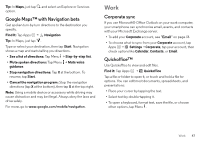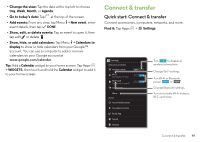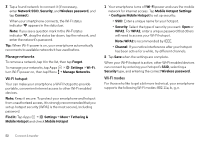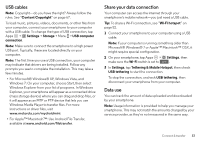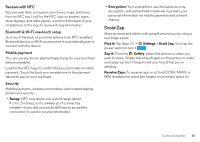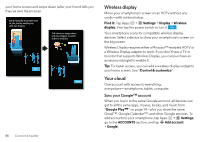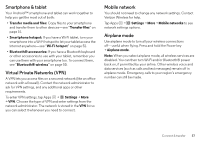Motorola DROID MINI User Guide - Page 54
Manage networks, Wi-Fi hotspot, Wi-Fi modes, Find
 |
View all Motorola DROID MINI manuals
Add to My Manuals
Save this manual to your list of manuals |
Page 54 highlights
3 Tap a found network to connect it (if necessary, enter Network SSID, Security, and Wireless password, and tap Connect). When your smartphone connects, the Wi-Fi status indicator appears in the status bar. Note: If you see a question mark in the Wi-Fi status indicator , drag the status bar down, tap the network, and enter the network's password. Tip: When Wi-Fi power is on, your smartphone automatically reconnects to available networks it has used before. Manage networks To remove a network, tap it in the list, then tap Forget. To manage your networks, tap Apps > Settings > Wi-Fi, turn Wi-Fi power on, then tap Menu > Manage Networks. Wi-Fi hotspot Your can make your smartphone a Wi-Fi hotspot to provide portable, convenient internet access to other Wi-Fi enabled devices. Note: Keep it secure. To protect your smartphone and hotspot from unauthorized access, it is strongly recommended that you set up hotspot security (WPA2 is the most secure), including password. Find it: Tap Apps > Settings > More> Tethering & Mobile Hotspot and check Mobile Hotspot 1 Your smartphone turns off Wi-Fi power and uses the mobile network for internet access. Tap Mobile Hotspot Settings > Configure Mobile Hotspot to set up security: • SSID: Enter a unique name for your hotspot. • Security: Select the type of security you want: Open or WPA2. For WPA2, enter a unique password that others will need to access your Wi-Fi hotspot. Note: WPA2 is recommended by IEEE. • Channel: If you notice interference after your hotspot has been active for a while, try different channels. 2 Tap Save when the settings are complete. When your Wi-Fi hotspot is active, other Wi-Fi enabled devices can connect by entering your hotspot's SSID, selecting a Security type, and entering the correct Wireless password. Wi-Fi modes For those who like to get a bit more technical, your smartphone supports the following Wi-Fi modes: 802.11a, b, g, n. 52 Connect & transfer