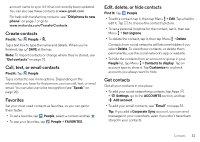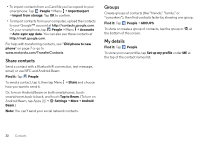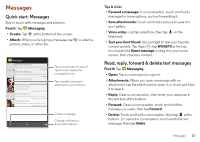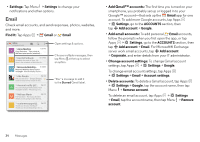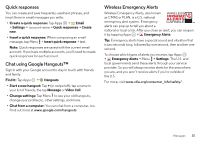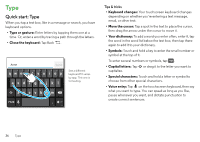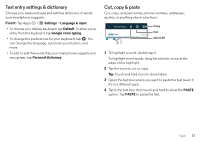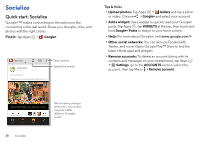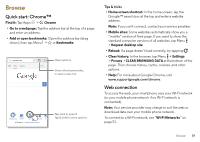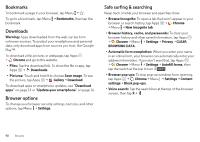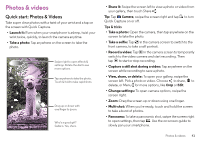Motorola DROID MINI User Guide - Page 38
Type, Quick start: Type
 |
View all Motorola DROID MINI manuals
Add to My Manuals
Save this manual to your list of manuals |
Page 38 highlights
Type Quick start: Type When you tap a text box, like in a message or search, you have keyboard options. • Type or gesture: Enter letters by tapping them one at a time. Or, enter a word by tracing a path through the letters. • Close the keyboard: Tap Back . Anne Send 1234567890 qwe r t y u i op asdf gh j k l See a different keyboard? It varies by app. This one is for texting. z x c v b nm ?123 . Tips & tricks • Keyboard changes: Your touchscreen keyboard changes depending on whether you're entering a text message, email, or other text. • Move the cursor: Tap a spot in the text to place the cursor, then drag the arrow under the cursor to move it. • Your dictionary: To add a word you enter often, enter it, tap the word in the word list below the text box, then tap there again to add it to your dictionary. • Symbols: Touch and hold a key to enter the small number or symbol at the top of it. To enter several numbers or symbols, tap . ?123 • Capital letters: Tap or drag it to the letter you want to capitalize. • Special characters: Touch and hold a letter or symbol to choose from other special characters. • Voice entry: Tap on the touchscreen keyboard, then say what you want to type. You can speak as long as you like, pause whenever you want, and dictate punctuation to create correct sentences. 36 Type