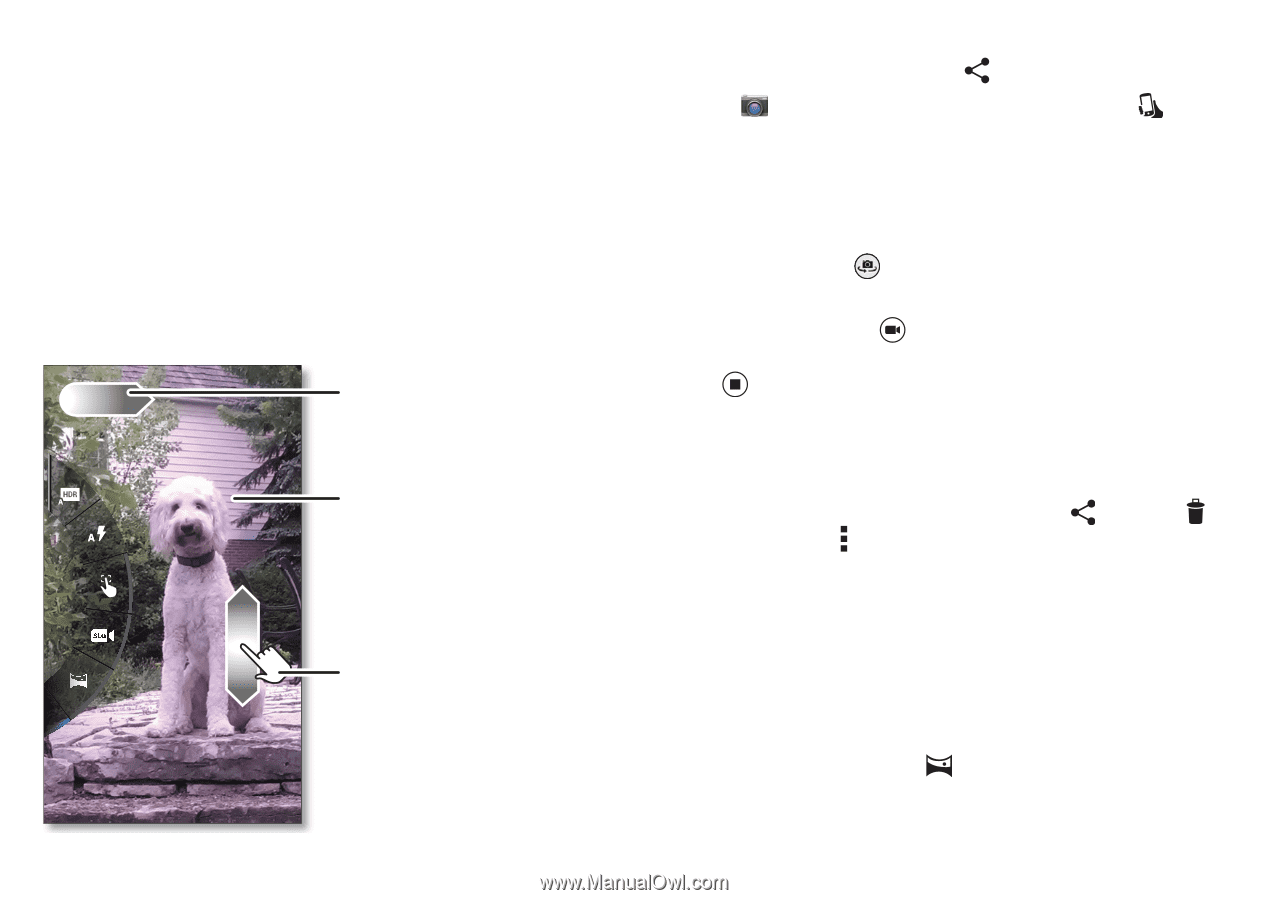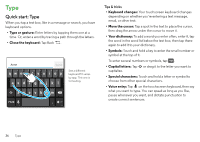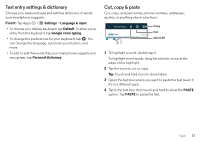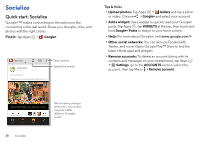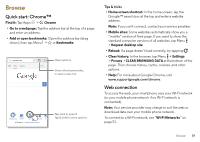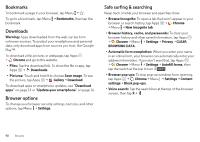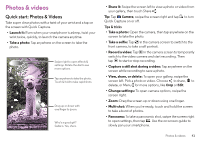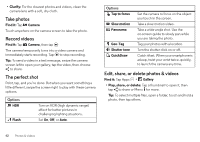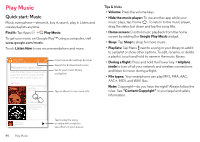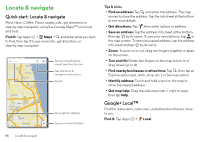Motorola DROID MINI User Guide - Page 43
Photos & videos, Quick start: Photos & Videos
 |
View all Motorola DROID MINI manuals
Add to My Manuals
Save this manual to your list of manuals |
Page 43 highlights
Photos & videos Quick start: Photos & Videos Take super clear photos with a twist of your wrist and a tap on the screen with Quick Capture. • Launch it: Even when your smartphone is asleep, twist your wrist twice, quickly, to launch the camera anytime. • Take a photo: Tap anywhere on the screen to take the photo. Swipe right to open effects & settings. Rotate the dial to see more options. Tap anywhere to take the photo. Touch & hold to take rapid shots. Drag up or down with one finger to zoom. Who's a good girl? Sadie is. Yes, she is. • Share it: Swipe the screen left to view a photo or video from your gallery, then touch Share . Tip: Tap Camera, swipe the screen right and tap to turn Quick Capture on or off. Tips & tricks • Take a photo: Open the camera, then tap anywhere on the screen to take the photo. • Take a selfie: Tap in the camera screen to switch to the front camera, to take a self portrait. • Record a video: Tap in the camera screen to temporarily switch to the video camera and start recording. Then tap to start or stop recording. • Capture a still shot during a video: Tap anywhere on the screen while recording to save a photo. • View, share, or delete: To open your gallery, swipe the screen left. Pick a photo or video. Choose to share, to delete, or Menu for more options, like Crop or Edit. • Change settings: To open camera options, swipe the screen right. • Zoom: Drag the screen up or down using one finger. • Multi-shot: When you're ready, touch and hold the screen to take a burst of photos. • Panorama: To take a panoramic shot, swipe the screen right to open settings, then tap . Use the on-screen guide to slowly pan your smartphone. Photos & videos 41