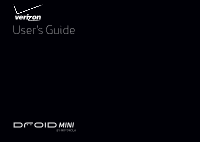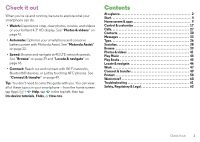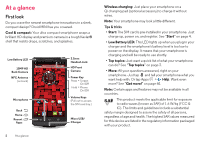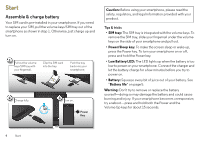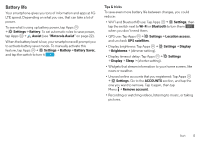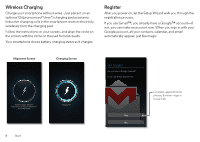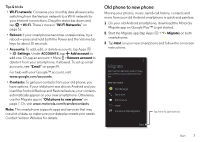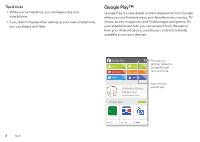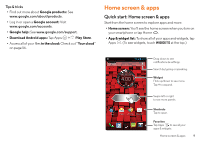Motorola DROID MINI User Guide - Page 6
Start, Assemble & charge battery - battery life
 |
View all Motorola DROID MINI manuals
Add to My Manuals
Save this manual to your list of manuals |
Page 6 highlights
Start Assemble & charge battery Your SIM card is pre-installed in your smartphone. If you need to replace your SIM, pull the volume keys/SIM tray out of the smartphone as shown in step 1. Otherwise, just charge up and turn on. 1 Pull out the volume keys/SIM tray with your fingernail. Clip the SIM card into the tray. Push the tray back into your smartphone. 2 Charge fully. 3 Turn on. 3 H Power Key Caution: Before using your smartphone, please read the safety, regulatory, and legal information provided with your product. Tips & tricks • SIM tray: The SIM tray is integrated with the volume keys. To remove the SIM tray, slide your fingernail under the volume keys on the side of your smartphone and pull out. • Power/Sleep key: To make the screen sleep or wake up, press the Power key. To turn your smartphone on or off, press and hold the Power key. • Low Battery LED: The LED lights up when the battery is too low to power on your smartphone. Connect the charger and let the battery charge for a few minutes before you try to power on. • Battery: Squeeze every bit of juice out of your battery. See "Battery life" on page 5. Warning: Don't try to remove or replace the battery yourself-doing so may damage the battery and could cause burning and injury. If your smartphone becomes unresponsive, try a reboot-press and hold both the Power and the Volume Up keys for about 15 seconds. 4 Start