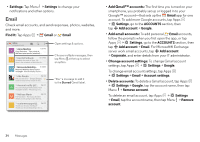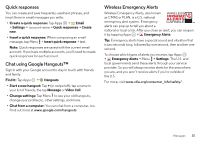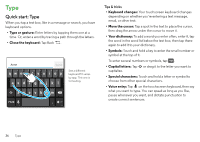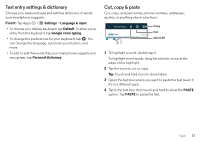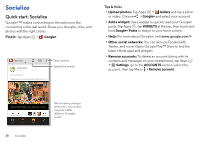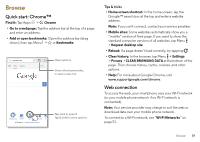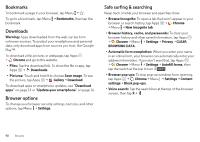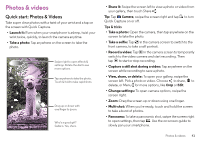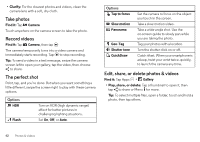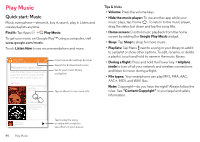Motorola DROID MINI User Guide - Page 41
Browse, Quick start: Chrome™, Web connection
 |
View all Motorola DROID MINI manuals
Add to My Manuals
Save this manual to your list of manuals |
Page 41 highlights
Browse Quick start: Chrome™ Find it: Tap Apps > Chrome • Go to a webpage: Tap the address bar at the top of a page and enter an address. • Add or open bookmarks: Open the address bar (drag down), then tap Menu > or Bookmarks. www.google.com Web Images Open options. Sign in Show other browser tabs, or open a new one. Restaurants Coffee Bars Fast Food Sho Chicago, IL - Update precise location Tap a link to open it. Tap & hold for more options. Tips & tricks • Home screen shortcut: In the home screen, tap the Google™ search box at the top and enter a website address. Note: If you can't connect, contact your service provider. • Mobile sites: Some websites automatically show you a "mobile" version of their page. If you want to show the standard computer versions of all websites, tap Menu > Request desktop site. • Reload: If a page doesn't load correctly, try tapping . • Clear history: In the browser, tap Menu > Settings > Privacy > CLEAR BROWSING DATA at the bottom of the page. Then choose history, cache, cookies, and other options. • Help: For more about Google Chrome, visit www.supportgoogle.com/chrome. Web connection To access the web, your smartphone uses your Wi-Fi network (or your mobile phone network if no Wi-Fi network is connected). Note: Your service provider may charge to surf the web or download data over your mobile phone network. To connect to a Wi-Fi network, see "Wi-Fi Networks" on page 51. Browse 39