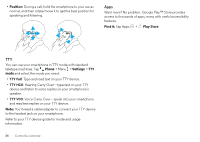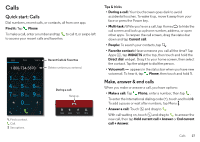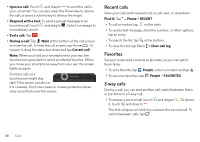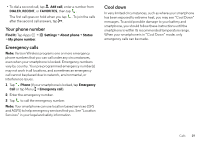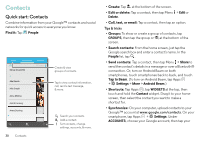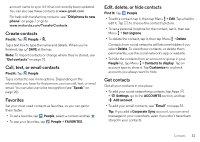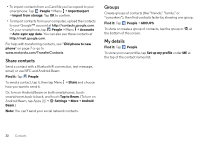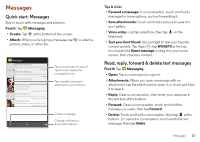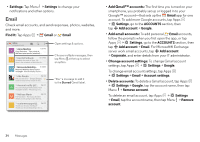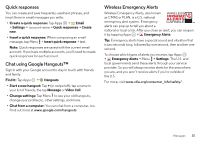Motorola DROID MINI User Guide - Page 32
Contacts, Quick start: Contacts - android
 |
View all Motorola DROID MINI manuals
Add to My Manuals
Save this manual to your list of manuals |
Page 32 highlights
Contacts Quick start: Contacts Combine information from your Google™ contacts and social networks for quick access to everyone you know. Find it: Tap People GROUPS ALL CONTACTS FAVORITES ME Set up my profile 297 contacts A Abe Baudo Allie Smyth Anna Medina Astrid Fanning Avery Durning B 30 Contacts Create & view groups of contacts. Tap to view contact information, call, send a text message, & more. Search your contacts. Add a contact. Sort contacts, change settings, accounts, & more. • Create: Tap at the bottom of the screen. • Edit or delete: Tap a contact, then tap Menu > Edit or Delete. • Call, text, or email: Tap a contact, then tap an option. Tips & tricks • Groups: To show or create a group of contacts, tap GROUPS, then tap the group or at the bottom of the screen. • Search contacts: From the home screen, just tap the Google search box and enter a contact's name. In the People list, tap . • Send contacts: Tap a contact, then tap Menu > Share to send the contact's details in a message or over a Bluetooth® connection. Or, turn on Android Beam on both smartphones, touch smartphones back to back, and touch Tap to Beam. (To turn on Android Beam, tap Apps > Settings > More > Android Beam.) • Shortcuts: Tap Apps , tap WIDGETS at the top, then touch and hold the Contact widget. Drag it to your home screen, then select the contact you want to make a shortcut for. • Synchronize: On your computer, upload contacts to your Google™ account at www.google.com/contacts. On your smartphone, tap Apps > Settings. Under ACCOUNTS, choose your Google account, then tap your